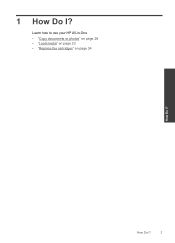HP Deskjet F2400 Support Question
Find answers below for this question about HP Deskjet F2400 - All-in-One.Need a HP Deskjet F2400 manual? We have 4 online manuals for this item!
Question posted by Mrhancd on August 25th, 2014
How Do Mirror On A Hp F2400 Series
The person who posted this question about this HP product did not include a detailed explanation. Please use the "Request More Information" button to the right if more details would help you to answer this question.
Current Answers
Related HP Deskjet F2400 Manual Pages
Similar Questions
How To Scan Using My Hp F2400 Series Using Vista
(Posted by Neuroamyoco 9 years ago)
Where To Get Staples For A Hp Laserjet M4345mfp Multifunction Device
(Posted by jrodrarmand 9 years ago)
How We Scan Document From Hp F2400 In Windows 7
(Posted by lanneplkw 10 years ago)
My Printer Hp F2400 Will Not Print With Recycled Cartridge
(Posted by Jan1gav 10 years ago)
Hp 5610 Series Service Manual?
I recently disassembled my HP 5610 Series All-In-One printer to remove torn printer paper and now ne...
I recently disassembled my HP 5610 Series All-In-One printer to remove torn printer paper and now ne...
(Posted by JohnTevita 12 years ago)