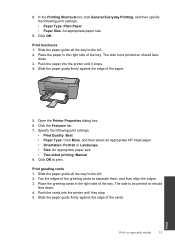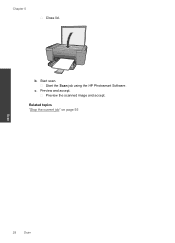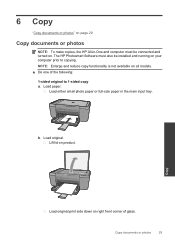HP Deskjet F2400 Support Question
Find answers below for this question about HP Deskjet F2400 - All-in-One.Need a HP Deskjet F2400 manual? We have 4 online manuals for this item!
Question posted by mcpore on June 13th, 2014
Hp Photosmart Won't Communicate With F2400 Printer
The person who posted this question about this HP product did not include a detailed explanation. Please use the "Request More Information" button to the right if more details would help you to answer this question.
Current Answers
Related HP Deskjet F2400 Manual Pages
Similar Questions
And Add Remove Programs I Can't Remove Hp Photosmart And Deskjet 7.0 Software
(Posted by marvawo 9 years ago)
How To Tell If You Have A Hp Photosmart E-all-in-one Printer - D110a Or A Hp
photosmart e-all-in-one printer - d110b
photosmart e-all-in-one printer - d110b
(Posted by leBas 10 years ago)
How To Install Hp Deskjet F2400 Printer Without Cd
(Posted by buMELSOS 10 years ago)
Hp Photosmart 5510 Cannot Communicate With Printer
(Posted by mrvnzeev 10 years ago)
Hp Deskjet F2400 Printer/ How To Print On Two Sides Of Paper
(Posted by Pierrak 10 years ago)