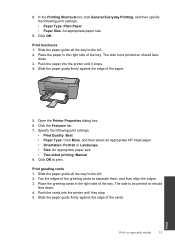HP Deskjet F2400 Support Question
Find answers below for this question about HP Deskjet F2400 - All-in-One.Need a HP Deskjet F2400 manual? We have 4 online manuals for this item!
Question posted by kiranur on September 3rd, 2014
Hp F2400 Won't Print
The person who posted this question about this HP product did not include a detailed explanation. Please use the "Request More Information" button to the right if more details would help you to answer this question.
Current Answers
Related HP Deskjet F2400 Manual Pages
Similar Questions
My Printer Hp F2400 Will Not Print With Recycled Cartridge
(Posted by Jan1gav 10 years ago)
Hp 8600 Pro Plus Prints Faded Red
why does my HP 8600 Pro Plus prints faded red. seems to print all other colors fine. Just got the pr...
why does my HP 8600 Pro Plus prints faded red. seems to print all other colors fine. Just got the pr...
(Posted by chascutting 11 years ago)
How To Get My Hp Laserjet M1530 To Print In Colour
how to get my hp laserjet m1530 to print in colour?
how to get my hp laserjet m1530 to print in colour?
(Posted by katel 12 years ago)