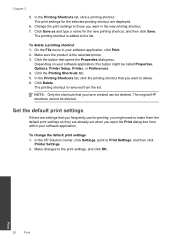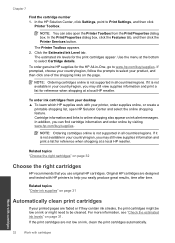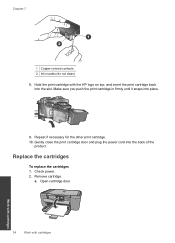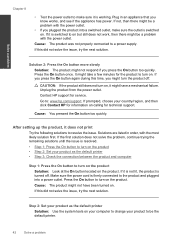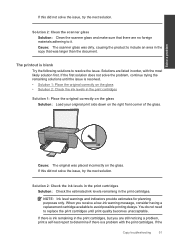HP Deskjet F2400 Support Question
Find answers below for this question about HP Deskjet F2400 - All-in-One.Need a HP Deskjet F2400 manual? We have 4 online manuals for this item!
Question posted by tomquhollu on December 11th, 2013
Check Hp Deskjet F2400 Series Connected But Won't Print
The person who posted this question about this HP product did not include a detailed explanation. Please use the "Request More Information" button to the right if more details would help you to answer this question.
Current Answers
Related HP Deskjet F2400 Manual Pages
Similar Questions
Hp Deskjet F2400 Series Offline
hi team, i just installed hp deskjet f2400 series printer but when i try to give print commond then ...
hi team, i just installed hp deskjet f2400 series printer but when i try to give print commond then ...
(Posted by sanjaysharma4791 9 years ago)
How To Scan A Document On A Hp Deskjet F2400 Series
(Posted by Diamsergeu 9 years ago)
How To Get A Hp Deskjet F2400 Series Printer To Work With Windows 7
(Posted by Dezzjul 10 years ago)
Can A Hp Deskjet F2400 Series Scan A Document To Text For Editing
(Posted by edch 10 years ago)
Trying To Install Hp Deskjet F2400 Series ,but Am Unable To Do Installation In E
(Posted by Anonymous-77776 11 years ago)