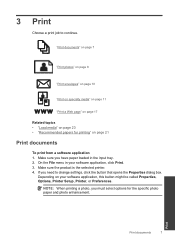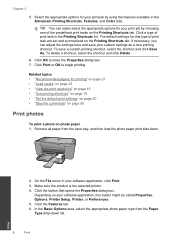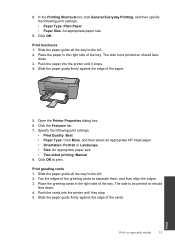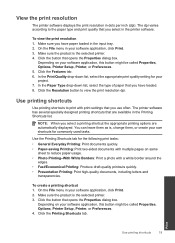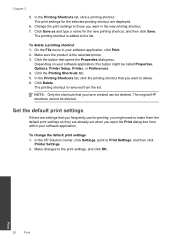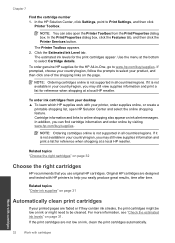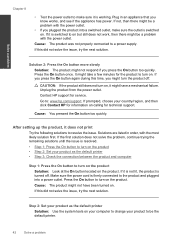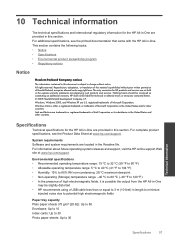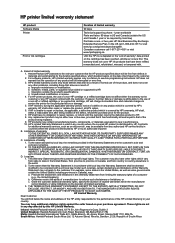HP Deskjet F2400 Support Question
Find answers below for this question about HP Deskjet F2400 - All-in-One.Need a HP Deskjet F2400 manual? We have 4 online manuals for this item!
Question posted by ekstanmi on August 13th, 2014
Will I Have To Change The Settings On My Hp 1200 All In One Printer To Print
the mirror image
Current Answers
Related HP Deskjet F2400 Manual Pages
Similar Questions
The Printer Prints Only One Color
The coloring of the total print is only in one color
The coloring of the total print is only in one color
(Posted by leopardoel 10 years ago)
New Black Cartridge On My Hp F2420 Printer. Why Are Orange Lights Still Showin
I have changed the black cartridge on HP F2420 printer but two orange lights are still showing on th...
I have changed the black cartridge on HP F2420 printer but two orange lights are still showing on th...
(Posted by mdryde 11 years ago)
Can Hp C5180 Printer Print Id Card?
Can HP C5180 printer print ID Card with an PVC card TRAY? Thanks and hope to hearing from you soo...
Can HP C5180 printer print ID Card with an PVC card TRAY? Thanks and hope to hearing from you soo...
(Posted by thomastomsonokoduwan 11 years ago)
Connect Wireless Hp 4500 Printer
I need to have a wireless connection for my hp officejet 4500 printer to connect with my computer. H...
I need to have a wireless connection for my hp officejet 4500 printer to connect with my computer. H...
(Posted by nenengcobrador 12 years ago)