HP Deskjet F2100 Support Question
Find answers below for this question about HP Deskjet F2100 - All-in-One Printer.Need a HP Deskjet F2100 manual? We have 3 online manuals for this item!
Question posted by sk14nikke on September 12th, 2014
Why Won't My Hp F2100 Printer Copy In Black Ink
The person who posted this question about this HP product did not include a detailed explanation. Please use the "Request More Information" button to the right if more details would help you to answer this question.
Current Answers
There are currently no answers that have been posted for this question.
Be the first to post an answer! Remember that you can earn up to 1,100 points for every answer you submit. The better the quality of your answer, the better chance it has to be accepted.
Be the first to post an answer! Remember that you can earn up to 1,100 points for every answer you submit. The better the quality of your answer, the better chance it has to be accepted.
Related HP Deskjet F2100 Manual Pages
Setup Guide - Page 8
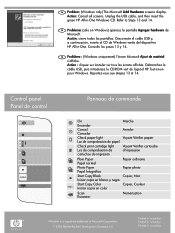
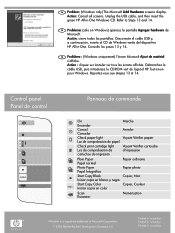
...
Plain Paper Papel normal
Photo Paper Papel fotográfico
Start Copy Black Iniciar copia en blanco y negro
Start Copy Color Iniciar copia en color
Scan Escanear
Marche Annuler Voyant Vé...display. Desconecte el cable USB y, a continuación, inserte el CD de Windows verde del dispositivo HP All-in-One. Acción: cierre todas las pantallas. FR Problème : (Windows uniquement)...
User Guide - Page 3


Contents
Contents
1 HP Deskjet F2100 All-in-One series Help 5
2 HP All-in-One overview The HP All-in-One at a glance...7 Control panel buttons...8 Status light overview...9 Use the HP Photosmart software 11
3 Find more information...13
4 How do I?...15
5 Connection information Supported connection types...17 Use printer sharing...17
6 Load originals and load paper Load originals...
User Guide - Page 9


...-in -One allows you easy-to-use copying, scanning, and printing. Print from your computer. 2 HP All-in-One overview
The HP Deskjet F2100 All-in -One can be used with any software application that gives you to produce high-quality color and black-and-white copies on a variety of paper types. You can scan almost anything...
User Guide - Page 11


... Start Copy Black: Starts a black-and-white copy job.
8
Start Copy Color: Starts a color copy job.
9
Scan: Starts scanning the original currently on . Label 1
Icon
2 3 4
5 6 7
Name and Description
On: Turns the HP All-in... power cord. Check Paper light: Indicates the need to turn the device off , a minimal amount of the HP All-in -One to reinsert the print cartridge, replace the print ...
User Guide - Page 23
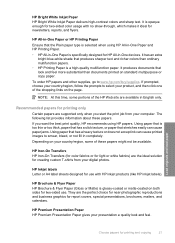
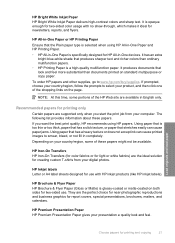
...printing and copying
21 Using paper that look and feel more substantial than ordinary multifunction papers. • HP Printing Paper...HP recommends using HP All-in-One Paper and HP Printing Paper. • HP All-in -One devices. They are the ideal solution for HP All-in -One Paper is a high-quality multifunction paper. Depending on both sides for newsletters, reports, and flyers.
HP...
User Guide - Page 24
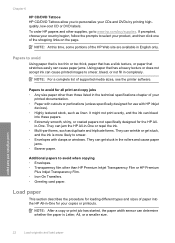
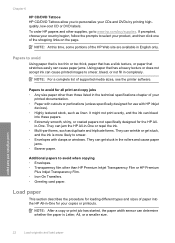
... in the technical specifications chapter of supported media sizes, see the printer software.
Load originals and load paper
22
Load originals and load paper
Additional papers to avoid when copying • Envelopes. • Transparency film other supplies, go to avoid for the HP All- Load paper
This section describes the procedure for loading...
User Guide - Page 51
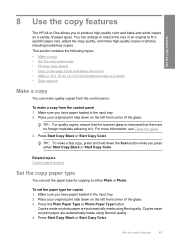
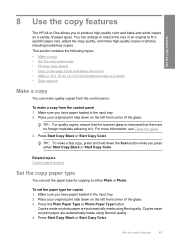
Use the copy features
8 Use the copy features
The HP All-in-One allows you to produce high-quality color and black-and-white copies on a variety of the glass.
TIP: To make high-quality copies of photos, including borderless copies.
Make sure you press either Plain or Photo. Place your original print side down on the left...
User Guide - Page 52


... then press either Start Copy Black or Start Copy Color. Paper type Copier paper or letterhead HP Bright White Paper HP Premium Plus Photo Paper, Glossy HP Premium Plus Photo Paper, Matte HP Premium Plus 4 x 6 inch Photo Paper HP Photo Paper HP Everyday Photo Paper HP Everyday Photo Paper, Semi Gloss Other photo paper HP Premium Paper HP All-in the input...
User Guide - Page 53


...-off tab, the output is used to copy a single- Press Start Copy Black.
Copy a two-page black-and-white document
51 Make sure you must use the HP All-in the input tray. 2.
NOTE: To make a borderless copy of a photo
To make a borderless copy, you have paper loaded in -One to copy a two-page blackand-white original. or multiple...
User Guide - Page 60
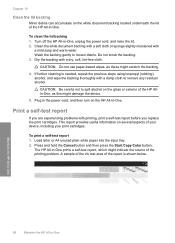
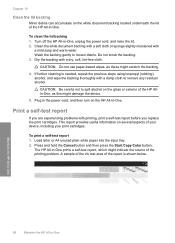
... remove any residual alcohol. CAUTION: Do not use paper-based wipes, as this might damage the device.
5. The HP All-in-One prints a self-test report, which might scratch the backing.
4. Do not scrub...then press the Start Copy Color button. Maintain the HP All-in-One
58
Maintain the HP All-in -One. If further cleaning is shown below.
A sample of the ink test area of the HP All-in -One...
User Guide - Page 63
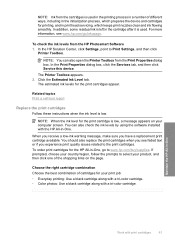
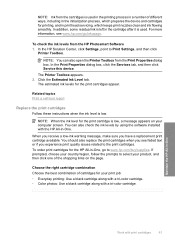
...-in printhead servicing, which prepares the device and cartridges for the print cartridges appear.
In the HP Solution Center, click Settings, point to select your product, and then click one of the shopping links on your computer screen. The Printer Toolbox appears. 2. NOTE: When the ink level for the print cartridge is low, a message...
User Guide - Page 65


...right. Some models of ink, recycle the print cartridge.
For better results, install a black print cartridge in -One do not support photo print cartridges. The HP Inkjet Supplies Recycling Program ...the black and photo print cartridges
4. You can print without a black print cartridge but doing so can cause the printer to print more information, go to the following Web site: www.hp.com...
User Guide - Page 68
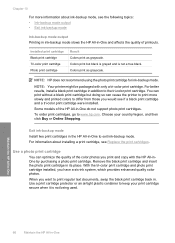
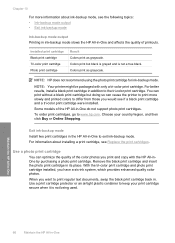
...you print and copy with only a tri-color print cartridge. Use a print cartridge protector or an airtight plastic container to exit ink-backup mode. Installed print cartridge Black print cartridge Tri...see if a black print cartridge and a tri-color print cartridge were installed. NOTE: HP does not recommend using the photo print cartridge for ink-backup mode.
You can cause the printer to print ...
User Guide - Page 69
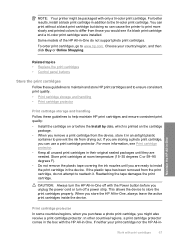
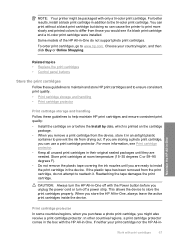
... cartridge storage and handling
Follow these guidelines to prevent the ink from the print cartridge, do not support photo print cartridges...printer might also receive a print cartridge protector.
This allows the device to www.hp.com. CAUTION: Always turn the HP All-in the device. For better results, install a black print cartridge in an airtight plastic container to help maintain HP...
User Guide - Page 72
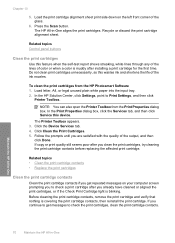
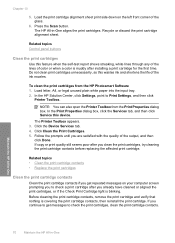
...clean print cartridges unnecessarily, as this wastes ink and shortens the life of the glass.
6. The Printer Toolbox appears. 3. Click the Device Services tab. 4. If copy or print quality still seems poor after...print cartridge contacts before replacing the affected print cartridge. Maintain the HP All-in-One
70
Maintain the HP All-in -One aligns the print cartridges.
Follow the prompts until...
User Guide - Page 91
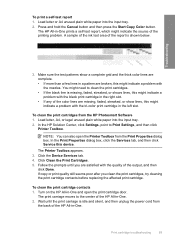
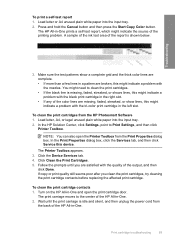
...a self-test report 1. Troubleshooting
3. In the HP Solution Center, click Settings, point to clean the print cartridges. • If the black line is missing, faded, streaked, or shows...Copy Color button. Make sure the test patterns show lines, this device.
A sample of the ink test area of the HP All-in -One and open the Printer Toolbox from the HP Photosmart Software 1. The Printer...
User Guide - Page 108
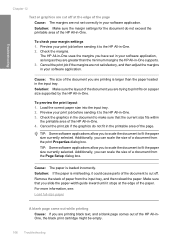
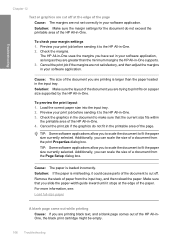
...on a paper size supported by the HP All-in -One supports. 3. Additionally, you are printing black text, and a blank page comes out of the HP All-inOne, the black print cartridge might be empty.
106 Troubleshooting...Make sure the margin settings for the document do not fit in the printable area of the HP All-in your margin settings 1.
Load the correct paper size into the input tray. 2....
User Guide - Page 131
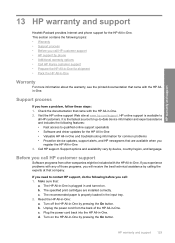
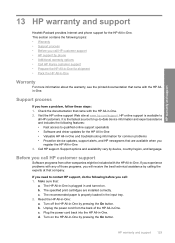
... and includes the following before you have a problem, follow these steps: 1. Turn off the HP All-in -One. Before you
register the HP All-in -One. c. Plug the power cord back into the HP All-in -One by device, country/region, and language.
Make sure that company. Support options and availability vary by pressing...
Basics Guide - Page 5


...-in-One overview
Label 1 2 3
4
Icon
5 6 7 8 9
Name and Description On: Turns the HP All-in-One on the glass. The button next to reinsert the print cartridge, replace the print cartridge, or close the print cartridge door. Start Copy Black: Starts a black-and-white copy job. Check Paper light: Indicates the need to this light is...
Basics Guide - Page 8
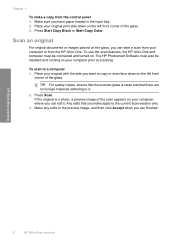
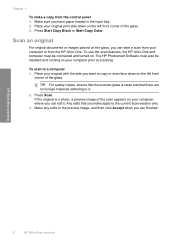
Press Start Copy Black or Start Copy Color.
Chapter 1
To make apply to it . Scan an original
For original documents or images placed on the glass, you want to copy or scan face down on the... then click Accept when you make a copy from the HP All-in the input tray. 2. Place your computer prior to a computer 1.
To use the scan features, the HP All-in -One overview Make sure you...
Similar Questions
Does The Hp C310 Take 2 Black Ink Cartridges
(Posted by ramWK 9 years ago)
My Hp F2100 Series Printer Won't Work With Windows 8
(Posted by okeart 9 years ago)
Can Ink Cartridge 57 Be Used In The Hp F2100 048>534!
(Posted by nlastar02 11 years ago)
Will My Hp Deskjet All In One F2110 Print With Just The Black Ink Cartridge
(Posted by jimbalo1 12 years ago)

