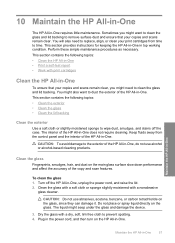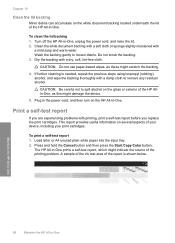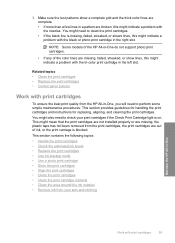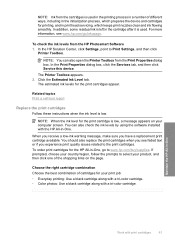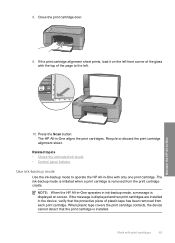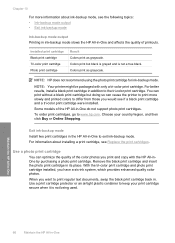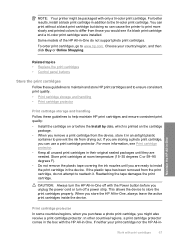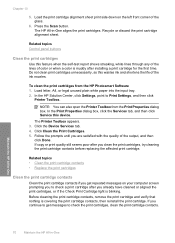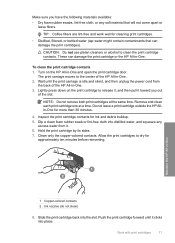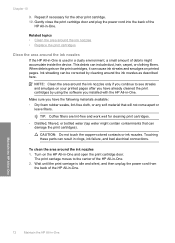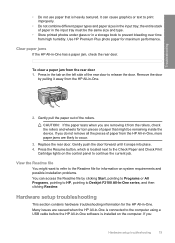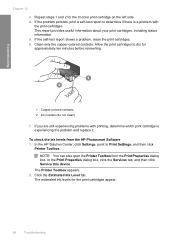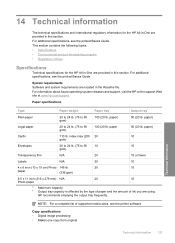HP Deskjet F2100 Support Question
Find answers below for this question about HP Deskjet F2100 - All-in-One Printer.Need a HP Deskjet F2100 manual? We have 3 online manuals for this item!
Question posted by nlastar02 on March 27th, 2013
Can Ink Cartridge 57 Be Used In The Hp F2100 048>534!
The person who posted this question about this HP product did not include a detailed explanation. Please use the "Request More Information" button to the right if more details would help you to answer this question.
Current Answers
Answer #1: Posted by LuxuriKnows on March 27th, 2013 8:50 PM
Hello There, it looks like the common ink cartridges for the HP F2100 would be
- HP 21
- HP 22
- HP 58
The HP 57 Ink Cartridge isnt listed as being compatiable according to HP: info here.
★ Hit "Accepted" or "Helpful" ✔ : If I Helped to Resolve Question.
✘ Didn't help? Resubmit Your Question : Include More Details if Possible |✘
Related HP Deskjet F2100 Manual Pages
Similar Questions
Why Won't My Hp F2100 Printer Copy In Black Ink
(Posted by sk14nikke 9 years ago)
What Ink Cartridge Cani Use For A Hp Deskjet F4440
(Posted by glJane 9 years ago)
My Hp F2100 Series Printer Won't Work With Windows 8
(Posted by okeart 10 years ago)
Will My Hp Deskjet All In One F2110 Print With Just The Black Ink Cartridge
(Posted by jimbalo1 12 years ago)