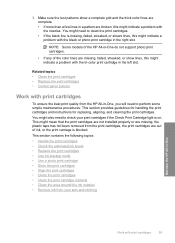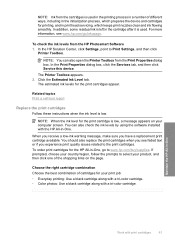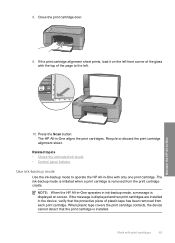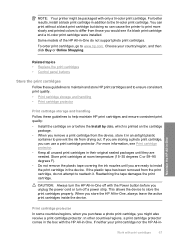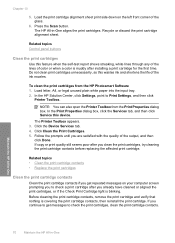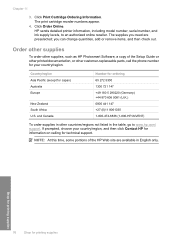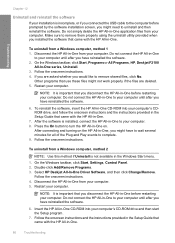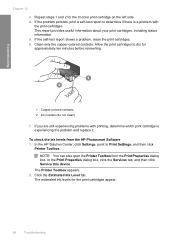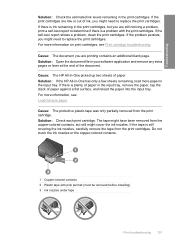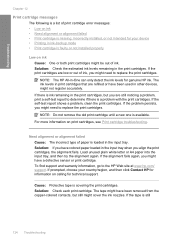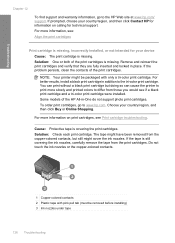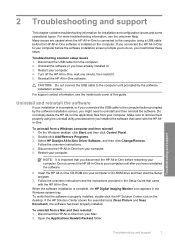HP Deskjet F2100 Support Question
Find answers below for this question about HP Deskjet F2100 - All-in-One Printer.Need a HP Deskjet F2100 manual? We have 3 online manuals for this item!
Question posted by tonyretuta on July 21st, 2013
How To Check Ink Levels Without Removing The Cartriges?
I can't locate in printer preferences or properties
Current Answers
Related HP Deskjet F2100 Manual Pages
Similar Questions
Why Won't My Hp F2100 Printer Copy In Black Ink
(Posted by sk14nikke 9 years ago)
How To Check Ink Level On 2050hp Printer
(Posted by miaubob 10 years ago)
Can Ink Cartridge 57 Be Used In The Hp F2100 048>534!
(Posted by nlastar02 11 years ago)
How Do I Check Ink Levels Before I Go Out And Buy What One I Need
(Posted by ams50 12 years ago)