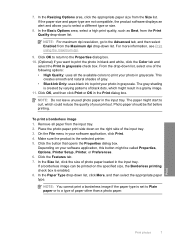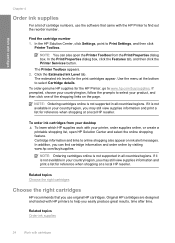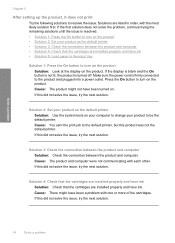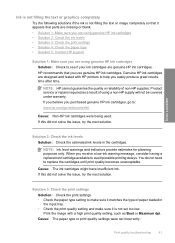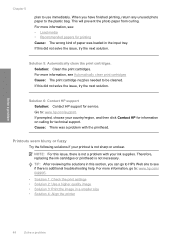HP Deskjet D2600 Support Question
Find answers below for this question about HP Deskjet D2600.Need a HP Deskjet D2600 manual? We have 2 online manuals for this item!
Current Answers
Answer #1: Posted by pchelper on October 31st, 2011 5:35 AM
1. Remove ink cartridge from the printer.
2. Each color has its own hole and plug, usually located under the sticker on top of the ink cartridge. Following the instructions that come with the refill kit. Locate and unplug one color plug.
3. Insert the needles into the hole where the plug was, and release the same color ink into the hole. (If the hole contained yellow ink before, refill it with yellow ink.) The cartridge can be on its side, or you can hold the cartridge in your hand while doing this.
4. When finished injecting the new ink into the hole, plug the hole with a plug that came with the refill kit (not the plug you removed earlier).
5. Repeat the last three steps for each color inside the cartridge, ensuring you are refilling the correct color (pink ink where the pink resided before, blue ink where the blue ink resided before, etc.).
6. Inkjet printer with cover open
When all colors have been refilled and all holes plugged, return the cartridge to the printer.