HP Deskjet D2600 Support Question
Find answers below for this question about HP Deskjet D2600.Need a HP Deskjet D2600 manual? We have 2 online manuals for this item!
Question posted by Smcshadowman on December 27th, 2011
Why Does My Printer Take In More Than One Peice Of Paper
The person who posted this question about this HP product did not include a detailed explanation. Please use the "Request More Information" button to the right if more details would help you to answer this question.
Current Answers
There are currently no answers that have been posted for this question.
Be the first to post an answer! Remember that you can earn up to 1,100 points for every answer you submit. The better the quality of your answer, the better chance it has to be accepted.
Be the first to post an answer! Remember that you can earn up to 1,100 points for every answer you submit. The better the quality of your answer, the better chance it has to be accepted.
Related HP Deskjet D2600 Manual Pages
User Guide - Page 5


Get to know the HP Printer
1 Get to know the HP Printer
• Printer parts • Control panel features
Printer parts
1 Control panel 2 Paper-width guide 3 Paper tray 4 Paper tray extender (also referred to as the tray extender) 5 Paper stop 6 Cartridges 7 Front access door 8 Rear USB port 9 Power connection: Use only with the power adapter supplied by HP. 10...
User Guide - Page 7
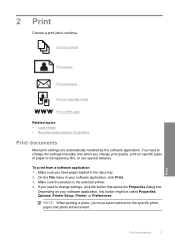
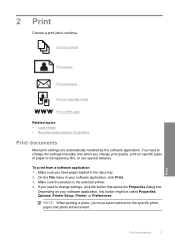
... printing
Print documents
Most print settings are automatically handled by the software application. Make sure the product is the selected printer. 4. Print documents
Print photos
Print envelopes
Print on specific types of paper or transparency film, or use special features.
To print from a software application 1.
On the File menu in the input...
User Guide - Page 8


... the input tray, and then load the photo paper print side down list.
6
Print Click Print or OK to close the Properties dialog box. 7. Select the appropriate options for your custom settings as a new printing shortcut. Make sure the product is the selected printer. 4. TIP: You can adjust the settings here and...
User Guide - Page 10


... start to select a different type or size.
10.
Place the envelopes in the Print dialog box. Open the Printer Properties dialog box.
8
Print If the borderless paper size and paper type are not compatible, the product software displays an alert and allows you to curl, which could reduce the quality of the tray...
User Guide - Page 11
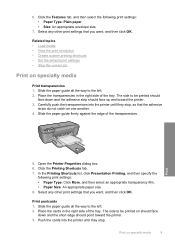
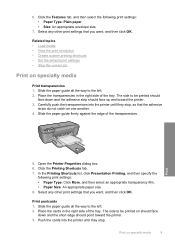
... stop .
Carefully push the transparencies into the printer until they stop , so that you want , and then click OK. Click the Features tab, and then select the following print settings: • Paper Type: Click More, and then select an appropriate transparency film. • Paper Size: An appropriate paper size 8.
Click the Printing Shortcuts tab. 7.
User Guide - Page 12
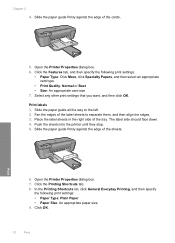
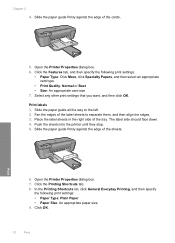
... the way to separate them, and then align the edges. 3. Open the Printer Properties dialog box. 7. The label side should face down. 4. Print
6. Open the Printer Properties dialog box. 6. Push the sheets into the printer until they stop. 5. Slide the paper guide firmly against the edge of the label sheets to the left. 2. Print...
User Guide - Page 13


... then select an appropriate HP inkjet paper. • Orientation: Portrait or Landscape • Size: An appropriate paper size • Two-sided printing: Manual 8. Print greeting cards 1.
Place the paper in the right side of the paper.
5. Push the cards into the printer until they stop. 5.
Push the paper into the printer until it stops. 4. Click OK to...
User Guide - Page 14
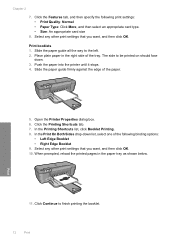
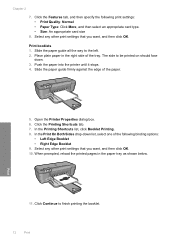
..., and then specify the following binding options:
• Left Edge Booklet • Right Edge Booklet 9. The side to the left. 2. Open the Printer Properties dialog box. 6.
Slide the paper guide firmly against the edge of the tray. Click Continue to finish printing the booklet.
12
Print Print booklets 1. In the Print On...
User Guide - Page 15
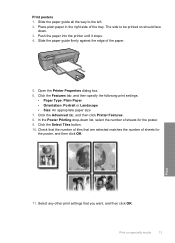
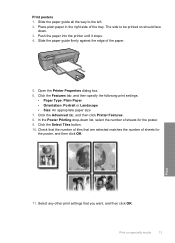
... are selected matches the number of sheets for the poster, and then click OK. Click the Advanced tab, and then click Printer Features. 8. Place plain paper in the right side of the paper.
5. In the Poster Printing drop-down . 3. Click the Select Tiles button. 10. Print on should face
down list, select the...
User Guide - Page 16
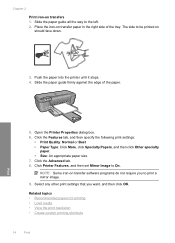
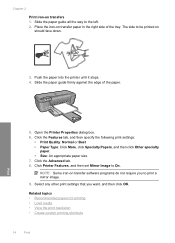
... way to On. Print
5. Open the Printer Properties dialog box. 6. Click Printer Features, and then set Mirror Image to the left. 2. NOTE: Some iron-on transfer paper in the right side of the paper. Slide the paper guide firmly against the edge of the tray.
Push the paper into the printer until it stops. 4.
Chapter 2 Print iron...
User Guide - Page 17


... is selected. TIP: To print Web pages correctly, you select the maximum dpi setting, the printer software
Print
Print using the maximum dpi
Use maximum dpi mode to print high-quality, sharp images... HP Smart Web Printing on the HP Printer. The Print dialog box appears. 3. Click Print or OK to print the Web page. Related topics • Recommended papers for Web browsing, you can use it...
User Guide - Page 18
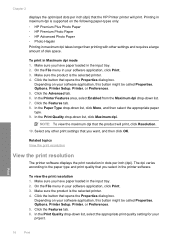
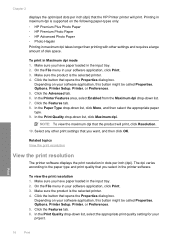
....
Print
16
Print Printing in maximum dpi is supported on the following paper-types only: • HP Premium Plus Photo Paper • HP Premium Photo Paper • HP Advanced Photo Paper • Photo Hagaki Printing in your software application, click Print. 3. In the Printer Features area, select Enabled from the Maximum dpi drop-down list...
User Guide - Page 19


... a printing shortcut 1. Change the print settings to the top, bottom, and side edges of paper that you select a printing shortcut the appropriate printing options are available in your software application, this button might be called Properties, Options, Printer Setup, Printer, or Preferences. 4. Click the Resolution button to print with a white border around the...
User Guide - Page 21


...-photographic reproductions and business graphics for printing
19 They are glossy-coated or matte-coated on your country/region, some of paper in the HP Printer, including letter or A4 paper, photo paper, transparencies, and envelopes. Your prints have a look and feel comparable to a store-processed photo. glossy or soft gloss (satin matte). Get...
User Guide - Page 22


... or white fabrics) are independently tested to save you time and take the guesswork out of weights and sizes from your HP Printer. Look for creating custom T-shirts from major paper manufacturers. It features ColorLok Technology for copies, drafts, memos, and other supplies, go to share. HP Photo Value Pack HP Photo...
User Guide - Page 32


Be prepared to provide the following information: • Product name (HP Deskjet D2600 Printer series) • Serial number (located on the back or bottom of the computer and the product. Chapter 5
Placing a call
Call HP support while you add ...
User Guide - Page 38


... is not available in the Windows Start menu (click Programs or All Programs, HP, Deskjet D2600 series, Uninstall).
1. For more information, see the Windows Help.
2. Open the Windows...Do not simply delete the HP Printer application files from your computer.
36
Solve a problem Make sure to Programs or All Programs, HP, Deskjet D2600 series, and then clicking Product Registration...
User Guide - Page 79
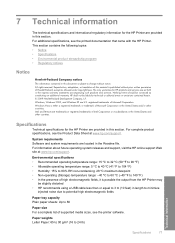
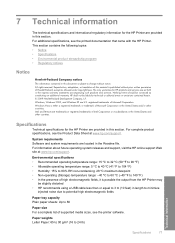
... capacity Plain paper sheets: Up to 140 ºF) • In the presence of supported media sizes, see the printed documentation that came with the HP Printer. Windows, Windows 2000, and Windows ... contained in the United States and other countries. The only warranties for the HP Printer are located in the United States and/or other countries. For information about future operating...
User Guide - Page 83


... • FCC statement • Notice to users in Korea • VCCI (Class B) compliance statement for this product can be confused with the marketing name (HP Deskjet D2600 Printer series, etc.) or product numbers (CH358, etc.). 1907/2006 of conformity
Regulatory model identification number For regulatory identification purposes, your product is SNPRB-0921-01...
User Guide - Page 86


... 2002/96/EC and ROHS Directive 2002/95/EC.
3.
Chapter 7 HP Deskjet D2600 Printer series declaration of the Low Voltage Directive 2006/95/EC, the EMC Directive 2004...Singapore 118502
declares, that the product
Product Name: Regulatory Model Number:1) Product Options:
HP Deskjet D2600 Series SNPRB-0921-01 All
conforms to the following Product Specifications and Regulations:
SAFETY: EMC...
Similar Questions
How Do You Make Your Printer Print On Both Sides With Hp Deskjet D2600
(Posted by vecBla 9 years ago)
How To Check Your Printer Ink Level On Hp Deskjet D2600
(Posted by Markogb 10 years ago)
What Size Paper For Deskjet Printer J110 Series
(Posted by gdubyir 10 years ago)
How Do I Align The Cartridges On My Printer Deskjet 1000
(Posted by benhaewing 10 years ago)

