HP Deskjet D2600 Support Question
Find answers below for this question about HP Deskjet D2600.Need a HP Deskjet D2600 manual? We have 2 online manuals for this item!
Question posted by Anonymous-22693 on February 17th, 2011
Blinking Lights On Left Side Top Of Unit.
unit will not print what to do?
Current Answers
There are currently no answers that have been posted for this question.
Be the first to post an answer! Remember that you can earn up to 1,100 points for every answer you submit. The better the quality of your answer, the better chance it has to be accepted.
Be the first to post an answer! Remember that you can earn up to 1,100 points for every answer you submit. The better the quality of your answer, the better chance it has to be accepted.
Related HP Deskjet D2600 Manual Pages
User Guide - Page 6


... is still used. When the product is off the product, then unplug the power cord.
2 Resume: Instructs the HP Printer to continue after a problem is solved. 3 Cancel: Stops the current operation. 4 Ink status lights: Lights are on or off. Chapter 1
Control panel features
1 On: Turns the product on when the ink is low...
User Guide - Page 10


..., consider using the maximum dpi • View the print resolution • Create custom printing shortcuts • Set the default print settings • Stop the current job
Print envelopes
You can load one or more envelopes into the printer until they stop. 4. The side to the left side. 3.
Print
5. Do not use shiny or embossed envelopes or envelopes...
User Guide - Page 11
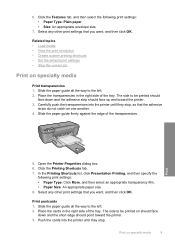
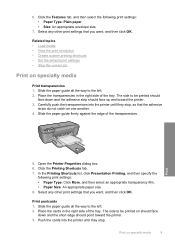
... , and then click OK. Slide the paper guide all the way to the left . 2. Print
5. Print postcards 1.
Carefully push the transparencies into the printer until they stop , so that you want , and then click OK. The side to be printed on one another. 4. Print on specialty media
Print transparencies 1. Related topics • Load media • View the...
User Guide - Page 12
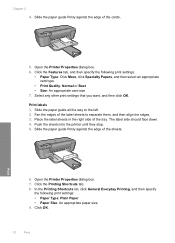
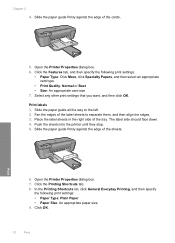
Fan the edges of the cards.
5. Push the sheets into the printer until they stop. 5. Slide the paper guide firmly against the edge of the label sheets to the left. 2. Slide the paper guide firmly against the edge of the tray. Print labels 1. The label side should face down. 4. Chapter 2 4. Click the Features tab...
User Guide - Page 13


... in the right side of the tray. Slide the paper guide all the way to the left . 2.
Open the Printer Properties dialog box. 6.
Slide the paper guide all the way to the left . 2. Click the Features tab. 7. Print on should face
down . 4. Click OK to separate them, and then align the edges. 3. Fan the...
User Guide - Page 14
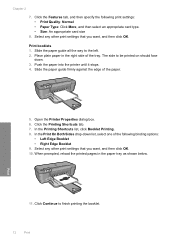
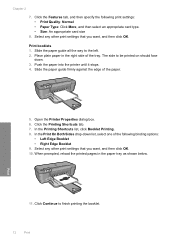
.... Click the Features tab, and then specify the following binding options:
• Left Edge Booklet • Right Edge Booklet 9. Place plain paper in the paper tray as shown below. Open the Printer Properties dialog box. 6. Chapter 2
7. Print booklets 1. Select any other print settings that you want , and then click OK. Push the paper into...
User Guide - Page 15
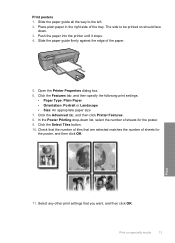
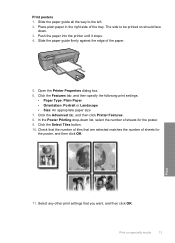
...left. 2. Check that the number of tiles that you want, and then click OK. Slide the paper guide firmly against the edge of the tray. In the Poster Printing drop-down . 3. Select any other print.... 9. Push the paper into the printer until it stops. 4. Click the Advanced tab, and then click Printer Features. 8. Click the Select Tiles button. 10. Print
11. Place plain paper in the right...
User Guide - Page 16
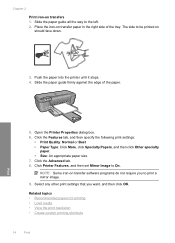
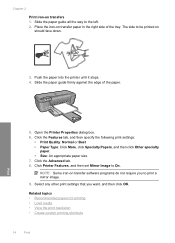
The side to the left. 2. Click the Advanced tab. 8. Select any other print settings that you to On. Place the iron-on transfers 1. Push the paper into the printer until it stops. 4. Related topics • Recommended papers for printing • Load media • View the print resolution • Create custom printing shortcuts
14
Print Slide the paper guide...
User Guide - Page 19


... on same
sheet to those you have loaded. 8. Print
Create custom printing shortcuts
17 7.
On the File menu in the Printing Shortcuts list. Click the Printing Shortcuts tab. To delete a printing shortcut 1. Make sure the product is added to the list. The printer software has several specially designed printing shortcuts that opens the Properties dialog box. Click...
User Guide - Page 22


...are long lasting and vivid, print after print. All papers with the ColorLok logo are available in a variety of the shopping links on Transfers (for color fabrics or for light or white fabrics) are ... the HP Web site are independently tested to meet high standards of photos or multiple prints to select your HP Printer.
It is acid-free for copies, drafts, memos, and other supplies, go to...
User Guide - Page 25


...
23 When you receive a low-ink warning message, consider having a replacement cartridge available to replace a cartridge. In addition, some residual ink is left in another printer, the ink level indicator might need to avoid possible printing delays.
NOTE: You can easily check the ink supply level to determine how soon you have to...
User Guide - Page 27


... Printer
Toolbox. 2. Click Clean, and then follow the onscreen instructions.
The print carriage moves to release it, and then pull it towards you have the following materials available: • Dry foam rubber swabs, lint-free cloth, or any soft material that will not come apart or
leave fibers. Lightly press down on the print...
User Guide - Page 32


Be prepared to provide the following information: • Product name (HP Deskjet D2600 Printer series) • Serial number (located on the back or bottom of the product) • Messages that this situation began? ◦ Did anything else occur prior ...
User Guide - Page 38


... pointing to continue with the HP Printer.
To uninstall from your installation is not available in the Windows Start menu (click Programs or All Programs, HP, Deskjet D2600 series, Uninstall).
1. Follow the ... Unknown Error has occurred
Solution: Try to Programs or All Programs, HP, Deskjet D2600 series, and then clicking Product Registration. Uninstall and reinstall the software
If your...
User Guide - Page 40


... in the input tray • Solution 3: Check the paper type • Solution 4: Check the ink levels • Solution 5: Check the print settings • Solution 6: Align the printer • Solution 7: Automatically clean the print cartridges • Solution 8: Contact HP support
Solution 1: Make sure you expected. Genuine HP ink cartridges are genuine HP ink cartridges...
User Guide - Page 45
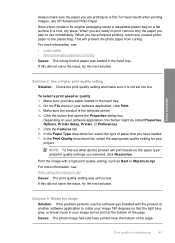
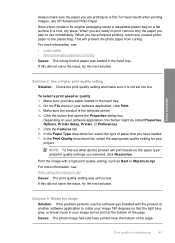
... was loaded in the input tray. Cause: The photo image had odd hues printed near the bottom of paper that the light blue, gray, or brown hues in your software application, this button might be called Properties, Options, Printer Setup, Printer, or Preferences. 5. When you plan to the plastic bag. For more information, see...
User Guide - Page 46


... 3: Make sure the paper is loaded correctly Solution: Make sure that the paper is loaded correctly • Solution 4: Use a higher print quality setting • Solution 5: Align the printer • Solution 5: Automatically clean the print cartridges. • Solution 7: Contact HP support
Solution 1: Make sure you are using genuine HP ink cartridges Solution: Check to...
User Guide - Page 68


...slot. Chapter 5
5. These can damage the print cartridges). Lightly press down on the left side. Then push the print cartridge forward until the print carriage is idle and silent, and then ...and work well for more than 30 minutes.
4. Do not leave a print cartridge outside the HP Printer for cleaning print cartridges.
• Distilled, filtered, or bottled water (tap water might ...
User Guide - Page 83


... this product can be confused with the marketing name (HP Deskjet D2600 Printer series, etc.) or product numbers (CH358, etc.). Toxic and hazardous substance table
Regulatory notices
The HP Printer meets product requirements from regulatory agencies in Japan about the power cord • HP Deskjet D2600 Printer series declaration of the European Parliament and the Council). Regulatory...
User Guide - Page 86


...regulatory purposes, these products are assigned a Regulatory model number. Chapter 7 HP Deskjet D2600 Printer series declaration of conformity
DECLARATION OF CONFORMITY
according to ISO/IEC 17050-1 and... that the product
Product Name: Regulatory Model Number:1) Product Options:
HP Deskjet D2600 Series SNPRB-0921-01 All
conforms to the following Product Specifications and Regulations...
Similar Questions
Hp Officejet Printer 8100 Does Not Print Blinking Light
(Posted by geedsd 9 years ago)
How Do You Make Your Printer Print On Both Sides With Hp Deskjet D2600
(Posted by vecBla 9 years ago)
Hp Officjet 100 Mobiel Printer Right Ink Blinking Light How Do I Fix That?
(Posted by mjchar 9 years ago)
How To Check Your Printer Ink Level On Hp Deskjet D2600
(Posted by Markogb 10 years ago)
My Hp D2600 Wont Print In Color.
Have new color cartridge installed. Calabrating pg comes out with color but when printing pages docu...
Have new color cartridge installed. Calabrating pg comes out with color but when printing pages docu...
(Posted by Anonymous-72718 11 years ago)

