HP Deskjet D2600 Support Question
Find answers below for this question about HP Deskjet D2600.Need a HP Deskjet D2600 manual? We have 2 online manuals for this item!
Question posted by jwelch666 on May 16th, 2013
Cartridge Life
I had to replace ink cartidges after only 130 pages, and not all full color. That makes the cost nearly $.40/page. This seems excessive. What's wrong and how do I avoid a repeat?
Current Answers
There are currently no answers that have been posted for this question.
Be the first to post an answer! Remember that you can earn up to 1,100 points for every answer you submit. The better the quality of your answer, the better chance it has to be accepted.
Be the first to post an answer! Remember that you can earn up to 1,100 points for every answer you submit. The better the quality of your answer, the better chance it has to be accepted.
Related HP Deskjet D2600 Manual Pages
User Guide - Page 3


... know the HP Printer Printer parts...3 Control panel features...4
2 Print Print documents...5 Print photos...6 Print envelopes...8 Print on specialty media...9 Print a Web page...15
4 Work with cartridges Check the estimated ink levels 23 Order ink supplies...24 Automatically clean print cartridges 25 Manually clean print cartridges 25 Replace the cartridges...26 Cartridge warranty information...
User Guide - Page 17


... example, in the input tray. 2. Make sure you select the maximum dpi setting, the printer software
Print
Print using the maximum dpi
Use maximum dpi mode to ensure simple, predictable web printing with it. TIP: To print Web pages correctly, you want and how you might need to set your print orientation to...
User Guide - Page 25


...8226; Automatically clean print cartridges • Manually clean print cartridges • Replace the cartridges • Cartridge warranty information
Check the estimated ink levels
You can also open the Printer Toolbox from the HP Photosmart Software 1.
When you receive a low-ink warning message, consider having a replacement cartridge available to replace a cartridge.
NOTE: You can...
User Guide - Page 27


...cartridges at a time. Remove and clean each print cartridge one at the same time. If your printed pages are not low on the print cartridge to be cleaned. CAUTION: Clean print cartridges only when necessary. Unnecessary cleaning wastes ink and shortens the life..., or any soft material that can damage the print cartridge or the product.
Make sure you out
of the product. 2. CAUTION: Do...
User Guide - Page 32


Solve a problem
30
Solve a problem Be prepared to provide the following information: • Product name (HP Deskjet D2600 Printer series) • Serial number (located on the back or bottom of the product) • Messages that appear when the situation occurs • Answers to these ...
User Guide - Page 38


... an error occurs, you are not sure how to Programs or All Programs, HP, Deskjet D2600 series, and then clicking Product Registration. Do not simply delete the HP Printer application files from your computer. Make sure to remove them properly using the uninstall utility provided when you might need to retry the connection. 5. Do...
User Guide - Page 40


... type • Solution 4: Check the ink levels • Solution 5: Check the print settings • Solution 6: Align the printer • Solution 7: Automatically clean the print cartridges • Solution 8: Contact HP support
Solution 1: Make sure you expected. For example, the colors in your graphic or photo look one way on the page. The edges might be covered under...
User Guide - Page 41


... saturation, brightness, or color tone, are ready to print, remove only the paper you use HP papers or any unused photo paper to the plastic bag. If this did not solve the issue, try the next solution. When you receive a low-ink warning message, consider having a replacement cartridge available to avoid possible printing delays.
Print...
User Guide - Page 43
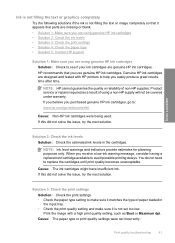
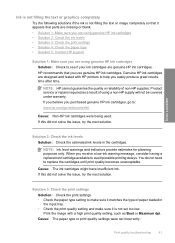
... HP ink cartridges Solution: Check to avoid possible printing delays. Print quality troubleshooting
41
NOTE: Ink level warnings and indicators provide estimates for planning purposes only.
NOTE: HP cannot guarantee the quality or reliability of non-HP supplies.
Print the image with HP printers to help you receive a low-ink warning message, consider having a replacement cartridge...
User Guide - Page 46


... • Solution 5: Align the printer • Solution 5: Automatically clean the print cartridges. • Solution 7: Contact HP support
Solution 1: Make sure you are using a non-HP supply will not be covered under warranty. NOTE: HP cannot guarantee the quality or reliability of using genuine HP ink cartridges Solution: Check to avoid possible printing delays.
Chapter 5
Printouts...
User Guide - Page 48


... support
Solution 1: Make sure you are using genuine HP ink cartridges Solution: Check to see Automatically clean print cartridges Cause: The print cartridge nozzles needed to be aligned. HP recommends that you easily produce great results, time after time.
46
Solve a problem
The product prints a test page, aligns the print head, and calibrates the printer. Cause: There...
User Guide - Page 49
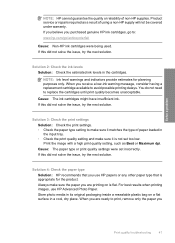
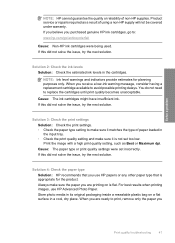
... type Solution: HP recommends that is appropriate for planning purposes only.
Always make sure the paper you use HP Advanced Photo Paper. If you believe you receive a low-ink warning message, consider having a replacement cartridge available to : www.hp.com/go to avoid possible printing delays. When you
Print quality troubleshooting
47
Cause: The paper...
User Guide - Page 50
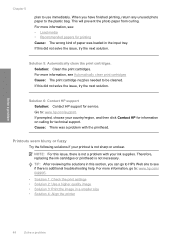
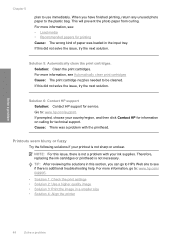
...There was loaded in the input tray. Therefore, replacing the ink cartridges or printhead is not a problem with the ...size • Solution 4: Align the printer
48
Solve a problem Solution 5: Automatically clean the print cartridges. If this issue, there is not...support for printing Cause: The wrong kind of paper was a problem with your ink supplies. Solve a problem
Chapter 5...
User Guide - Page 58
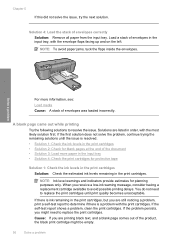
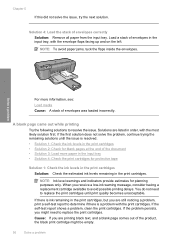
... remaining in the input tray, with the print cartridges. If the problem persists, you receive a low-ink warning message, consider having a replacement cartridge available to replace the print cartridges until the issue is resolved. • Solution 1: Check the ink levels in the print cartridges • Solution 2: Check for blank pages at the end of envelopes correctly Solution: Remove all...
User Guide - Page 67
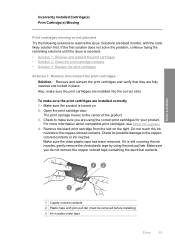
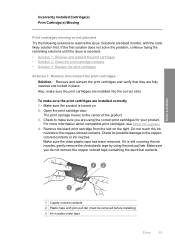
... and reinsert the print cartridges • Solution 2: Clean the print cartridge contacts • Solution 3: Replace the print cartridges
Solution 1: Remove and reinsert the print cartridges Solution: Remove and reinsert the print cartridges and verify that they are installed into the correct slots. Also, make sure you do not remove the copper colored tape containing the electrical contacts...
User Guide - Page 69


...into the back of the
product. Solve a problem
1 Copper-colored contacts 2 Ink nozzles (do not clean)
8.
Clean only the copper-colored contacts. Solution 3: Replace the print cartridges Solution: Replace the indicated print cartridge. If this did not solve the issue, try the next solution.
Allow the print cartridges to be cleaned.
Repeat if necessary for approximately ten minutes.
User Guide - Page 72
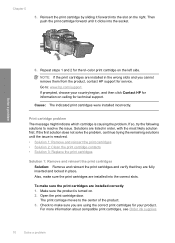
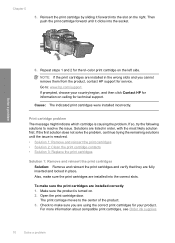
... in place. Check to : www.hp.com/support.
For more information about compatible print cartridges, see Order ink supplies
70
Solve a problem Reinsert the print cartridge by sliding it clicks into the socket. Repeat steps 1 and 2 for technical support.
Make sure the product is causing the problem. If the first solution does not solve the...
User Guide - Page 74
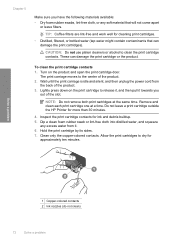
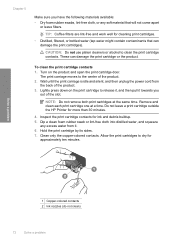
...print cartridge contacts for more than 30 minutes.
4. Clean only the copper-colored contacts.
These can damage the print cartridges). Do not leave a print cartridge outside the HP Printer for ink ...cartridge door. Solve a problem
1 Copper-colored contacts 2 Ink nozzles (do not clean)
72
Solve a problem Chapter 5
Make sure you
out of the slot.
Remove and clean each print cartridge...
User Guide - Page 83


... to users in your product is assigned a Regulatory Model Number. The Regulatory Model Number for this product can be confused with the marketing name (HP Deskjet D2600 Printer series, etc.) or product numbers (CH358, etc.).
Regulatory notices
81
Technical information A chemical information report for your country/region. Toxic and hazardous substance table
Regulatory...
User Guide - Page 86


... interference that the product
Product Name: Regulatory Model Number:1) Product Options:
HP Deskjet D2600 Series SNPRB-0921-01 All
conforms to the following Product Specifications and Regulations:
...Directive 2004/108/EC, and carries the CE-Marking accordingly. Chapter 7 HP Deskjet D2600 Printer series declaration of conformity
DECLARATION OF CONFORMITY
according to ISO/IEC 17050-1 and...
Similar Questions
How To Check Your Printer Ink Level On Hp Deskjet D2600
(Posted by Markogb 10 years ago)
How To Refill J110 Printer Cartridge 61
Hp Deskjet 1000
(Posted by polska7553 11 years ago)
Asking Me To Replace Ink
hi my 5500 is asking me to replace ink to which i purchased all cratriges new and installed them, it...
hi my 5500 is asking me to replace ink to which i purchased all cratriges new and installed them, it...
(Posted by mail34448 11 years ago)

