HP Deskjet D1600 Support Question
Find answers below for this question about HP Deskjet D1600.Need a HP Deskjet D1600 manual? We have 4 online manuals for this item!
Question posted by dryDJMug on April 29th, 2014
How To Make Printer Deskjet D1600 Go Online
The person who posted this question about this HP product did not include a detailed explanation. Please use the "Request More Information" button to the right if more details would help you to answer this question.
Current Answers
There are currently no answers that have been posted for this question.
Be the first to post an answer! Remember that you can earn up to 1,100 points for every answer you submit. The better the quality of your answer, the better chance it has to be accepted.
Be the first to post an answer! Remember that you can earn up to 1,100 points for every answer you submit. The better the quality of your answer, the better chance it has to be accepted.
Related HP Deskjet D1600 Manual Pages
Reference Guide - Page 1


...
For setup information refer to download and install the printer software.
It also provides product specifications, legal notices, environmental, regulatory, and support information.
Windows:
Find electronic Help After software installation, click Start > All Programs > HP > Deskjet D1600 series > Help. The electronic Help is available online: www.hp.com/go to www.hp.com/support...
Reference Guide - Page 2


.... Re-start these programs after it .
Follow the onscreen and the printed setup
instructions that your computer's CD
drive. 3. See the setup poster. • Make sure the printer is powered on . If you are secure.
To install the software, connect the USB cable. 2. English
Windows:
Installation Troubleshooting
If you are unable to...
Reference Guide - Page 3


...receives, during the applicable warranty period, notice of this Warranty Statement from country to service the printer for the product. 7. Any replacement product may contain remanufactured parts, components, or materials equivalent ...THE EXTENT ALLOWED BY LOCAL LAW, NEITHER HP NOR ITS THIRD PARTY SUPPLIERS MAKES ANY OTHER WARRANTY OR CONDITION OF ANY KIND, WHETHER EXPRESS OR IMPLIED WARRANTIES ...
User Guide - Page 9
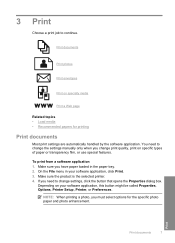
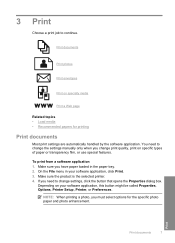
... printing
Print documents
Most print settings are automatically handled by the software application. Make sure you change the settings manually only when you have paper loaded in your software application, this button might be called Properties, Options, Printer Setup, Printer, or Preferences.
Print
Print documents
7
On the File menu in the paper tray...
User Guide - Page 10


... to select a different type or size.
8
Print
Print To save your software application, this button might be called Properties, Options, Printer Setup, Printer, or Preferences. 5. Make sure the product is the selected printer. 4.
In the Basic Options area, select the appropriate photo paper type from the Paper Type drop-down .
2. If the paper size...
User Guide - Page 11


... menu in your photo in a grainy image. 11.
From the drop-down on the bottom edge that you want to make the photo completely borderless.
1. The gray shading
is the selected printer.
Make sure the product is created by varying patterns of black dots, which might start to curl, which could reduce the...
User Guide - Page 12


... unused photo paper in your word processing software. Photo paper should be called Properties, Options, Printer Setup, Printer, or Preferences.
6. NOTE: For specific details on how to format text for the return ...-off tab, remove the tab to select a different type or size.
10. If you to make the document completely borderless. Click the Features tab. 7. Click OK, and then click Print or ...
User Guide - Page 19


... Select any other print settings that you to ensure simple, predictable web printing with it is the selected printer. 4. A check mark appears when it . TIP: To print Web pages correctly, you want to
...As laid out on the File menu.
On the File menu in the paper tray. 2.
Make sure you want and how you have paper loaded in your print orientation to print the Web...
User Guide - Page 20


...To print in maximum dpi takes longer than printing with other print settings that the HP Printer printer will print based on the paper type and print quality settings you selected, click Resolution.
... the maximum dpi
Use maximum dpi mode to print high-quality images such as digital photographs. Make sure you want, and then click OK. Click the button that opens the Properties dialog box...
User Guide - Page 21
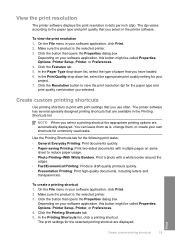
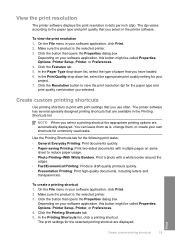
... Make sure the product is the selected printer. 3. Click the Resolution button to print with print settings that you select in the printer software.
Make sure the product is the selected printer...
Depending on your software application, this button might be called Properties, Options, Printer Setup, Printer, or Preferences. 4. In the Print Quality drop-down list, select the type...
User Guide - Page 22


... removed from within your software application, click Print. 2.
In the HP Solution Center, click Settings, point to make them the default print settings so they are settings that you might be called Properties, Options, Printer Setup, Printer, or Preferences. 4. On the File menu in the new printing shortcut. 7. Set the default print settings...
User Guide - Page 23


... using paper designed for two-sided use this paper with no show-through, which makes it ideal for longer lasting documents. HP Advanced Photo Paper This thick photo paper ...For longer-lasting photos, it is opaque enough for two-sided color usage with any inkjet printer. Depending on standard multipurpose or copy
Recommended papers for report covers, special presentations, brochures, ...
User Guide - Page 24


.../region, follow the prompts to share. HP Premium Inkjet Transparency Film HP Premium Inkjet Transparency Film make your photos are available in a variety of everyday documents. Great for creating custom T-shirts from ... with the ColorLok logo for printing and copying of weights and sizes from your HP Printer. It is acid-free for less smearing, bolder blacks, and vivid colors.
It is...
User Guide - Page 28


.../region, you easily produce great results, time after time. If it is not available in your printer, order supplies online, or create a
printable shopping list, open the Printer Toolbox from your country/region, follow the prompts to online shopping also appear on the page.
The estimated ink levels for reference when shopping at a local...
User Guide - Page 29


... ink streaks, the print cartridges might be cleaned. To clean the print cartridges 1.
Make sure you have the following materials available: • Dry foam rubber swabs, lint-...it towards you try to clean the print cartridge contacts. In the Print Settings area, click Printer
Toolbox. 2. Manually clean print cartridges
You should Automatically clean print cartridges before you out
of ...
User Guide - Page 36


...may also be available at the HP online support Web site: www.hp.com/support.
Chapter 6
Placing a call Call HP support while you are available for the HP Printer at additional costs. Be prepared to ... to provide the following information: • Product name (HP Deskjet D1600 Printer series) • Serial number (located on the computer. For more about the extended service plans.
User Guide - Page 38
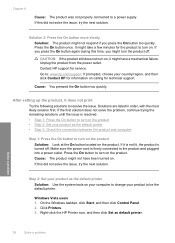
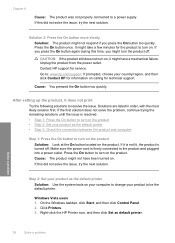
...Go to resolve the issue. Solutions are listed in order, with the most likely solution first. Make sure the power cord is turned off . Press the On button to the product and plugged ...into a power outlet. If this did not solve the issue, try the next solution. Click Printers. 3. Solve a problem
36
Solve a problem If prompted, choose your product to turn on, it does...
User Guide - Page 39


... product to Programs or All Programs, HP, Deskjet D1600 series, and then clicking Product Registration.
On the Windows taskbar, click Start, point to the default printer, but this did not launch automatically. Cause: The registration screen did not solve the issue, try the next solution. Make sure to remove them properly using the uninstall...
User Guide - Page 55


... should not be found at: www.hp.com/go/reach.
The Regulatory Model Number for this product can be confused with the marketing name (HP Deskjet D1600 Printer series, etc.) or product numbers (CH358, etc.).
Toxic and hazardous substance table
Technical information
Regulatory notices
The HP...
User Guide - Page 58


Technical information
Chapter 8 HP Deskjet D1600 Printer series declaration of the FCC Rules. Operation is subject to ...accept any interference received, including interference that the product
Product Name: Regulatory Model Number:1) Product Options:
HP Deskjet D1600 Series SNPRB-0921-03 All
conforms to the following Product Specifications and Regulations:
SAFETY:
IEC 60950-1:2001 / ...
Similar Questions
How Do I Make Hp Deskjet D1600 Printing In Backup Mode
(Posted by autrimn 9 years ago)
How To Make Hp Deskjet 1000 Go Online
(Posted by jmanejenn 10 years ago)
Can I Make My Deskjet 1000 Printer Wireless
(Posted by stMit 10 years ago)
How Do I Uninstall The Hp Deskjet D1600 Printer
How do I uninstall the HP Deskjet D1600 printer. I have the CD with uninstall on it, but it won't un...
How do I uninstall the HP Deskjet D1600 printer. I have the CD with uninstall on it, but it won't un...
(Posted by andyjackhouse1 12 years ago)

