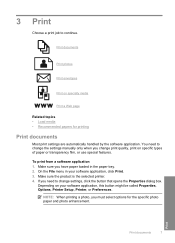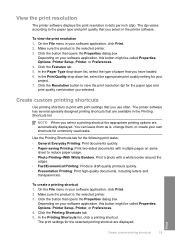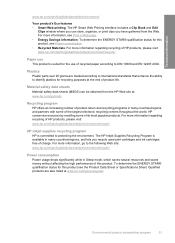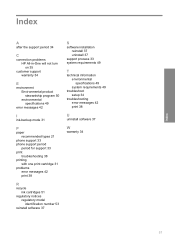HP Deskjet D1600 Support Question
Find answers below for this question about HP Deskjet D1600.Need a HP Deskjet D1600 manual? We have 4 online manuals for this item!
Question posted by autrimn on April 29th, 2014
How Do I Make Hp Deskjet D1600 Printing In Backup Mode
The person who posted this question about this HP product did not include a detailed explanation. Please use the "Request More Information" button to the right if more details would help you to answer this question.
Current Answers
Related HP Deskjet D1600 Manual Pages
Similar Questions
Is There A Driver To Make Hp Deskjet 3000 Print From An I Pad
(Posted by albrgree 10 years ago)
How To Make Hp Deskjet 1000 Print In Black And White Only
(Posted by Beojeda 10 years ago)
My Hp Deskjet D1600 Cd Is Broken How Do I Install The My Printer Software
(Posted by victorjlnf 11 years ago)
How To Set Hp Deskjet D1600 Printer To Print Faster In Both Black And Colour.
(Posted by justinpplb9 12 years ago)
How Do I Uninstall The Hp Deskjet D1600 Printer
How do I uninstall the HP Deskjet D1600 printer. I have the CD with uninstall on it, but it won't un...
How do I uninstall the HP Deskjet D1600 printer. I have the CD with uninstall on it, but it won't un...
(Posted by andyjackhouse1 12 years ago)