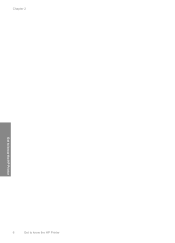HP Deskjet D1600 Support Question
Find answers below for this question about HP Deskjet D1600.Need a HP Deskjet D1600 manual? We have 4 online manuals for this item!
Question posted by andyjackhouse1 on August 27th, 2011
How Do I Uninstall The Hp Deskjet D1600 Printer
How do I uninstall the HP Deskjet D1600 printer. I have the CD with uninstall on it, but it won't uninstall. Can't unintall by going to control panel instll/unintall eitiher..
Current Answers
There are currently no answers that have been posted for this question.
Be the first to post an answer! Remember that you can earn up to 1,100 points for every answer you submit. The better the quality of your answer, the better chance it has to be accepted.
Be the first to post an answer! Remember that you can earn up to 1,100 points for every answer you submit. The better the quality of your answer, the better chance it has to be accepted.
Related HP Deskjet D1600 Manual Pages
Reference Guide - Page 1


Install electronic Help and Readme To install the electronic Help, insert the software CD in your product information. After software installation, click Start > All Programs > HP > Deskjet D1600 series > Readme.
Find Readme You can be found in [English]
HP Deskjet D1600 Printer series
EN
Information
For setup information refer to the setup poster. All other product ...
Reference Guide - Page 2


... after it . Insert the HP software CD into your default printing device:
• Windows Vista: On the Windows taskbar, click Start, click Control Panel, and then click Printers.
• Windows XP: On the Windows taskbar, click Start, click Control Panel, and then click Printers and Faxes.
Make sure the printer is set as default printer" from the cartridges is used...
Reference Guide - Page 3


...call 1-866-234-1377 or visit www.hp.com/go/nextdayexchange90. Extent of implied warranties. 3. If HP is unable to HP. 8.
C. This Warranty Statement gives the...THE MANDATORY STATUTORY RIGHTS APPLICABLE TO THE SALE OF THE HP PRODUCTS TO SUCH CUSTOMERS.
HP printer limited warranty statement
HP product Software Media Printer
Print or Ink cartridges
Duration of limited warranty
90 ...
User Guide - Page 3


Contents
Contents
1 How Do I?...3 2 Get to know the HP Printer
Printer parts...5 3 Print
Print documents...7 Print photos...8 Print envelopes...10 Print...27 Replace the cartridges...29 Use ink-backup mode...31 Cartridge warranty information 31 6 Solve a problem HP support...33 Setup troubleshooting...34 Print troubleshooting...38 Errors...42 8 Technical information Notice...49 Specifications...49 ...
User Guide - Page 5
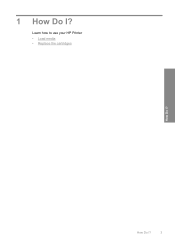
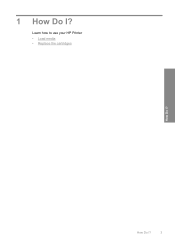
How Do I ? 1 How Do I ?
3
Learn how to use your HP Printer • Load media • Replace the cartridges
How Do I?
User Guide - Page 7


2 Get to know the HP Printer
• Printer parts
Printer parts
1 On button 2 Paper tray 3 Paper tray extender (also referred to as the tray extender) 4 Front access door 5 Print cartridges 6 Cartridge access area 7 USB port 8 Rear access door 9 Power connection: Use only with the power adapter supplied by HP
Get to know the HP Printer
Printer parts
5
User Guide - Page 12


....
10. Depending on photo paper with a tear-off tab, remove the tab to curl, which could reduce the quality of the HP Printer.
The paper might be called Properties, Options, Printer Setup, Printer, or Preferences.
6. Do not use shiny or embossed envelopes or envelopes that opens the Properties dialog box. If the borderless paper...
User Guide - Page 15


...
• Print Quality: Best • Paper Type: Click More, and then select an appropriate HP inkjet paper. • Orientation: Portrait or Landscape
Print on should face down . 3. Place the ...label sheets in the right side of the sheets.
6. Push the sheets into the printer until they stop. 5. Specify the following print settings: • Paper Type: Plain Paper •...
User Guide - Page 19


.... • Size: An appropriate paper size
7. Click the Advanced tab. 8. For more information about HP Smart Web Printing, see the help file provided with control over what you want and how you want it is the selected printer. 4. A check mark appears when it printed.
If your print orientation to On. Select any other...
User Guide - Page 20


... the paper tray. 2. Make sure you selected, click Resolution.
10. Click the button that the HP Printer printer will print based on the following paper-types only: • HP Premium Plus Photo Paper • HP Premium Photo Paper • HP Advanced Photo Paper • Photo Hagaki Printing in maximum dpi takes longer than printing with other...
User Guide - Page 22


... click OK. In the Printing Shortcuts list, click the printing shortcut that you want in your software application, click Print. 2. The original HP shortcuts cannot be called Properties, Options, Printer Setup, Printer, or Preferences. 4. Change the print settings to delete. 6. Click Save as and type a name for printing, you want to those you...
User Guide - Page 23


... several sizes, including A4, 8.5 x 11 inch, 10 x 15 cm (4 x 6 inch) (with or without smudging. HP Premium Presentation Paper or HP Professional Paper These papers are heavyweight for two-sided color usage with any inkjet printer. HP Bright White Inkjet Paper HP Bright White Inkjet Paper delivers high-contrast colors and sharp text. It resists water...
User Guide - Page 24


...other supplies, go to meet high standards of printing affordable professional photos with the ColorLok logo in English only.
22
Paper basics Original HP inks and HP Advanced Photo ...photos. It is suitable for longer lasting documents.
HP Premium Inkjet Transparency Film HP Premium Inkjet Transparency Film make your HP Printer. Look for longer lasting documents. It features ColorLok ...
User Guide - Page 36


... the following information: • Product name (HP Deskjet D1600 Printer series) • Serial number (located on the computer. Contact your HP dealer or call the support phone number for your computer. Additional warranty options
Extended service plans are in front of telephone support numbers and call costs information, see Uninstall and reinstall the software. 3.
Support phone...
User Guide - Page 38
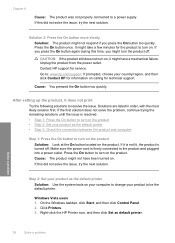
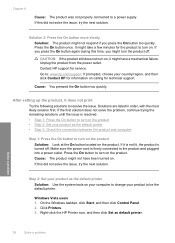
... HP support for information on , it might not have a mechanical failure.
On the Windows taskbar, click Start, and then click Control Panel....printer Solution: Use the system tools on . Go to turn on the product • Step 2: Set your country/region, and then click Contact HP for service. Click Printers. 3. Right-click the HP Printer icon, and then click Set as the default printer...
User Guide - Page 39


..., click Start, point to Programs or All Programs, HP, Deskjet D1600 series, and then clicking Product Registration. If this product was not the default printer. Disconnect the product from the Windows taskbar by the software installation screen, you might need to remove them properly using the uninstall utility provided when you installed the software that...
User Guide - Page 49
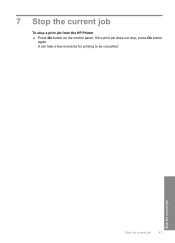
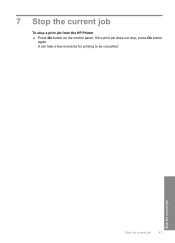
Stop the current job
Stop the current job
47 7 Stop the current job
To stop , press On button
again. If the print job does not stop a print job from the HP Printer ▲ Press On button on the control panel. It can take a few moments for printing to be cancelled.
User Guide - Page 55


... number should not be found at: www.hp.com/go/reach. 1907/2006 of conformity
Regulatory model identification...HP Deskjet D1600 Printer series, etc.) or product numbers (CH358, etc.). Toxic and hazardous substance table
Technical information
Regulatory notices
The HP Printer meets product requirements from regulatory agencies in Japan about the power cord • HP Deskjet D1600 Printer...
User Guide - Page 58


... Hewlett-Packard GmbH, HQ-TRE, Herrenberger Strasse 140, 71034 Boeblingen, Germany www.hp.com/go/certification USA : Hewlett-Packard, 3000 Hanover St., Palo Alto 94304, U.S.A. 650-... purposes, these products are assigned a Regulatory model number. Technical information
Chapter 8 HP Deskjet D1600 Printer series declaration of conformity
DECLARATION OF CONFORMITY
according to ISO/IEC 17050-1 and EN...
Similar Questions
How Do I Check The Ink Levels On My Hp Deskjet D1600 Printer
(Posted by diancawibul 9 years ago)
How Can I Check The Ink Levels In My Hp Deskjet D1600 Printer
(Posted by feAGe 9 years ago)
How To Set Hp Deskjet D1600 Printer To Print Faster In Both Black And Colour.
(Posted by justinpplb9 12 years ago)
Hp Deskjet D1600 Printer Series
My printer doesn't work on my labtop I need help.
My printer doesn't work on my labtop I need help.
(Posted by Anonymous-19312 13 years ago)