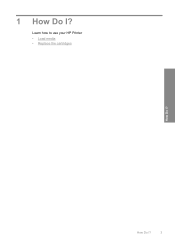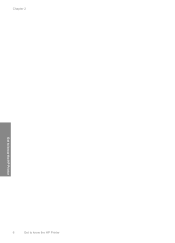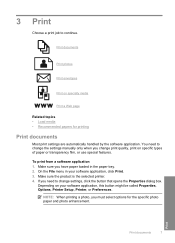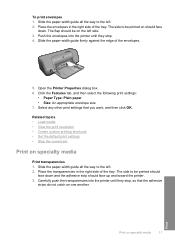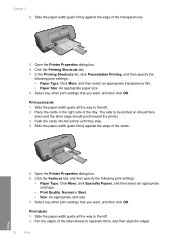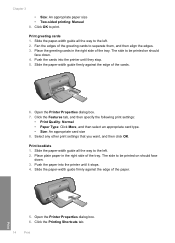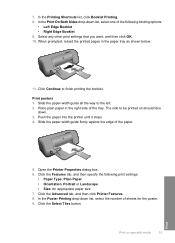HP Deskjet D1600 Support Question
Find answers below for this question about HP Deskjet D1600.Need a HP Deskjet D1600 manual? We have 4 online manuals for this item!
Current Answers
Related HP Deskjet D1600 Manual Pages
Similar Questions
How Do I Align The Cartridges On My Printer Deskjet 1000
(Posted by benhaewing 10 years ago)
My Hp Deskjet D1600 Cd Is Broken How Do I Install The My Printer Software
(Posted by victorjlnf 11 years ago)
I Can't Find A Driver For Windows 7 Ultimate 64 Bit. For Printer Deskjet 1280
(Posted by rumen4ochelsea 12 years ago)
How Do I Uninstall The Hp Deskjet D1600 Printer
How do I uninstall the HP Deskjet D1600 printer. I have the CD with uninstall on it, but it won't un...
How do I uninstall the HP Deskjet D1600 printer. I have the CD with uninstall on it, but it won't un...
(Posted by andyjackhouse1 12 years ago)