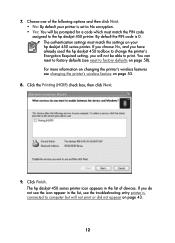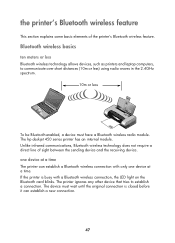HP Deskjet 450 Support Question
Find answers below for this question about HP Deskjet 450 - Mobile Printer.Need a HP Deskjet 450 manual? We have 6 online manuals for this item!
Question posted by pricebuntyn500 on September 7th, 2023
Hp Deskjet 450 Mobile Printer Can't Match Usb Portal
Current Answers
Answer #1: Posted by SonuKumar on September 7th, 2023 7:54 PM
A loose or damaged USB cable.
A driver issue with the printer.
A problem with the computer's USB port.
To troubleshoot this error, try the following steps:
Check the USB cable connection. Make sure that the cable is properly plugged into both the printer and the computer.
Update the printer driver. Go to the HP website and download the latest driver for your printer.
Try a different USB port. If you have multiple USB ports, try connecting the printer to a different one.
If you have tried all of these steps and the error message is still displayed, you may need to contact HP support for further assistance.
Here are some additional things you can try:
Turn off the printer and the computer, then turn them back on.
Reset the printer by pressing and holding the power button for 10 seconds.
Uninstall and reinstall the printer driver.
If you are still having problems, you can contact HP support for help.
Please respond to my effort to provide you with the best possible solution by using the "Acceptable Solution" and/or the "Helpful" buttons when the answer has proven to be helpful.
Regards,
Sonu
Your search handyman for all e-support needs!!
Related HP Deskjet 450 Manual Pages
Similar Questions
Bcrx
My HP Officejet 100 Mobile Printer cartridge cradle is jammed. Can this be repaired? It's not 5 mont...
How Can I pair this printer with Pc via Bluetooth using a FC-2001
Why does this message always come up... "need hppaufd0.sys from cd" When I try to install the CD, it...
Hello, I run with a macbook air 2. gen and a HP Deskjet 450 CBI. I just bought a completely new set...