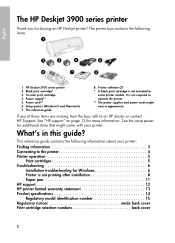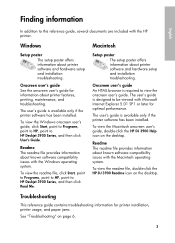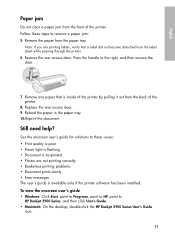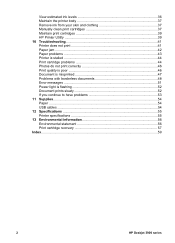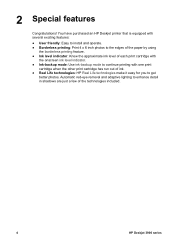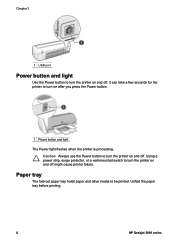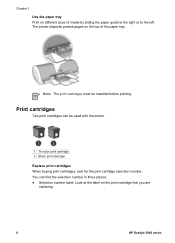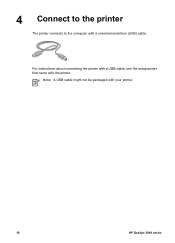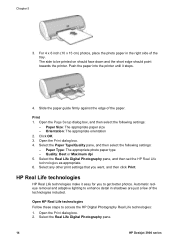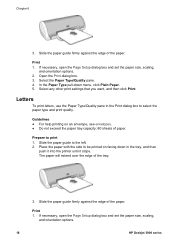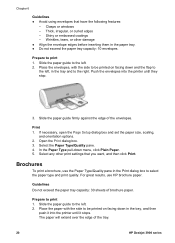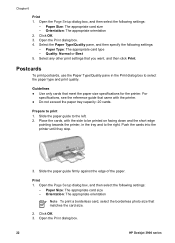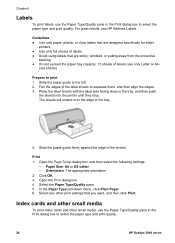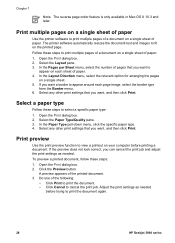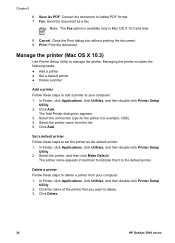HP Deskjet 3920 Support Question
Find answers below for this question about HP Deskjet 3920.Need a HP Deskjet 3920 manual? We have 5 online manuals for this item!
Question posted by woody101 on November 18th, 2011
Hp Deskjet 3900
I need a driver for HP Deskjet 3900
Current Answers
Related HP Deskjet 3920 Manual Pages
Similar Questions
Need Driver Of Hp Designjet 4200 Scanner (815mfp)
Need Driver of HP Designjet 4200 scanner (815mfp) just i need the driver for winxp or win 7 could yo...
Need Driver of HP Designjet 4200 scanner (815mfp) just i need the driver for winxp or win 7 could yo...
(Posted by guidestar 9 years ago)
I Need Drivers For My Hp Model C4172a
I Need Drivers For My Hp Model C4172a Printer.
I Need Drivers For My Hp Model C4172a Printer.
(Posted by justicewilmington 10 years ago)