HP Deskjet 3920 Support Question
Find answers below for this question about HP Deskjet 3920.Need a HP Deskjet 3920 manual? We have 5 online manuals for this item!
Question posted by NiSONN on November 4th, 2013
Hp Deskjet 3900 Can't Find Driver For Windows 7
The person who posted this question about this HP product did not include a detailed explanation. Please use the "Request More Information" button to the right if more details would help you to answer this question.
Current Answers
There are currently no answers that have been posted for this question.
Be the first to post an answer! Remember that you can earn up to 1,100 points for every answer you submit. The better the quality of your answer, the better chance it has to be accepted.
Be the first to post an answer! Remember that you can earn up to 1,100 points for every answer you submit. The better the quality of your answer, the better chance it has to be accepted.
Related HP Deskjet 3920 Manual Pages
Reference Guide - (Windows/Macintosh OS X) - Page 4
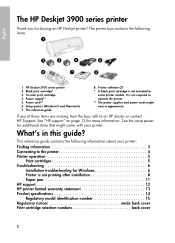
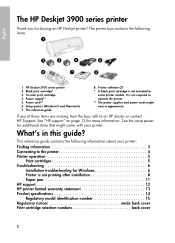
...HP Deskjet 3900 series printer
Thank you for
some printer models. Power cord** 6. Printer software CD * A black print cartridge is not included for buying an HP Deskjet printer! Tri-color print cartridge 4. If any of these items are missing from the box, talk to the printer 4 Printer operation 5
Print cartridges 5 Troubleshooting 6
Installation troubleshooting for Windows 6 Printer...
Reference Guide - (Windows/Macintosh OS X) - Page 5
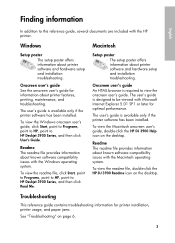
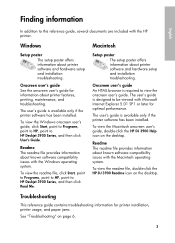
... HTML browser is designed to be viewed with the HP printer.
Troubleshooting
This reference guide contains troubleshooting information for printer installation, printer usage, and paper jams. See "Troubleshooting" on the desktop. To view the Windows onscreen user's guide, click Start, point to Programs, point to HP, point to HP Deskjet 3900 Series, and then click Read Me. Macintosh
Setup...
Reference Guide - (Windows/Macintosh OS X) - Page 13
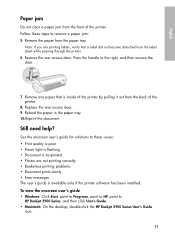
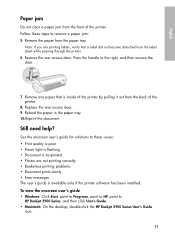
...HP Deskjet 3900 Series, and then click User's Guide. • Macintosh: On the desktop, double-click the HP Deskjet 3900 Series User's Guide
icon.
11 Still need help? English
Paper jam
Do not clear a paper jam from the paper tray. Replace the rear access door. 9. To view the onscreen user's guide • Windows...is available only if the printer software has been installed. Remove the rear ...
User's Guide - (Macintosh OS X) - Page 4
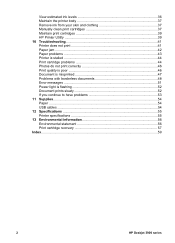
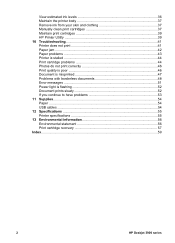
... is flashing 52 Document prints slowly 52 If you continue to have problems 53 11 Supplies...54 Paper ...54 USB cables ...54 12 Specifications ...55 Printer specifications 55 13 Environmental information 56 Environmental statement 56 Print cartridge recovery 57 Index...59
2
HP Deskjet 3900 series
User's Guide - (Macintosh OS X) - Page 6
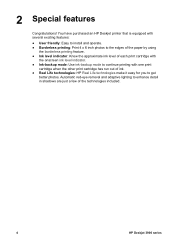
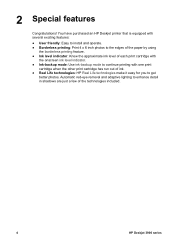
... indicator. ● Ink-backup mode: Use ink-backup mode to get
better photos. 2 Special features
Congratulations! You have purchased an HP Deskjet printer that is equipped with several exciting features:
● User friendly: Easy to install and operate. ● Borderless printing: Print 4... when the other print cartridge has run out of the technologies included.
4
HP Deskjet 3900 series
User's Guide - (Macintosh OS X) - Page 8
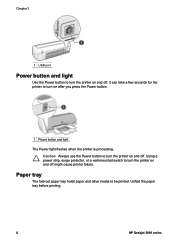
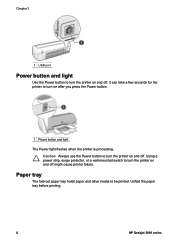
... tray before printing.
6
HP Deskjet 3900 series Paper tray
The fold-out paper tray holds paper and other media to be printed.
Caution Always use the Power button to turn the printer on and off might cause printer failure. Using a power strip, surge protector, or a wall-mounted switch to turn the printer on and off . It...
User's Guide - (Macintosh OS X) - Page 10
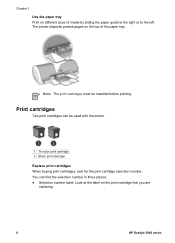
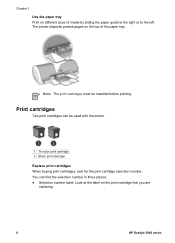
...at the label on the print cartridge that you are
replacing.
8
HP Deskjet 3900 series You can be installed before printing. The printer deposits printed pages on the top of media by sliding the paper ...of the paper tray.
Note The print cartridges must be used with the printer.
1 Tri-color print cartridge 2 Black print cartridge Replace print cartridges When buying print cartridges, ...
User's Guide - (Macintosh OS X) - Page 12
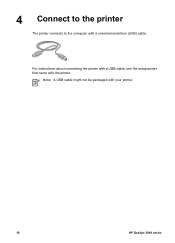
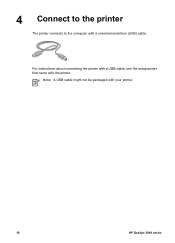
4 Connect to the printer
The printer connects to the computer with the printer.
For instructions about connecting the printer with a USB cable, see the setup poster that came with a universal serial bus (USB) cable. Note A USB cable might not be packaged with your printer.
10
HP Deskjet 3900 series
User's Guide - (Macintosh OS X) - Page 14


...
preventing photo paper from the printer. Place the photo paper in ink-backup mode. Note Some panoramic paper sizes might extend beyond the edge of the paper. Slide the paper guide firmly against the edge of the paper tray.
3. Open the Page Setup dialog box.
12
HP Deskjet 3900 series If you are using...
User's Guide - (Macintosh OS X) - Page 16
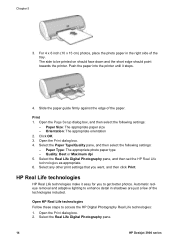
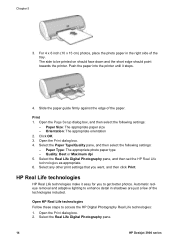
... the Real Life Digital Photography pane.
14
HP Deskjet 3900 series Select the Paper Type/Quality pane, and then select the following settings:
- Open HP Real Life technologies Follow these steps to be printed on should face down and the short edge should point towards the printer. Select the Real Life Digital Photography pane, and...
User's Guide - (Macintosh OS X) - Page 18


...money when printing photos
To save money and ink when printing photos, use HP Premium Plus Photo Paper and set the print quality to the plastic bag. ...the paper tray.
HP Everyday Photo Paper is printed on a
flat surface in a plastic bag. Note For higher-quality photos, use HP Everyday Photo Paper and set the print quality to Best or maximum dpi.
16
HP Deskjet 3900 series Store the ...
User's Guide - (Macintosh OS X) - Page 20
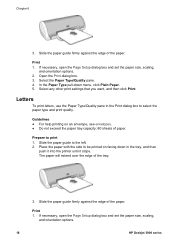
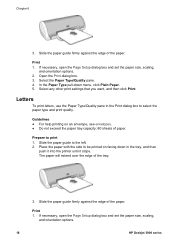
... the Page Setup dialog box and set the paper size, scaling,
and orientation options.
18
HP Deskjet 3900 series
Letters
To print letters, use the Paper Type/Quality pane in the tray, and then
push it into the printer until it stops. Guidelines ● For help printing on facing down menu, click Plain Paper...
User's Guide - (Macintosh OS X) - Page 22
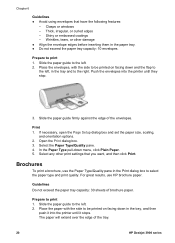
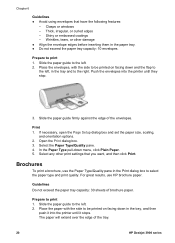
...
Guidelines Do not exceed the paper tray capacity: 30 sheets of the tray.
20
HP Deskjet 3900 series The paper will extend over the edge of brochure paper. Thick, irregular, or... print 1. Push the envelopes into the printer until it into the printer until they stop.
3.
Prepare to the left . 2. Shiny or embossed coatings -
Clasps or windows - Prepare to the left . 2....
User's Guide - (Macintosh OS X) - Page 24
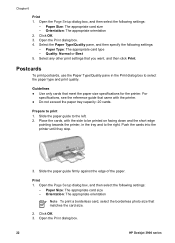
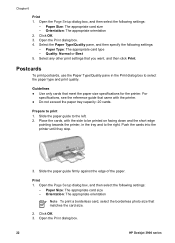
... print a borderless card, select the borderless photo size that meet the paper size specifications for the printer. Click OK. 3. Quality: Normal or Best 5. Slide the paper guide firmly against the edge ...the cards, with the printer. ● Do not exceed the paper tray capacity: 20 cards. Push the cards into the printer until they stop.
3. Open the Print dialog box.
22
HP Deskjet 3900 series
User's Guide - (Macintosh OS X) - Page 26
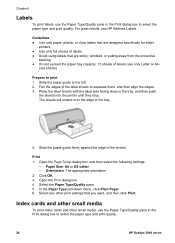
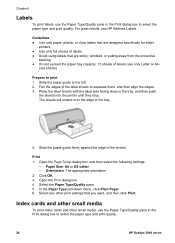
... the paper type and print quality.
24
HP Deskjet 3900 series Guidelines ● Use only paper, plastic, or clear labels that are designed specifically for inkjet
printers. ● Use only full sheets of .../Quality pane in the tray, and then push
the sheets into the printer until they stop. For great results, use HP Address Labels. Slide the paper guide to print 1. Slide the paper ...
User's Guide - (Macintosh OS X) - Page 28


... Open the Print dialog box. 4. In the Paper Type pull-down , in the paper tray, pushing the paper into the printer until it stops. Open the Page Setup dialog box, and then select the following settings:
- Orientation: The appropriate orientation 2. The...the tray.
3. Select any other print settings that you want, and then click Print.
26
HP Deskjet 3900 series Print 1. Click OK. 3.
User's Guide - (Windows) - Page 4
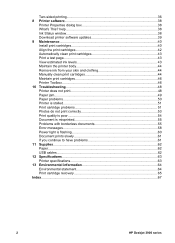
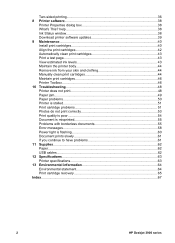
... Document prints slowly 61 If you continue to have problems 61 11 Supplies...62 Paper...62 USB cables...62 12 Specifications...63 Printer specifications 63 13 Environmental information 64 Environmental statement 64 Print cartridge recovery 65 Index...67
2
HP Deskjet 3900 series Two-sided printing 36 8 Printer software 38
Printer Properties dialog box 38 What's This?
User's Guide - (Windows) - Page 6
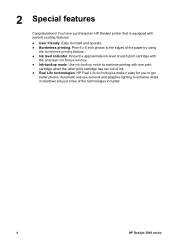
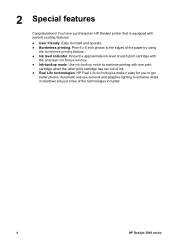
You have purchased an HP Deskjet printer that is equipped with several ...window. ● Ink-backup mode: Use ink-backup mode to continue printing with one print
cartridge when the other print cartridge has run out of ink. ● Real Life technologies: HP Real Life technologies make it easy for you to enhance detail in shadows are just a few of the technologies included.
4
HP Deskjet 3900...
User's Guide - (Windows) - Page 12


Note A USB cable might not be running Windows 98 or later to the computer with the printer.
For instructions about connecting the printer with a USB cable, see the setup poster that came with a universal serial bus (USB) cable. The computer must be packaged with your printer.
10
HP Deskjet 3900 series 4 Connect to the printer
The printer connects to use a USB cable.
User's Guide - (Windows) - Page 40
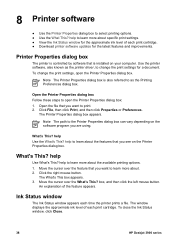
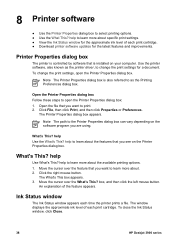
... the latest features and improvements.
Open the Printer Properties dialog box Follow these steps to select printing options. ● Use the What This?
What's This? box, and then click the left mouse button.
Ink Status window
The Ink Status window appears each print cartridge. To close the Ink Status window, click Close.
38
HP Deskjet 3900 series
Similar Questions
Hp Color Laserjet Cp2025 Driver Windows 7 Does Not When Toner Is Low
(Posted by 19bill 10 years ago)
Cannot Install Hp Color Laserjet Cp2025 Driver Windows Xp
(Posted by coz77norsh 10 years ago)

