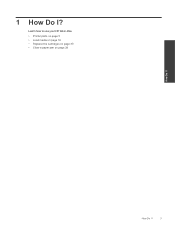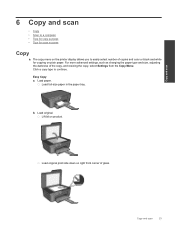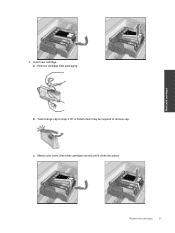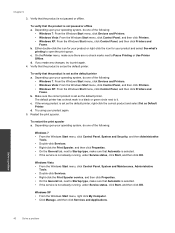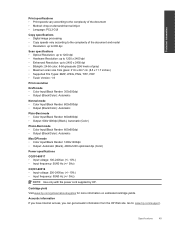HP Deskjet 3070A Support Question
Find answers below for this question about HP Deskjet 3070A.Need a HP Deskjet 3070A manual? We have 3 online manuals for this item!
Question posted by helen28340 on November 5th, 2012
I Just Replaced A Black Cartridge In My 3070a But It Will Not Print Black. When
I just replaced the black cartridge in my pronter, but it will not pront black. It is a genuine HP cartridge that I got free with my printer when I bought it. I have tried to align the cartridges, but that doesn't work, and when I try to clean the printheads (using HP utility) it says this is not possible, and to contact support. Please help.
Current Answers
Related HP Deskjet 3070A Manual Pages
Similar Questions
Color Cartridge Doen Not Work Anymore
After changing both cartridges (HP color a non HP color and non HP black by non HP black the color c...
After changing both cartridges (HP color a non HP color and non HP black by non HP black the color c...
(Posted by tinygiel 7 years ago)
Have Replaced With Genuine Hp Cartridges Both Cyan & Yellow Show Empty. Why?
New cartridges are not connecting .What do I do? Says until cartridges are replaced etc- Oneor morec...
New cartridges are not connecting .What do I do? Says until cartridges are replaced etc- Oneor morec...
(Posted by eos45232 9 years ago)
I Lost My Setup Cartridge .its Not Working Now Everytime I Push Button Print It
help me
help me
(Posted by jengurung 11 years ago)
Using Non-genuine Hp Cartridges
the guy at the store told me that i cant use the non-genuine hp cartridges on this printer, i have a...
the guy at the store told me that i cant use the non-genuine hp cartridges on this printer, i have a...
(Posted by benleibo 11 years ago)