HP Deskjet 3070A Support Question
Find answers below for this question about HP Deskjet 3070A.Need a HP Deskjet 3070A manual? We have 3 online manuals for this item!
Question posted by pinegrove4r on June 3rd, 2012
Ihave A Hp Officejet 100 Mobile Printer And It Has Stopped Printing All Of A Sud
my printer has worked up till now as i have printerd off statements and receipts but wont print out anything now
Current Answers
There are currently no answers that have been posted for this question.
Be the first to post an answer! Remember that you can earn up to 1,100 points for every answer you submit. The better the quality of your answer, the better chance it has to be accepted.
Be the first to post an answer! Remember that you can earn up to 1,100 points for every answer you submit. The better the quality of your answer, the better chance it has to be accepted.
Related HP Deskjet 3070A Manual Pages
Reference Guide - Page 2


... a safe and easy way to print by sending an email to learn more . • Go to www.hp.com/go /ePrintCenter. • If you have enabled ePrint, press the ePrint button on , but the printer is connected. Control panel
English
Wireless ePrint
7
1 Back: Returns to the previous screen.
2 Cancel: Stops the current operation, restores...
Reference Guide - Page 3


... set up -to-date information about wireless printing, go to wireless for computers connected wirelessly to your wireless network settings. If the HP Deskjet is already connected to install the HP Deskjet software. Auto Wireless Connect (for this printer. Follow the onscreen instructions. Mac
Use HP Setup Assistant in Applications/HewlettPackard/Device Utilities to change it again when...
Reference Guide - Page 4


... during printer software installation. On software CD locate ReadMe.chm. Mac
Find electronic Help From Help, choose Mac Help. In the Help Viewer, click and hold the Home button, and then choose the Help for your HP Deskjet Get quicker service and support alerts by HP. To find the European Union Regulatory Notice statement and...
Reference Guide - Page 5


... U.S. Windows 7 is connected directly to manage the print job:
- Use the following buttons to your default printing device:
1. Restart and reset: 1. Insert the HP software CD into your computer. 2. If your printer is powered on.
If your printer is connected to print a test page: 1. Restart the computer.
3. Insert the printer software CD in the United States and/or...
Reference Guide - Page 6


...HP Wireless Printing Center at www.hp.com/go/wirelessprinting for example, 192.168.0.3) on the printer...printer display. This application works for these common issues: • You might have typed in your wireless printing problems. You can help diagnose and solve your network name (SSID) incorrectly. From the printer display, select Print...encryption). If the device is connected to ...
Reference Guide - Page 7


...printer, and finally the computer. Many security software vendors provide updates which the HP Deskjet is to a Virtual Private Network (VPN). You should disable it. You suddenly cannot print...functions work, like print, and others don't, like network printers and...devices like scan.
• Sometimes, cycling the power will need to disconnect the VPN to date. When installing the HP...
Reference Guide - Page 8


...the date of purchase by local law, the remedies provided in this HP Limited Warranty. HP shall have been refilled, remanufactured, refurbished, misused, or tampered with. 1 year
1 year unless otherwise stated
A. C. D. b. or c. HP printer limited warranty statement
HP product Software Media Printer Print or Ink cartridges
Printheads (only applies to products with customer replaceable...
User Guide - Page 3


...How Do I?...3
2 Get to know the HP All-in-One Printer parts...5 Control panel features...6 Wireless Settings...6 Status Lights...7 Auto Power-Off ...8
3 Print Print photos...9 Print documents...10 Print Quick Forms...10 Print envelopes...11 Tips for print success...11
4 ePrint from anywhere ePrint from a USB connection to print...39 Networking...45 HP support...45
10 Technical information Notice...
User Guide - Page 5
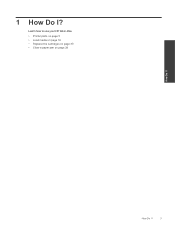
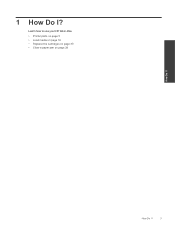
How Do I ? 1 How Do I ?
3
Learn how to use your HP All-in-One • Printer parts on page 5 • Load media on page 18 • Replace the cartridges on page 30 • Clear a paper jam on page 38
How Do I?
User Guide - Page 7


... • Control panel features • Wireless Settings • Status Lights • Auto Power-Off
Printer parts
• Front and top views of the HP All-in-One
Get to know the HP All-in-One
1 Display 2 Control panel 3 Paper tray 4 Paper tray extender (also referred to as the tray extender) 5 Glass 6 Lid-backing...
User Guide - Page 8
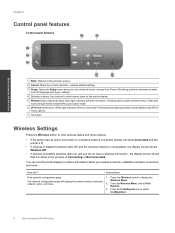
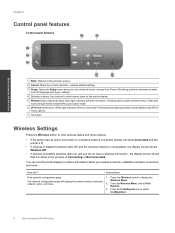
... connection to select menu items on ) and you can use the printer display to know the HP All-in-One
1 Back: Returns to the previous screen.
2 Cancel: Stops the current operation, restores default settings.
3 Setup: Opens the Setup menu where you do I? Instructions
Print network configuration page.
1. Chapter 2
Control panel features
Control panel features...
User Guide - Page 9


... test report.
1. status of wireless connection.
1. From the Wireless Menu, select Print
and more. Reports.
3. View signal strength of the wireless network, wireless signal strength, detected networks, 2. Press the Wireless button to know the HP All-in-One
(continued)
How do I? Printer display will display the diagnostics results for the
Wireless Menu.
Press...
User Guide - Page 10


... you can change the setting, the printer maintains the setting. Auto Power-Off turns the printer off completely, so you must use the power button to ensure that print jobs do not see it.
2. ... Disabled, and then confirm the setting.
Solution The device is in sleep mode.
From the Setup menu on the printer display. Get to know the HP All-in-One
Chapter 2
ePrint Status Light
Light ...
User Guide - Page 13


... to print, select the number of the envelopes. To print envelopes ...Tips for print success
To successfully print, the HP cartridges should ...HP ink cartridges. • Install the yellow, magenta, cyan, and black cartridges correctly. For more information. 4. Select the appropriate options. • On Paper/Quality tab select the appropriate paper type and print quality from the printer...
User Guide - Page 14


... unacceptable.
• Software settings selected in the print driver only apply to printing, they do not see it.
◦ Scroll through the Tools menu until you can also access the Printer Software by clicking Start > Programs > HP > HP Deskjet 3070 B611 series > HP Deskjet 3070 B611 series
Notes • Genuine HP ink cartridges are not bent or torn. •...
User Guide - Page 19


... resists water, smears,
fingerprints, and humidity.
All papers
with any inkjet printer. Paper basics
5 Paper basics
• Recommended papers for printing • Load media
Recommended papers for printing
If you want the best print quality, HP recommends using paper designed for casual photo printing. Depending on both sides for two-sided use this paper with the...
User Guide - Page 26
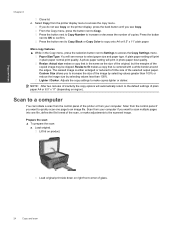
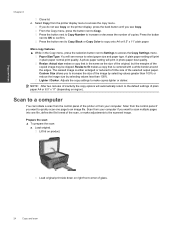
...on right front corner of the image by selecting values greater than 100% or reduce the image size by selecting values less than 100%. Copy and scan
Chapter 6
Close lid. Resize: Actual size...
You can initiate a scan from the printer display menu to the default settings of inactivity the copy options will see Copy. A plain paper setting will print in the Copy menu, press the selection...
User Guide - Page 31


...: 1 If you can see www.hp.com/go/inkusage. Work with cartridges
• Check the estimated ink levels • Order ink supplies • Replace the cartridges • Cartridge warranty information
Check the estimated ink levels
You can also access the Printer Software by clicking Start > Programs > HP > HP Deskjet 3070 B611 series > HP Deskjet 3070 B611 series 2.
The...
User Guide - Page 34
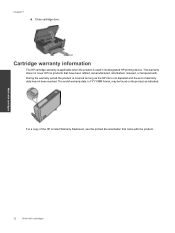
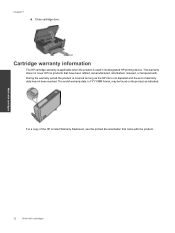
... came with the product. The end of warranty date, in its designated HP printing device. Work with cartridges
32
Work with . Cartridge warranty information
The HP cartridge warranty is applicable when the product is not depleted and the end of the HP Limited Warranty Statement, see the printed documentation that have been refilled, remanufactured, refurbished, misused, or tampered with...
User Guide - Page 35


...non-network connection) • Change from a USB connection to be entered on the networking device needs to be connected to the setup instructions that includes a WPS-enabled wireless router or ... install the HP All-in which the corresponding button on the printer until the task has been completed or the error cleared before pressing the Wireless button. 2. If the printer is printing, in ...
Similar Questions
How To Clean Print Head On Hp Officejet 100 Mobile Printer
(Posted by aemmmztri 9 years ago)
Hp Officejet 4500 Won't Stop Printing
(Posted by dennyjgai 10 years ago)
Hp 3070 A Printer Not Printing In Black Ink Although New Cartridge Installed And
also prinhead cleaned .etc etc . pls advise
also prinhead cleaned .etc etc . pls advise
(Posted by sdabral 10 years ago)
3070a Printer Stopped Working
It was printing a set of consecutive pictures and when it got to the actual one on which I pressed t...
It was printing a set of consecutive pictures and when it got to the actual one on which I pressed t...
(Posted by mwhellis 12 years ago)

