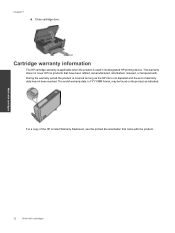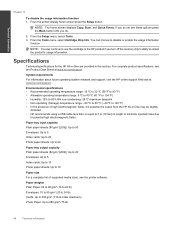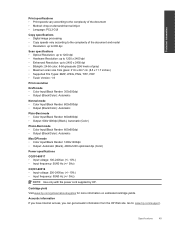HP Deskjet 3070A Support Question
Find answers below for this question about HP Deskjet 3070A.Need a HP Deskjet 3070A manual? We have 3 online manuals for this item!
Question posted by atvenui on September 27th, 2014
Hp Deskjet 3070a Scan How To
The person who posted this question about this HP product did not include a detailed explanation. Please use the "Request More Information" button to the right if more details would help you to answer this question.
Current Answers
Related HP Deskjet 3070A Manual Pages
Similar Questions
Why Is My Scanner Hp Deskjet 3070a Scanning A Black Image?
(Posted by Sikaric 10 years ago)
Hp Deskjet 3070a Wireless E-all-in-one Printer How To Set Up
(Posted by beZOOKE 10 years ago)
Hp Deskjet 3070a Only Printing In Pink
I have just purchased and installed new ink cartridges for my hp deskjet 3070a and it is now only pr...
I have just purchased and installed new ink cartridges for my hp deskjet 3070a and it is now only pr...
(Posted by daniel45867 11 years ago)
How Do I Connect My Hp Deskjet 3070a To My Laptop Without Using Wireless?
my uni halls dont have a wireless connection and ive tried to connect my laptop to my printer using ...
my uni halls dont have a wireless connection and ive tried to connect my laptop to my printer using ...
(Posted by emilykey 11 years ago)
Hp Deskjet 3070a Won't Print, Copy Or Shutdown
I have just changed the toner cartridges in my Deskjet 3070a printer and now it won't print, copy, s...
I have just changed the toner cartridges in my Deskjet 3070a printer and now it won't print, copy, s...
(Posted by sue65 11 years ago)