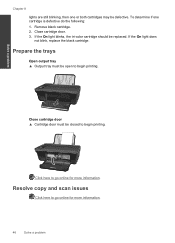HP Deskjet 3050 Support Question
Find answers below for this question about HP Deskjet 3050 - All-in-One Printer - J610.Need a HP Deskjet 3050 manual? We have 3 online manuals for this item!
Question posted by matplan on September 16th, 2012
How To Remove The Black Ink Cartridge
The person who posted this question about this HP product did not include a detailed explanation. Please use the "Request More Information" button to the right if more details would help you to answer this question.
Current Answers
Related HP Deskjet 3050 Manual Pages
Similar Questions
How To Enable New Black Ink Cartridge To Work In Hp Deskjet 3050
(Posted by baPie 10 years ago)
Can You Put 2 Black Ink Cartridges In A Hp Deskjet 3050
(Posted by tivmoh 10 years ago)
New Black Ink Cartridge Doesn't Print
I just installed a new Black ink cartridge and am sure that it is correctly installed. It doesn't pr...
I just installed a new Black ink cartridge and am sure that it is correctly installed. It doesn't pr...
(Posted by Anonymous-84091 11 years ago)
Brand New Out Of The Box. Says There's A Problem With Black Ink Cartridge.
i removed and replaced 10 times....clicks in fine. i restarted, it won't let me press any button but...
i removed and replaced 10 times....clicks in fine. i restarted, it won't let me press any button but...
(Posted by mlborghes 11 years ago)