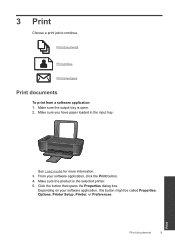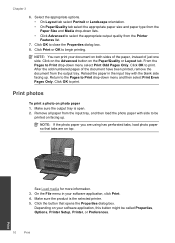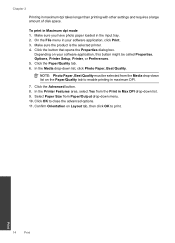HP Deskjet 3000 Support Question
Find answers below for this question about HP Deskjet 3000 - Printer - J310.Need a HP Deskjet 3000 manual? We have 3 online manuals for this item!
Question posted by JOHluwi3 on September 20th, 2014
Software Download Hp Deskjet 3000 Does Not Recognize Wifi Password
The person who posted this question about this HP product did not include a detailed explanation. Please use the "Request More Information" button to the right if more details would help you to answer this question.
Current Answers
Related HP Deskjet 3000 Manual Pages
Similar Questions
How To Set Up Wireless Printer Hp Deskjet 3000 Without Cd Rom
(Posted by Percstmm 10 years ago)
Hp Deskjet 3000 J310 Wont Print Colour
-reinstaked software -installed new colour cartridgein WORD and on a test page NO COLOUR
-reinstaked software -installed new colour cartridgein WORD and on a test page NO COLOUR
(Posted by vulturelake 10 years ago)
How Can I Download Hp Deskjet D1500 Printer Installation Software (windows 7)?
(Posted by Janaji 11 years ago)
How To Download Hp Deskjet Printer Driver For Windows7
(Posted by akhila7777 11 years ago)
I've Lost The Cd To Download Hp Deskjet 3000 Printer J310 Series
Can I download the printer (wireless) without the CD
Can I download the printer (wireless) without the CD
(Posted by johnson4ever7 12 years ago)