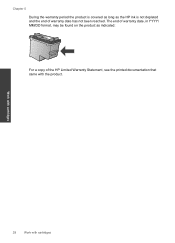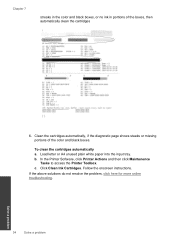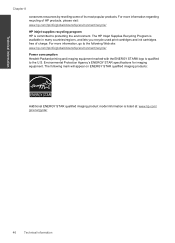HP Deskjet 3000 Support Question
Find answers below for this question about HP Deskjet 3000 - Printer - J310.Need a HP Deskjet 3000 manual? We have 3 online manuals for this item!
Question posted by BBare2 on December 9th, 2011
I Am Installing A New Ink Cartridge But Can't Get The Ink Drawer To Come Forward
The person who posted this question about this HP product did not include a detailed explanation. Please use the "Request More Information" button to the right if more details would help you to answer this question.
Current Answers
Related HP Deskjet 3000 Manual Pages
Similar Questions
Need To Know How Much Ink I Have
can not print normal, very light print. can you help
can not print normal, very light print. can you help
(Posted by lhill33 9 years ago)
How To Determine Ink Level On Hp Printer 3000
(Posted by jida 9 years ago)
How Do I Check The Ink Levels On My Computer For Hp Deskjet 3000 J310 Series
(Posted by abraadd 9 years ago)
Hp Officejet Pro 8000 Does Not Detect New Ink Cartridge
(Posted by csvmdlaz 10 years ago)
Hp Officejet 6000 Won't Recognize New Ink Cartridge
(Posted by abeljmur 10 years ago)