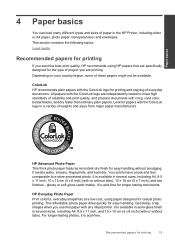HP Deskjet 3000 Support Question
Find answers below for this question about HP Deskjet 3000 - Printer - J310.Need a HP Deskjet 3000 manual? We have 3 online manuals for this item!
Question posted by grstrobe on January 12th, 2014
Hp Deskjet 3000 Printer Can It Print Double Sided
The person who posted this question about this HP product did not include a detailed explanation. Please use the "Request More Information" button to the right if more details would help you to answer this question.
Current Answers
Related HP Deskjet 3000 Manual Pages
Similar Questions
Can Hp Deskjet 3000 Printer J310 Series Work With Ipad 2
(Posted by 3466ray 9 years ago)
How To Install A Hp Deskjet 3000 Printer J310 Series Without A Cd
(Posted by sajiao 10 years ago)
How To Print With A Hp Deskjet 3000 Printer J310 Series Manual
(Posted by Slinedwar 10 years ago)
Is There A Way To Make My Hp2000 J210 Printer Print Double-sided?
So I just bought a HP 2000 J210 printer to print out notes for med school, which is actually a lot o...
So I just bought a HP 2000 J210 printer to print out notes for med school, which is actually a lot o...
(Posted by markiannatuono 11 years ago)
I've Lost The Cd To Download Hp Deskjet 3000 Printer J310 Series
Can I download the printer (wireless) without the CD
Can I download the printer (wireless) without the CD
(Posted by johnson4ever7 12 years ago)