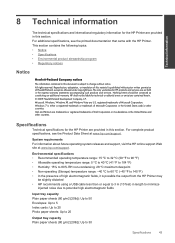HP Deskjet 3000 Support Question
Find answers below for this question about HP Deskjet 3000 - Printer - J310.Need a HP Deskjet 3000 manual? We have 3 online manuals for this item!
Question posted by emcjf on March 16th, 2014
Hp Deskjet 3000 J310 Series How Do I Set Up Wifi Without The Cd
The person who posted this question about this HP product did not include a detailed explanation. Please use the "Request More Information" button to the right if more details would help you to answer this question.
Current Answers
Related HP Deskjet 3000 Manual Pages
Similar Questions
How To Make My Hp Deskjet 3000 J310 Series Wireless
(Posted by jekam5blit 10 years ago)
How To Setup Wifi On Hp Deskjet 3000 J310 Series
(Posted by fajju 10 years ago)
How To Set Up Double Sided Printing On A Hp Deskjet 3000 J310 Series
(Posted by kellle 10 years ago)
Is There A Download For Window 8 Driver For Hp Deskjet Printer J310 Series?
(Posted by nlc987 10 years ago)
Hp Deskjet 3000 J310 Wont Print Colour
-reinstaked software -installed new colour cartridgein WORD and on a test page NO COLOUR
-reinstaked software -installed new colour cartridgein WORD and on a test page NO COLOUR
(Posted by vulturelake 11 years ago)