HP Deskjet 3000 Support Question
Find answers below for this question about HP Deskjet 3000 - Printer - J310.Need a HP Deskjet 3000 manual? We have 3 online manuals for this item!
Question posted by backis on January 6th, 2013
Drucken Mit Air Print
The person who posted this question about this HP product did not include a detailed explanation. Please use the "Request More Information" button to the right if more details would help you to answer this question.
Current Answers
There are currently no answers that have been posted for this question.
Be the first to post an answer! Remember that you can earn up to 1,100 points for every answer you submit. The better the quality of your answer, the better chance it has to be accepted.
Be the first to post an answer! Remember that you can earn up to 1,100 points for every answer you submit. The better the quality of your answer, the better chance it has to be accepted.
Related HP Deskjet 3000 Manual Pages
Reference Guide - Page 1


English
*CH393-90016* *CH393-90016*
CH393-90016
© 2010 Hewlett-Packard Development Company, L.P.
Printed in [French]
Printed in [Spanish]
Printed in [English]
EN ES FR
HP DESKJET 3000 PRINTER J310 SERIES
Start by following the setup instructions in the Setup Guide. Black Cartridge
61
Tri-color Cartridge
61
www.hp.com/support
Reference Guide - Page 2


... event that you to select menu items on the printer display.
7
Printer display: Displays estimated ink levels for these options on the printer display.
8
Cartridge lights: Indicate low ink or a print cartridge problem.
9
Attention light: Indicates that there is a paper jam, the printer is steady on printer display. When the product is off, a minimal amount of...
Reference Guide - Page 3


Click Start > All Programs > HP > HP Deskjet 3000 J310 series, then select Connect new Printer.
2. When prompted to connnect the USB cable, check the box ... router has a WPS button.
•• When a wireless connection between the HP Deskjet and the wireless router is already connected to your printer. You need to know your wireless network name (SSID) and Wireless Password (WPA passphrase...
Reference Guide - Page 4


...printer software. Windows:
Find electronic Help After software installation, click Start > All Programs > HP > HP Deskjet 3000 J310 series > Help. In the Help Viewer, click and hold the Home button, and then choose the Help for printing... CD.
In addition, some residual ink is automatically installed during printer software installation.
Power adapter: 0957-2290 Input voltage: 200-240Vac...
Reference Guide - Page 5


... finishes, restart the computer. The uninstaller does not remove components that came with a USB cable and you are unable to print a test page: •• If your printer is connected to print, uninstall and reinstall the software: Note: The uninstaller removes all of the HP software components that your computer with the HP...
Reference Guide - Page 6


...Network. Try restarting both the product and the router by pressing the Wireless button.
If the printer has been idle, you will use the product over the network. Then when
prompted, temporarily ...software on each of them, and then on the computer screen. From the printer display, select Print Reports to print the network test page and the network information page.
2: If you can ...
Reference Guide - Page 7


... connected. A quick troubleshooting technique is connected to print, try the following possible conditions:
••...printer is to not show alert messages, you are connected wirelessly, for example, it is possible that it when your firewall has a setting called trusted zone, use it is connected to the electronic Help: Start > Programs or All Programs > HP > HP Deskjet 3000 J310...
Reference Guide - Page 8


..., Sliema SLM 1701, MALTA South Africa: Hewlett-Packard South Africa Ltd, 12 Autumn Street, Rivonia, Sandton, 2128, Republic of liability 1. HP printer limited warranty statement
HP product Software Media Printer Print or Ink cartridges
Printheads (only applies to products with such local law. For software products, HP's limited warranty applies only to a failure...
Setup Guide - Page 8


...
www.hp.com/support
www.hp.com/support
Printed in English Printed in French Printed in Spanish Printed in Portuguese www.hp.com
Printed in [Country]
Printed in [Country]
Printed in [Country]
© 2010 Hewlett-Packard Development Company, L.P.
*CB730-90016* *CB730-90016*
XXXXX-XXXXX
English
EN EN EN HP DESKJET 3000 PRINTER J310 SERIES
Start by registering at http://www.register...
User Guide - Page 3


Contents
Contents
1 How Do I?...3 2 Get to know the HP Printer
Printer parts...5 Control panel features...6 Status Lights...7 Wireless Status Light...8 3 Print Print documents...9 Print photos...10 Print envelopes...11 Quick Forms...12 Tips for print success...12 5 Work with cartridges Check the estimated ink levels 23 Order ink supplies...24 Replace the cartridges...25 Use single-cartridge mode...
User Guide - Page 8


... connection. 6 Selection buttons: Use buttons to select menu items on the printer display. 7 Printer display: Displays estimated ink levels for these options on the printer display. 8 Cartridge light: Indicates low ink or a print cartridge problem. 9 Attention light: Indicates that there is a paper jam, the printer is off the product, then unplug the power cord.
2 Cancel...
User Guide - Page 9


... light will be blinking. Unplug the power cord. 3. See below to learn about blinking lights and what to continue.
Replace the cartridge when print quality is on the printer display to clear the obstruction. fast + Attention light is no paper, or there is open. Open cartridge door and move the carriage to...
User Guide - Page 10


Wait for a wireless connection. Refer to enable wireless printing and access wireless menu on printer display. Press wireless button to messages on the printer display.
Get to know the HP Printer Wireless error has occurred.
Chapter 2 (continued) Behavior
Wireless Status Light
Light behavior Off
Blinking
Fast blinking On
Solution
If the problem persists, contact HP...
User Guide - Page 11
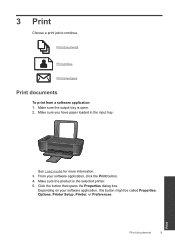
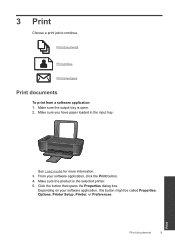
...From your software application, this button might be called Properties, Options, Printer Setup, Printer, or Preferences. Make sure the product is open. 2. Print documents
9
Print Make sure you have paper loaded in the input tray.
Print documents
Print photos
Print envelopes
Print documents
To print from a software application 1. Depending on your software application, click the...
User Guide - Page 15


... black ink only, click the Advanced button. NOTE: When you want to replace the cartridges until print quality becomes unacceptable.
• You can also access the Printer Software by clicking Start > Programs > HP > HP Deskjet 3000 J310 series > HP Deskjet 3000 J310 series
Notes • Genuine HP ink cartridges are designed and tested with the blank side facing...
User Guide - Page 25


...-cartridge mode • Cartridge warranty information
Check the estimated ink levels
You can also access the Printer Software by clicking Start > Programs > HP > HP Deskjet 3000 J310 series > HP Deskjet 3000 J310 series
2. NOTE: Ink level warnings and indicators provide estimates for printing, and in the cartridge after it is left in printhead servicing, which prepares the product...
User Guide - Page 26


... still view supplies information and print a list for the HP Printer, go to open the Printer Software.
NOTE: You can find the number on the printer and in your product, and...the right cartridges
HP recommends that you can also access the Printer Software by clicking Start > Programs > HP > HP Deskjet 3000 J310 series > HP Deskjet 3000 J310 series
2. If it is not available, you use this...
User Guide - Page 44


...country/region and language, then explore the services and warranty area for the HP Printer at the HP online support Web site: www.hp.com/support. Additional warranty options...you add any new hardware or software to provide the following information: • Product name (HP Deskjet 3000 J310 series) • Model number (located inside the cartridge door)
Product No. After the phone support ...
User Guide - Page 50


... identification purposes, your product is VCVRA-1005. Toxic and hazardous substance table
Technical information
Regulatory notices
The HP Printer meets product requirements from regulatory agencies in Japan about the power cord • HP Deskjet 3000 J310 series declaration of the European Parliament and the Council). This section contains the following topics: • Regulatory model...
User Guide - Page 53


...device complies with the marketing name or the product numbers.
Technical information
HP Deskjet 3000 J310 series declaration of conformity
DECLARATION OF CONFORMITY
according to ISO/IEC 17050-1 and...WA 98683-8906, USA
declares, that the product
Product Name and Model:
HP Deskjet 3000 printer J310 series
Regulatory Model Number: 1) VCVRA-1005
Product Options:
All
Radio Module:
SDGOB-...
Similar Questions
How To Use Air Print With Office Jet 6000
(Posted by amilClay 9 years ago)
Why Doesn't My Printer Print In Black Hp Deskjet 3000 J310
(Posted by bluski 9 years ago)
How To Print With A Hp Deskjet 3000 Printer J310 Series Manual
(Posted by Slinedwar 10 years ago)
How Do I Change The Font Printer Quality To 'draft' Print On A Hp Deskjet Printe
(Posted by BUCKDRE 10 years ago)

