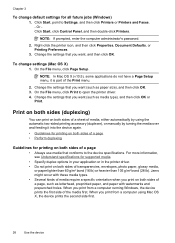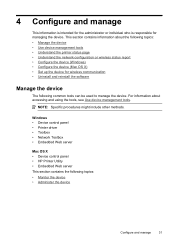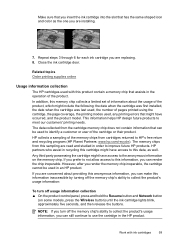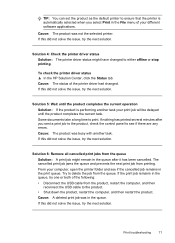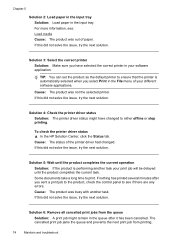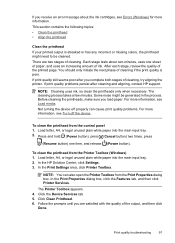HP Officejet 6000 Support Question
Find answers below for this question about HP Officejet 6000 - Printer - E609.Need a HP Officejet 6000 manual? We have 5 online manuals for this item!
Question posted by amilClay on August 22nd, 2014
How To Use Air Print With Office Jet 6000
The person who posted this question about this HP product did not include a detailed explanation. Please use the "Request More Information" button to the right if more details would help you to answer this question.
Current Answers
Related HP Officejet 6000 Manual Pages
Similar Questions
Hp Office Jet 6000 Printer Cannot Print Due To Job Stuck On Queue
(Posted by debahly20 9 years ago)
Why Do The Print Indicator Lights Keep Flashing On My Hp Office Jet 6000
(Posted by maprint 10 years ago)
How To Reset Ip Address Office Jet 6000 Printer
(Posted by Mastekoj 10 years ago)
Why Wont My Hp Office Jet 6000 Print In Black The Indicator Light Is Not
(Posted by nanamgun 10 years ago)
How Can I Print From My Ipad To My Ethernet Printer Office Jet 6000
(Posted by stdemas 10 years ago)