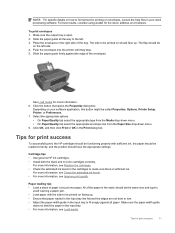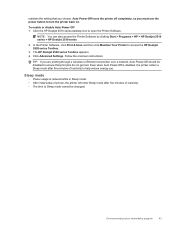HP Deskjet 2510 Support Question
Find answers below for this question about HP Deskjet 2510.Need a HP Deskjet 2510 manual? We have 1 online manual for this item!
Question posted by mbmckelvey on January 28th, 2013
Blue Page Half Way Through Printing.
When printing, receive blue page with bccodes frequently. Do I need to update drive?
Current Answers
Related HP Deskjet 2510 Manual Pages
Similar Questions
Printing In Black & White
I have color & black & white ink cartiges, but all of my copies are printed incolor even whe...
I have color & black & white ink cartiges, but all of my copies are printed incolor even whe...
(Posted by kimberlywood82 10 years ago)
Hp Deskjet 3050 Pulls The Paper Half Way In Jams And Wont Print Test Page
(Posted by argicRL 10 years ago)
Can A Hp Deskjet 1000 J110 Printer Print With Only Color Cartridge?
Can a deskjet 1000 J110 printer print with only full color ink cartridge and empty black ink cartrid...
Can a deskjet 1000 J110 printer print with only full color ink cartridge and empty black ink cartrid...
(Posted by kalikricket 10 years ago)
Page Stuck In Output Bin In Half Way From Any Try I Print?
M5035 I HAVE ITS GIVING A PAPER JAM IN FUSER IN HALF WAY NO DEREANT FROM WHICH TRY IS TAKING ALL SAM...
M5035 I HAVE ITS GIVING A PAPER JAM IN FUSER IN HALF WAY NO DEREANT FROM WHICH TRY IS TAKING ALL SAM...
(Posted by Ahmedn 12 years ago)