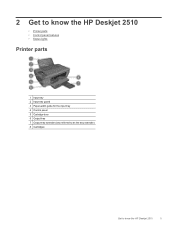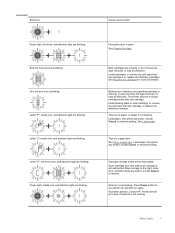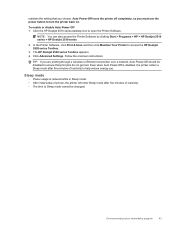HP Deskjet 2510 Support Question
Find answers below for this question about HP Deskjet 2510.Need a HP Deskjet 2510 manual? We have 1 online manual for this item!
Question posted by shouston on June 26th, 2013
The Scan Light Does Not Light Up On My Printer
The light does not come on which i marked scan and it will not scan to my computer.
Current Answers
Answer #1: Posted by DreadPirateRoberts on August 13th, 2013 8:48 AM
This should help you troubleshoot the issue
Related HP Deskjet 2510 Manual Pages
Similar Questions
Where Do I Find Aa Printer Called Hp Deskjet 1050 Print Scan Copy
(Posted by Diskoeswa 9 years ago)
Problem Scan To Computer Document
when i want scan foto, computer inform printer not estahblish
when i want scan foto, computer inform printer not estahblish
(Posted by adizulsyah 10 years ago)
I Have A Printer Deskjet2510 Series How Can I Scan
(Posted by negibalbir1981 11 years ago)
Replacement Part
The part that supports the paper in the printer has broken, can I get the part replaced? The printe...
The part that supports the paper in the printer has broken, can I get the part replaced? The printe...
(Posted by isabellaluke16 11 years ago)
How Many Type Of Cartridge I Can Use My Printer Is Hp Deskjet 1050
how many type of cartridge i can use, my printer is HP Deskjet 1050. Exp: 122, 301...
how many type of cartridge i can use, my printer is HP Deskjet 1050. Exp: 122, 301...
(Posted by ajishpk007 12 years ago)