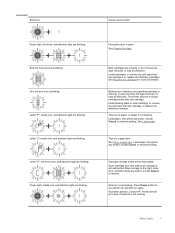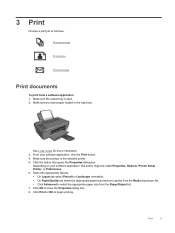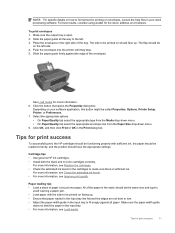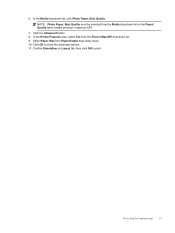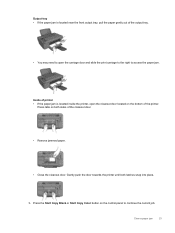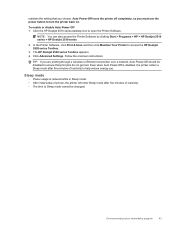HP Deskjet 2510 Support Question
Find answers below for this question about HP Deskjet 2510.Need a HP Deskjet 2510 manual? We have 1 online manual for this item!
Question posted by edwardsjune2 on April 3rd, 2013
Is It Ok To Print In Black Most Of The Time. Does This Mean The Black
Current Answers
Answer #1: Posted by tintinb on April 3rd, 2013 6:02 AM
If you have more questions, please don't hesitate to ask here at HelpOwl. Experts here are always willing to answer your questions to the best of our knowledge and expertise.
Regards,
Tintin
Related HP Deskjet 2510 Manual Pages
Similar Questions
I have color & black & white ink cartiges, but all of my copies are printed incolor even whe...