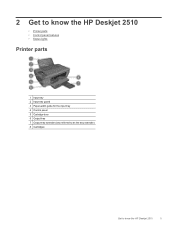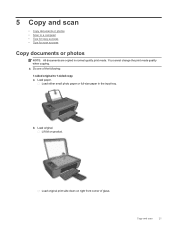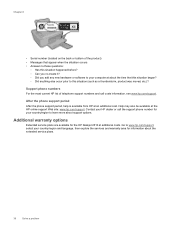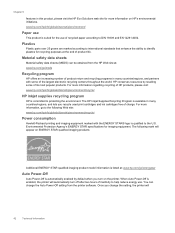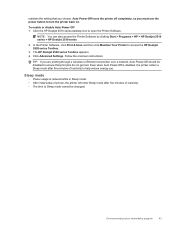HP Deskjet 2510 Support Question
Find answers below for this question about HP Deskjet 2510.Need a HP Deskjet 2510 manual? We have 1 online manual for this item!
Question posted by edwardsjune2 on April 3rd, 2013
Do You Have To Change Both Cartridges At Same Time Or Can One Be Changed Before
Current Answers
Answer #1: Posted by tintinb on April 3rd, 2013 4:40 PM
If you have more questions, please don't hesitate to ask here at HelpOwl. Experts here are always willing to answer your questions to the best of our knowledge and expertise.
Regards,
Tintin
Related HP Deskjet 2510 Manual Pages
Similar Questions
Goodday,the ink for HP2510- A10 Printer was #61 [black & tricolor ] that came with the printer, ...
Can a deskjet 1000 J110 printer print with only full color ink cartridge and empty black ink cartrid...
2050 j510 series
cartridge will need replacing earlier. Can you replace one cartridge only or do both of them need to...