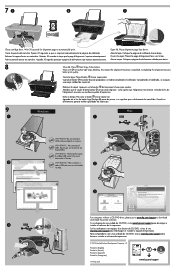HP Deskjet 2050A Support Question
Find answers below for this question about HP Deskjet 2050A.Need a HP Deskjet 2050A manual? We have 3 online manuals for this item!
Question posted by mimi63314 on January 31st, 2014
How To Use The Scan Function
The person who posted this question about this HP product did not include a detailed explanation. Please use the "Request More Information" button to the right if more details would help you to answer this question.
Current Answers
Answer #1: Posted by geekyankit1991 on January 31st, 2014 10:38 PM
This video has the proper way how to use scan function :-
Tech freak
Related HP Deskjet 2050A Manual Pages
Similar Questions
How To Place The Ink In The Printer Deskjet 2050a
How to place the ink in the printer Deskjet 2050A
How to place the ink in the printer Deskjet 2050A
(Posted by enanuu13 2 years ago)
How To Use Scan Function Hp Deskjt F4400
(Posted by Sleesd 10 years ago)
How To Use Copy Function In Hp Deskjet 1050
(Posted by Xicharle 10 years ago)
Hp Deskjet 2050a Printer
Please Show Me The Position Of The Thin Black Film In The Glass Of Scanner And Copier?
Please Show Me The Position Of The Thin Black Film In The Glass Of Scanner And Copier?
(Posted by AHMEDHAMARI 10 years ago)