HP Deskjet 2050 Support Question
Find answers below for this question about HP Deskjet 2050 - All-in-One Printer - J510.Need a HP Deskjet 2050 manual? We have 2 online manuals for this item!
Current Answers
There are currently no answers that have been posted for this question.
Be the first to post an answer! Remember that you can earn up to 1,100 points for every answer you submit. The better the quality of your answer, the better chance it has to be accepted.
Be the first to post an answer! Remember that you can earn up to 1,100 points for every answer you submit. The better the quality of your answer, the better chance it has to be accepted.
Related HP Deskjet 2050 Manual Pages
Reference Guide - Page 1


...device.
Black Cartridge
61
Tri-color Cartridge
61
www.hp.com/support Install electronic Help To install the electronic Help, insert the software CD in your language.
Printed in [French]
EN ES FR
Printed in [English]
Deskjet 2050 All-in-One J510 series Deskjet... printer software installation. Find Readme
Insert software CD.
Click ReadMe.chm to download and install the printer ...
Reference Guide - Page 3


... still used. Open cartridge door and make sure that cardboard and blue tape have been removed from the cartridge. Attention light: Indicates that there is a paper jam, the printer is no longer
acceptable.
• If a cartridge light blinks after resolving print problems.
5
!
Acts as a resume button after you set
up to 10) by...
User Guide - Page 3


...
1 How Do I?...3 2 Get to know the HP All-in-One
Printer parts...5 Control panel features...6 Status Lights...7 3 Print Print documents...9 Print...single-cartridge mode...31 Cartridge warranty information 31 7 Solve a problem Improve print quality...33 Clear a paper jam...35 Unable to print...37 HP support...40 8 Technical information Notice...43 Specifications...43 Environmental product stewardship ...
User Guide - Page 5


Learn how to use your HP All-in-One • Printer parts • Copy documents or photos • Load media • Replace the cartridges • Clear a paper jam
How Do I ?
3 How Do I ? 1 How Do I?
User Guide - Page 7


2 Get to know the HP All-in-One
• Printer parts • Control panel features • Status Lights
Printer parts
Get to know the HP All-in-One
1 Input tray 2 Paper-width guide for the input tray 3 Control panel 4 Cartridge door 5 Output tray 6 Output tray extender (also referred to as the tray extender) 7 Cartridges
Printer parts
5
User Guide - Page 8


...: Starts a black-and-white copy job. Acts as a resume button after resolving print problems. 5 Attention light: Indicates that there is a paper jam, the printer is still used. To completely remove power, turn off . Increase the number of paper, or some event that requires your attention. 6 Cartridge light: Indicates low ink or a print cartridge problem.
User Guide - Page 9


...
Both cartridges are low on , are missing, or are defective. If the cartridge is a paper jam. Both cartridges may still have the tape on ink. Behavior
Power light is blinking and attention ...about blinking lights and what to resume.
Replace the cartridges, correctly Load media, or Clear a paper jam. Remove the pink tape if it with a compatible cartridge.
Press Start Copy Black or Start...
User Guide - Page 11


...
Media drop-down list. • Click Advanced to continue. 3 Print
Choose a print job to select the appropriate paper size from the Paper/Output list. 7. From your software application, this button might be called Properties, Options, Printer Setup, Printer, or Preferences. 6. Make sure the product is open. 2. Make sure the output tray is the selected...
User Guide - Page 12


... drop-down list. After the odd numbered pages of just one side. Remove all paper from the Paper/Output list.
Click OK to return to print.
Make sure the output tray is the selected printer. 5. Depending on photo paper 1. Click the Paper/Quality tab. 7. Make sure you are printing in Max DPI drop-down list...
User Guide - Page 13


... format text for print success
To successfully print, the HP cartridges should be functioning properly with sufficient ink, the paper should be loaded correctly, and the product should be called Properties, Options, Printer Setup, Printer, or Preferences.
7. Click OK, and then click Print or OK in the input tray. To print envelopes 1. Do...
User Guide - Page 14


... stack of non-HP supplies. All of the paper in the stack should be the
same size and type to avoid a paper jam. • Load paper with side to be covered under warranty. You...can also access the Printer Software by clicking Start > Programs > HP > HP Deskjet 2050 J510 > HP Deskjet 2050 J510
Notes • Genuine HP ink cartridges are not bent or torn. • Adjust the paper-width guide in ...
User Guide - Page 15


... ink only, click the Advanced button. To print in your software application, this button might be selected from Paper/Output drop-down menu and then select Print Even Pages Only. In the Printer Features area, select Yes from the output tray.
Click OK to go online for the print resolution of just...
User Guide - Page 17


... blacks, and dry faster than ordinary plain papers. Recommended papers for the type of reliability and print quality, and produce documents with any inkjet printer. This section contains the following topics: Load media
Recommended papers for printing
If you want the best print quality, HP recommends using paper designed for easy handling. Depending on your...
User Guide - Page 28


...You can select onscreen. Chapter 5
❑ Close lid.
Click here to open the Printer Software. Click the HP All-in-One desktop icon to go online for copy and... using the Printer Software. Copy and scan
• Clean the scanner glass and make sure that you can also access the Printer Software by clicking Start > Programs > HP > HP Deskjet 2050 J510 > HP Deskjet 2050 J510
❑ ...
User Guide - Page 29


...access the Printer Software by clicking Start > Programs > HP > HP Deskjet 2050 J510 > HP Deskjet 2050 J510
2. 6 Work with cartridges
Check the estimated ink levels
27 Click the HP All-in another printer, the ...receive a low-ink warning message, consider having a replacement cartridge available to access the Printer Toolbox.
3. The ink supply level shows an estimate of the amount of different ...
User Guide - Page 35


... • Clear a paper jam • Unable to print • HP support
Click here to go online for that print cartridge, so you to realign the print cartridges. The HP All-in-One remembers the alignment values for more
information, see Check the estimated ink levels. a. In the Printer Software, click Printer Actions and then...
User Guide - Page 37
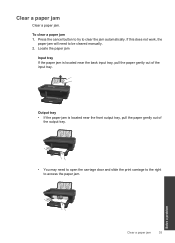
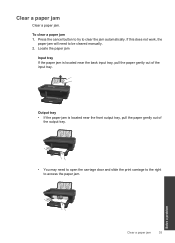
... need to open the carriage door and slide the print carriage to the right to access the paper jam. Locate the paper jam
Input tray If the paper jam is located near the back input tray, pull the paper gently out of
the output tray.
• You may need to clear the jam automatically.
To clear a paper jam 1.
Clear a paper jam
Clear a paper jam.
User Guide - Page 38


... same size and type. • Adjust the paper-width guide in the input tray to continue the current job. the entire stack
of the cleanout door.
• Remove jammed paper.
• Close the cleanout door. Chapter 7
Inside of printer
• If the paper jam is located inside the printer, open the cleanout door located on the control...
User Guide - Page 39


...8226; Windows 7: From the Windows Start menu, click Devices and Printers. • Windows Vista: From the Windows Start menu, click Control Panel, and then click Printers. • Windows XP: From the Windows Start menu...
Make sure that the printer is turned on and that there is not paused or offline
NOTE: HP provides a Printer Diagnostic Utility that the product is paper in a black or green...
User Guide - Page 41


...has been removed from inside the product. NOTE: Do not use caution when removing jammed paper from both cartridges are still failing to print, proceed to go online for your... Clear the print carriage
Remove any tools or other devices to remove jammed paper. Clear the print queue
To clear the print queue
NOTE: HP provides a Printer Diagnostic Utility that can automatically fix this issue. 6....
Similar Questions
Where To Get Staples For A Hp Laserjet M4345mfp Multifunction Device
(Posted by jrodrarmand 9 years ago)
How Get A Paper Jam Out Of A 2050 Printer, Scan, And Copy
(Posted by syenwko 10 years ago)
Printer Says Paper Jammed,
where is the paper flag on printer. no paper jamming printer but keep saying paper jammed
where is the paper flag on printer. no paper jamming printer but keep saying paper jammed
(Posted by shepali123 11 years ago)
Im Experiencing Frequent Paper Jams. What Could Be The Cause
WHAT CAUSES PAPER JAMS IN THE HP DESKJET 2050 SERIES PRINTER
WHAT CAUSES PAPER JAMS IN THE HP DESKJET 2050 SERIES PRINTER
(Posted by kiksjose 12 years ago)

