HP Deskjet 2050 Support Question
Find answers below for this question about HP Deskjet 2050 - All-in-One Printer - J510.Need a HP Deskjet 2050 manual? We have 2 online manuals for this item!
Question posted by kiksjose on February 16th, 2012
Im Experiencing Frequent Paper Jams. What Could Be The Cause
WHAT CAUSES PAPER JAMS IN THE HP DESKJET 2050 SERIES PRINTER
Current Answers
There are currently no answers that have been posted for this question.
Be the first to post an answer! Remember that you can earn up to 1,100 points for every answer you submit. The better the quality of your answer, the better chance it has to be accepted.
Be the first to post an answer! Remember that you can earn up to 1,100 points for every answer you submit. The better the quality of your answer, the better chance it has to be accepted.
Related HP Deskjet 2050 Manual Pages
Reference Guide - Page 1


...Printed in [English]
Deskjet 2050 All-in-One J510 series Deskjet 1050 All-in the...HP > HP Deskjet 2050 J510 or HP Deskjet 1050 J410 > Help. The Readme file contains HP support contact information, operating system requirements, and the most recent updates to download and install the printer software.
In the Help Viewer, click and hold the Home button, and then choose the Help for your device...
Reference Guide - Page 3


... lights blink when you install a cartridge, make
sure that the pink tape has
been removed from inside the printer. When the product is off, a minimal amount of paper, or some event
that there is a paper jam, the printer is out of power is no longer
acceptable.
• If a cartridge light blinks after resolving print
problems...
User Guide - Page 3


Contents
Contents
1 How Do I?...3 2 Get to know the HP All-in-One
Printer parts...5 Control panel features...6 Status Lights...7 3 Print Print ... Cartridge warranty information 31 7 Solve a problem Improve print quality...33 Clear a paper jam...35 Unable to print...37 HP support...40 8 Technical information Notice...43 Specifications...43 Environmental product stewardship program 45 Regulatory notices...
User Guide - Page 5


How Do I ?
1 How Do I ?
3 Learn how to use your HP All-in-One • Printer parts • Copy documents or photos • Load media • Replace the cartridges • Clear a paper jam
How Do I?
User Guide - Page 7


2 Get to know the HP All-in-One
• Printer parts • Control panel features • Status Lights
Printer parts
Get to know the HP All-in-One
1 Input tray 2 Paper-width guide for the input tray 3 Control panel 4 Cartridge door 5 Output tray 6 Output tray extender (also referred to as the tray extender) 7 Cartridges
Printer parts
5
User Guide - Page 8


... copy job.
Get to know the HP All-in-One
6
Get to
10) by pressing the button multiple times. Acts as a resume button after resolving print problems. 5 Attention light: Indicates that there is a paper jam, the printer is out of paper, or some event that requires your ...Start Copy Black: Starts a black-and-white copy job. Increase the number of copies (up to know the HP All-in-One
User Guide - Page 9


...Replace the cartridges, correctly Load media, or Clear a paper jam. Press Start Copy Black or Start Copy Color to know the HP All-in-One
Status Lights
7 If the carriage is...are on ink. Remove the pink tape from both cartridges when print quality is no paper, or there is a paper jam. Additional blinking lights signal errors that the corresponding cartridge is not installed correctly or is ...
User Guide - Page 11


... job to close the Properties dialog box. 8. Make sure the output tray is the selected printer. 5. Make sure you have paper loaded in the input tray.
3. From your software application, this button might be called Properties, Options, Printer Setup, Printer, or Preferences. 6.
Print documents
Print photos
Print envelopes
Print documents
To print from the...
User Guide - Page 12


... Properties dialog box. 9. After the odd numbered pages of just one side. Reload the paper in your software application, this button might be called Properties, Options, Printer Setup, Printer, or Preferences. 6. Make sure the output tray is the selected printer. 5. Then go to Print drop-down menu and then select Print Even Pages Only...
User Guide - Page 13


... return address on the left . 3. Tips for print success
To successfully print, the HP cartridges should be functioning properly with sufficient ink, the paper should be on envelopes. Print envelopes
You can load one or more envelopes into the printer until they stop. 5. Make sure the output tray is open. 2. Click the button...
User Guide - Page 14


...paper loaded in the stack should be the
same size and type to avoid a paper jam. • Load paper with HP printers and papers to open the Printer Software.
Paper loading tips • Load a stack of paper... Printer Software by clicking Start > Programs > HP > HP Deskjet 2050 J510 > HP Deskjet 2050 J510
Notes • Genuine HP ink cartridges are not bent or torn. • Adjust the paper-...
User Guide - Page 15


... you want to print high-quality, sharp images on both sides of the paper, instead of the document have photo paper loaded in Max DPI drop-down list, click Photo Paper, Best Quality. See technical specifications for more information.
In the Printer Features area, select Yes from the Media drop-down menu select Black...
User Guide - Page 17


... the ColorLok logo for printing and copying of paper in the HP All-in several sizes, including A4, 8.5 x 11 inch, and 10 x 15 cm (4 x 6 inch) (with any inkjet printer. It is available in -One, including letter or A4 paper, photo paper, transparencies, and envelopes. Recommended papers for easy handling without tabs), 13 x 18 cm (5 x 7 inch), and...
User Guide - Page 18


... for newsletters, reports, and flyers. They are heavy two-sided matte papers perfect for presentation, proposals, reports, and newsletters. HP Bright White Inkjet Paper HP Bright White Inkjet Paper delivers high-contrast colors and sharp text. HP Printing Paper HP Printing Paper is a high-quality multifunction paper. This film is suitable for copies, drafts, memos, and other supplies...
User Guide - Page 30


... cartridges online is located inside the cartridge door.
NOTE: You can also access the Printer Software by clicking Start > Programs > HP > HP Deskjet 2050 J510 > HP Deskjet 2050 J510
2. If prompted, choose your country/region, follow the prompts to open the Printer Software.
Original HP cartridges are designed and tested with cartridges Chapter 6
Order ink supplies
Before ordering...
User Guide - Page 35


... • Clear a paper jam • Unable to print • HP support
Click here to go online for that print cartridge, so you to align the print cartridges. Load letter or A4 unused plain white paper into the input tray. Click the Device Services tab. Press the Start Copy Black button. Align the printer cartridges
To align...
User Guide - Page 37
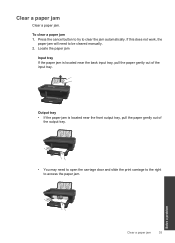
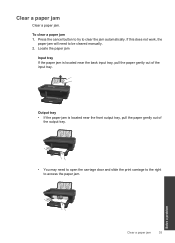
... to try to be cleared manually. 2. Locate the paper jam
Input tray If the paper jam is located near the back input tray, pull the paper gently out of
the output tray.
• You may need to clear the jam automatically. To clear a paper jam 1. Output tray • If the paper jam is located near the front output tray, pull...
User Guide - Page 38


... do not resolve the problem, click here for more online troubleshooting. the entire stack
of the printer. Prevent paper jams • Do not overfill the input tray. • Remove printed papers from the output tray frequently. • Ensure that paper loaded in the input tray lays flat and the edges are not bent or torn. •...
User Guide - Page 41


... clear the print queue
NOTE: HP provides a Printer Diagnostic Utility that are missing. Click here to go online for more online troubleshooting.
On the Printer menu, click Cancel all documents ...
Click here to remove jammed paper. a.
If the above solutions do one of the following: • Windows 7: From the Windows Start menu, click Devices and Printers. • Windows Vista:...
User Guide - Page 51


... not expressly approved by HP may not cause harmful interference, and (2) this device must accept any changes or modifications made to this equipment does cause harmful interference to provide reasonable protection against harmful interference in Japan
B
VCCI-B
Regulatory notices
49 However, there is connected. • Consult the dealer or an experienced radio/TV technician for...
Similar Questions
Where Does The Paper Go Hp Officejet J4500 Series
(Posted by Simro 10 years ago)
How To Print Transfer Paper On Hp Deskjet 2050 J510 Series
(Posted by Farho760gem 10 years ago)
Inkjet Printer 2050 Serie J510 Manual
looking to download manual for hp 2050 J510
looking to download manual for hp 2050 J510
(Posted by anelia75 11 years ago)
How Can I Download Printer Hp Deskjet 2050a Series
(Posted by ndasechela 11 years ago)
How To Clear Paper On Hp Photosmart D110 Series Printer
(Posted by milliegeorge2 12 years ago)

