HP Deskjet 1280 Support Question
Find answers below for this question about HP Deskjet 1280.Need a HP Deskjet 1280 manual? We have 3 online manuals for this item!
Question posted by nitesh733 on January 23rd, 2012
Light Blinking Status
only resume light blinking others off, during paper picking
Current Answers
There are currently no answers that have been posted for this question.
Be the first to post an answer! Remember that you can earn up to 1,100 points for every answer you submit. The better the quality of your answer, the better chance it has to be accepted.
Be the first to post an answer! Remember that you can earn up to 1,100 points for every answer you submit. The better the quality of your answer, the better chance it has to be accepted.
Related HP Deskjet 1280 Manual Pages
HP Deskjet 1280 - User Guide - Page 6
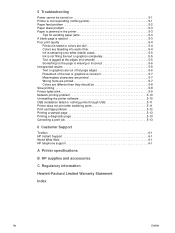
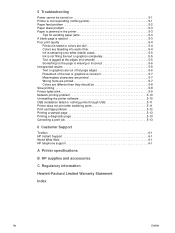
... be turned on 5-1 Printer is not responding (nothing prints 5-1 Paper feed problem 5-2 Paper skew problem 5-3 Paper is jammed in the printer 5-3
Tips for avoiding paper jams 5-3 A blank...5-8 Slow printing 5-8 Printer lights blink 5-9 Network printing problem 5-10 Uninstalling the printer software 5-10 USB installation failed or nothing prints through USB 5-11 Printer does not print after ...
HP Deskjet 1280 - User Guide - Page 8


... cartridges and jammed paper. 4 Print Cartridge light - Connector for the power cable.
2-1
ENWW 2 Printer basics and connections
Understanding the printer parts and functions
1 Output tray - Holds up to guide short media into the printer. 3 Access cover - Connector for the Universal Serial Bus cable. 11 Parallel port - Cancels the current print job. 6 Resume button - Extends to...
HP Deskjet 1280 - User Guide - Page 14
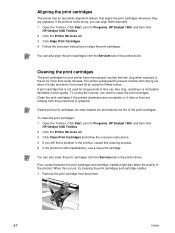
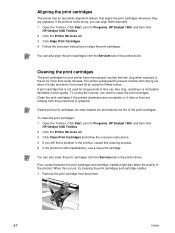
... incomplete, or if dots or lines are replaced.
To clean the print cartridges: 1 Open the Toolbox: Click Start, point to Programs, HP Deskjet 1280, and then click
HP Deskjet 1280 Toolbox. 2 Click the Printer Services tab. 3 Click Clean Print Cartridges and follow the onscreen instructions. 4 If you still find a problem in print quality. Cleaning the...
HP Deskjet 1280 - User Guide - Page 15
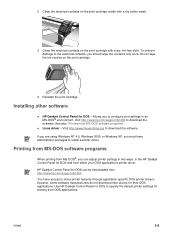
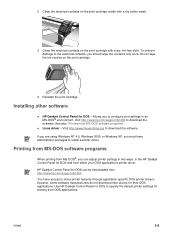
... MS-DOS®, you to download the software.
Use HP Deskjet Control Panel for DOS to many printer features through application-specific DOS printer drivers; Linux driver - HP Deskjet Control Panel for printing from within your DOS application's printer driver.
Installing other software
HP Deskjet Control Panel for DOS and from DOS applications.
Allows you can...
HP Deskjet 1280 - User Guide - Page 16
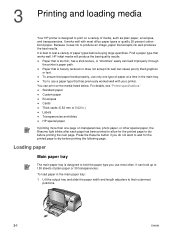
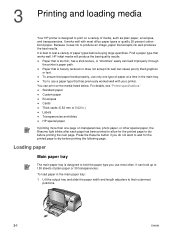
... inkjet media will produce the best-quality results. For details, see "Printer specifications."
To load paper in the main tray. 3 Printing and loading media
Your HP printer is designed to print on transparencies, photo paper, or other special paper, the Resume light blinks after each page has been printed to allow for the printed page to dry before...
HP Deskjet 1280 - User Guide - Page 27
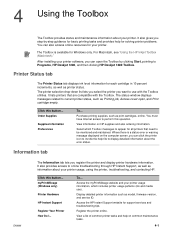
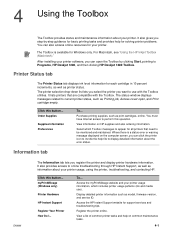
... well as model, firmware version, and service ID. After installing your printer software, you can open , and Print cartridge empty. It lists printers that need to Programs, HP Deskjet 1280, and then clicking HP Deskjet 1280 Toolbox.
Purchase printing supplies, such as printer status. Select which includes printer usage patterns (ink and media use with the Toolbox.
Access the...
HP Deskjet 1280 - User Guide - Page 32
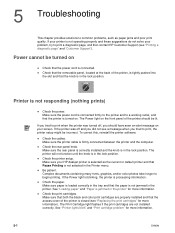
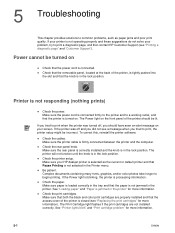
Check the cables.
Check the print cartridges. Make sure that both the black and color print cartridges are not installed correctly. See "Printer lights blink" and "Print cartridge problem" for more information).
If the printer was turned off and you did not see a message when you tried to print a diagnostic page, and then contact HP...
HP Deskjet 1280 - User Guide - Page 33
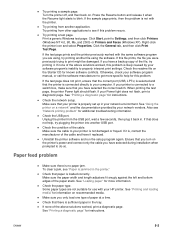
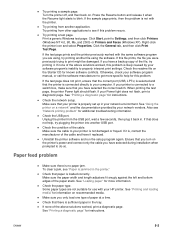
... tray. Check that does not help for use with the printer. Press the Resume button and release it replaced. If you only load one type of the paper stack. When printing the test page, the printer Power light should flash.
Make sure the cable to blink. See "Printing and loading media" for instructions.
ENWW
5-2 Ensure that...
HP Deskjet 1280 - User Guide - Page 34
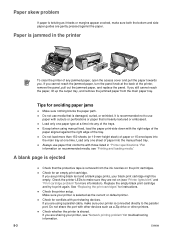
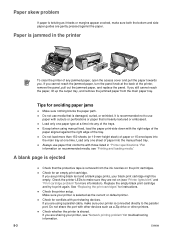
..., or wrinkled.
If you . If you still cannot reach the paper, lift up the output tray, and remove the jammed paper from the ink nozzles on (see "Printer lights blink" and "Print cartridge problem" for troubleshooting information.
5-3
ENWW If you cannot reach the jammed paper, turn the panel knob at a time into the manual feed tray...
HP Deskjet 1280 - User Guide - Page 36
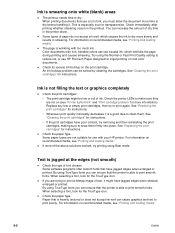
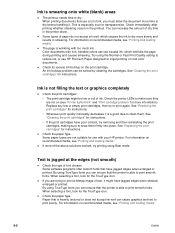
...try removing and then reinstalling the print cartridges, making sure to snap them . Check the paper type. If you must allow the document more time to dry before handling it. When ...of text, it is able to print smooth fonts. For information on recommended media, see "Printer lights blink" and "Print cartridge problem" for the TrueType icon. Check for instructions. Try using Best...
HP Deskjet 1280 - User Guide - Page 39
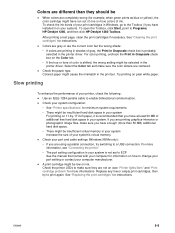
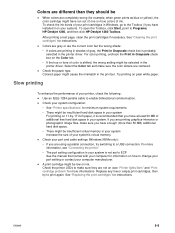
..., see "Printer lights blink" and "Print cartridge problem" for ...Deskjet 1280 Toolbox. If you have enough (more information). See "Replacing the print cartridges" for instructions. Colors are gray or are the correct color but the wrong shade: • If colors are centered. Colored paper might be insufficient hard disk space in your system For printing on (see "Connecting the printer...
HP Deskjet 1280 - User Guide - Page 40
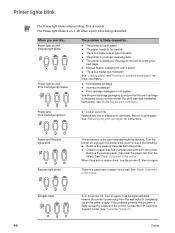
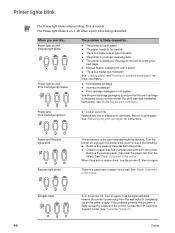
...blocked. Power light on and Resume light blinks
Power light on , 1-off when a print job is out of ink
Replace any packing materials from the rollers. See "Paper is likely caused by a failure in the printer." Printer lights blink
The Power light blinks when printing. This is a paper jam or paper motor stall. The Power light blinks 2-on and Print Cartridge light blinks
The problem...
HP Deskjet 1280 - User Guide - Page 41
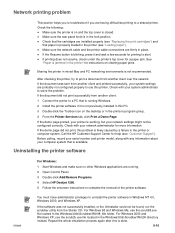
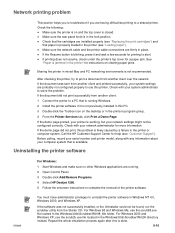
... the HP Customer Support Center for help (see "Loading paper"). Check that the cartridges are installed properly (see "Replacing the print cartridges") and that is running . 2 Open Control Panel. 3 Double-click Add/Remove Programs. 4 Select HP Deskjet 1280. 5 Follow the onscreen instructions to a shared printer. If the Resume button is not previously installed in the...
HP Deskjet 1280 - User Guide - Page 43
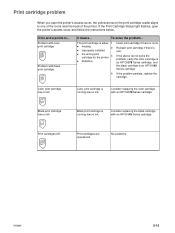
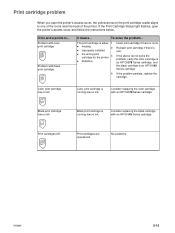
...on the print cartridge cradle aligns to ... If the Print Cartridge Status light flashes, open the printer's access cover, the yellow arrow on ink
Black print cartridge is one of...
The print cartridge is either: 1
missing
2
improperly installed
the wrong print cartridge for the printer
3
defective
Insert print cartridge if there is an HP 51645 Series cartridge.
4 If the ...
HP Deskjet 1280 - User Guide - Page 44
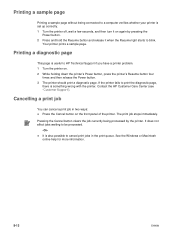
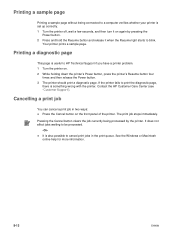
...
ENWW
Pressing the Cancel button clears the job currently being connected to a computer verifies whether your printer is set up correctly. 1 Turn the printer off, wait a few seconds, and then turn it when the Resume light starts to blink. It does not affect jobs waiting to be processed.
-OrIt is also possible to cancel print...
HP Deskjet 1280 - User Guide - Page 45
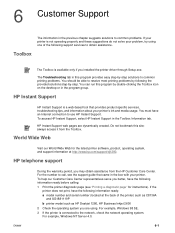
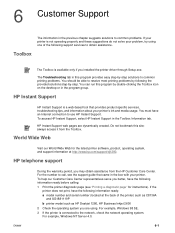
...information about your printer's ink and media usage. HP Instant Support web pages are using one of the printer) such as C8136A
and SG1881119P b printer model such as HP Deskjet 1280, HP Business ...-step. For the number to call, see "Printing a diagnostic page" for the latest printer software, product, operating system, and support information at the back of the following information ready...
HP Deskjet 1280 - User Guide - Page 46
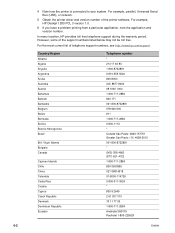
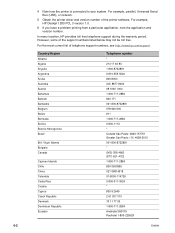
... warranty period. However, some of the printer software.
For example, parallel, Universal Serial Bus (USB), or network.
5 Obtain the printer driver and version number of the support ...70 11 77 00 1-800-711-2884 Andinatel 999119 Pacifictel 1-800-225528
6-2
ENWW For example, HP Deskjet 1280 PCL 3 version 1.0.
6 If you have a problem printing from a particular application, note the ...
HP Deskjet 1280 - User Guide - Page 56
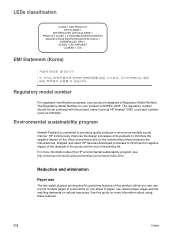
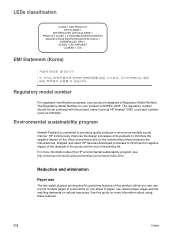
... product name (such as HP Deskjet 1280) or product number (such as C8136A).
LEDs classification
EMI Statement (Korea)
Regulatory model number
For regulatory identification purposes, your product is SNPRC-0305. Environmental sustainability program
Hewlett-Packard is assigned a Regulatory Model Number. See this product (which you can reduce paper usage and the resulting demands...
HP Deskjet 1280 - User Guide - Page 60
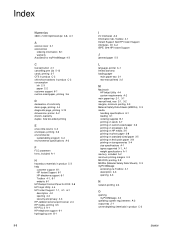
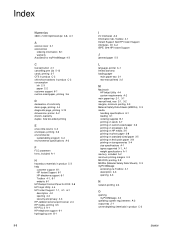
... myPrintMileage 4-3
operating system requirements A-2 output tray 2-1 ozone-depleting chemicals in product C-3 consumption
ink C-3 paper C-2 customer support 6-1 custom-sized paper, printing 3-6
D
declaration of conformity demo page, printing 4-4 diagnostic page, printing 5-13 dimensions, printer A-2 drivers, warranty duplex. See two-sided printing
E
end-of-life returns C-3 envelopes, printing...
HP Deskjet 1280 - User Guide - Page 61
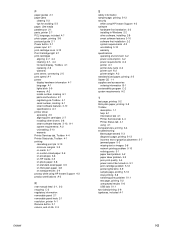
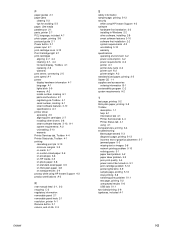
... printing 5-2 thick plain paper, printing 3-8 Toolbox
description 1-1 help 6-1 Information tab 4-1 Printer Services tab 4-4 Printer Status tab 4-1 using 4-1 ...paper 5-3 missing text or images 5-6 network printing problem 5-10 nothing prints 5-1 paper feed problem 5-2 paper skew problem 5-3 poor print quality 5-4 power cannot be turned on 5-1 print cartridge problem 5-12 printer lights blink...
Similar Questions
How Do You Solve The Printer Hp Deskjet 1280 Only Print White Paper From Laptop
(Posted by gerdut 9 years ago)
How To Reset Printer Deskjet Hp 1000 J110 Series To Make It Print With Low Ink
(Posted by chinspa 10 years ago)
I Can't Find A Driver For Windows 7 Ultimate 64 Bit. For Printer Deskjet 1280
(Posted by rumen4ochelsea 12 years ago)
I Want To Print Profesnal Photos On This Printer Hp 1280 -
Can I Use Ordnry Glo
I WANT TO USE ORDINARY GLOSS BOARD TO PRINT PROFESNAL PHOTOS, HOW DO I SET UP THE PAPER ON THE PRI...
I WANT TO USE ORDINARY GLOSS BOARD TO PRINT PROFESNAL PHOTOS, HOW DO I SET UP THE PAPER ON THE PRI...
(Posted by amungroo 12 years ago)

