HP Deskjet 1280 Support Question
Find answers below for this question about HP Deskjet 1280.Need a HP Deskjet 1280 manual? We have 3 online manuals for this item!
Question posted by larrsande on June 25th, 2014
How To Install Hp Deskjet 1280 For Windows Xp Usb Portable
The person who posted this question about this HP product did not include a detailed explanation. Please use the "Request More Information" button to the right if more details would help you to answer this question.
Current Answers
There are currently no answers that have been posted for this question.
Be the first to post an answer! Remember that you can earn up to 1,100 points for every answer you submit. The better the quality of your answer, the better chance it has to be accepted.
Be the first to post an answer! Remember that you can earn up to 1,100 points for every answer you submit. The better the quality of your answer, the better chance it has to be accepted.
Related HP Deskjet 1280 Manual Pages
HP Deskjet 1280 - User Guide - Page 6
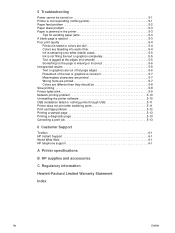
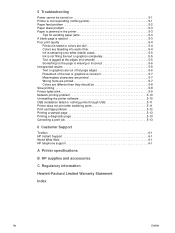
... the printer software 5-10 USB installation failed or nothing prints through USB 5-11 Printer does not print after switching ports 5-11 Print cartridge problem 5-12 Printing a sample page 5-13 Printing a diagnostic page 5-13 Cancelling a print job 5-13
6 Customer Support
Toolbox 6-1 HP Instant Support 6-1 World Wide Web 6-1 HP telephone support 6-1
A Printer specifications
B HP supplies...
HP Deskjet 1280 - User Guide - Page 9
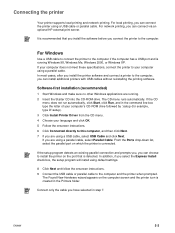
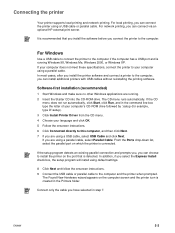
...printer to install the printer on the port that is created in the Printers folder. If your language and click OK. 5 Follow the onscreen instructions. 6 Click Connected directly to the computer, you are running Windows 98, Windows Me, Windows 2000, or Windows XP...install the printer software and connect a printer to this computer, and then click Next. 7 If you can connect via an optional HP...
HP Deskjet 1280 - User Guide - Page 10
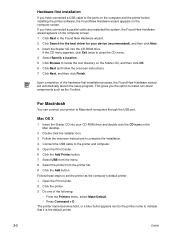
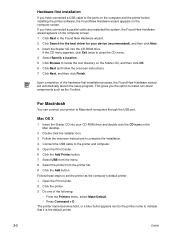
... the root directory on the Mac desktop.
2 Double-click the installer icon. 3 Follow the onscreen instructions to complete the installation. 4 Connect the USB cable to the printer and computer. 5 Open the Print Center. 6 Click the Add Printer button. 7 Select USB from the menu. 8 Select the printer from the printer list. 9 Click the Add button. This gives you the...
HP Deskjet 1280 - User Guide - Page 11
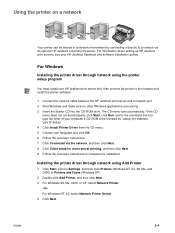
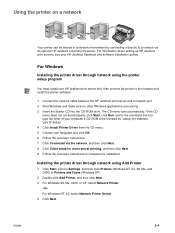
... your HP Jetdirect hardware and software installation guides.
Installing the printer driver through network using Add Printer
1 Click Start, point to Settings, and then click Printers (Windows NT 4.0, 98, Me, and 2000) or Printers and Faxes (Windows XP).
2 Double-click Add Printer, and then click Next. 3 For Windows 98, Me, 2000, or XP, select Network Printer.
-OrFor Windows NT 4.0, select...
HP Deskjet 1280 - User Guide - Page 12
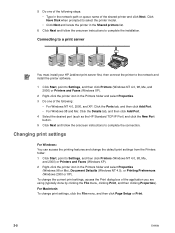
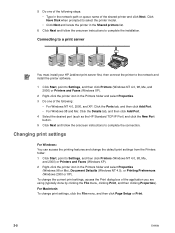
... Properties). Connecting to a print server
You must install your HP Jetdirect print server first, then connect the printer to the network and install the printer software.
1 Click Start, point to Settings, and then click Printers (Windows NT 4.0, 98, Me, and 2000) or Printers and Faxes (Windows XP).
2 Right-click the printer icon in the Printers folder and select Properties. 3 Do one of...
HP Deskjet 1280 - User Guide - Page 14
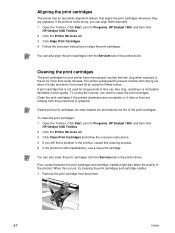
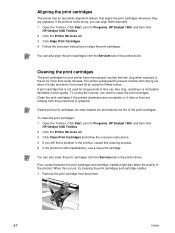
... are incomplete, or if dots or lines are replaced.
To clean the print cartridges: 1 Open the Toolbox: Click Start, point to Programs, HP Deskjet 1280, and then click
HP Deskjet 1280 Toolbox. 2 Click the Printer Services tab. 3 Click Clean Print Cartridges and follow the onscreen instructions. 4 If you still find a problem in print quality.
When this cleaning...
HP Deskjet 1280 - User Guide - Page 15
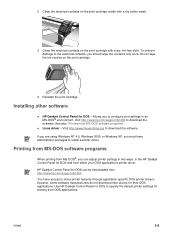
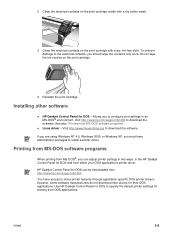
... must have access to many printer features through application-specific DOS printer drivers; Linux driver -
If you are using Windows NT 4.0, Windows 2000, or Windows XP, you to the electrical contacts, you can be downloaded from http://www.hp.com/support/dj1280. To prevent damage to configure print settings in the HP Deskjet Control Panel for DOS can adjust...
HP Deskjet 1280 - User Guide - Page 27
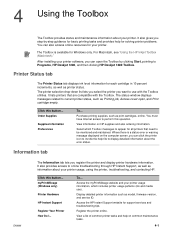
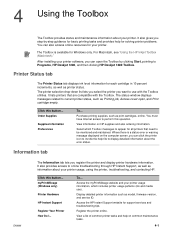
... Information Preferences
To...
You must have Internet access to use ).
Access the HP Instant Support website for Windows only. Register the printer online. It also gives you can click the printer icon to invoke the help file to Programs, HP Deskjet 1280, and then clicking HP Deskjet 1280 Toolbox. The Toolbox is a status error or warning message displayed on the...
HP Deskjet 1280 - User Guide - Page 32
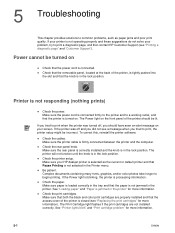
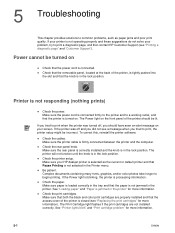
..., the printer setup might be turned on your HP deskjet printer is selected as paper jams and poor print quality. Check the paper. Make sure paper is jammed in the printer. See "Loading paper" and "Paper is loaded correctly in the Printer menu.
Make sure that both the black and color print cartridges are not installed correctly.
HP Deskjet 1280 - User Guide - Page 33
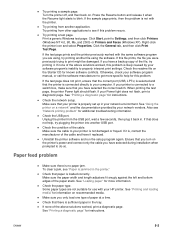
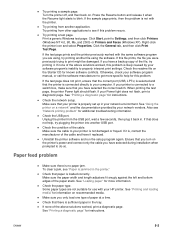
... trying to Settings, and then click Printers (Windows NT 4.0, 98, Me, and 2000) or Printers and Faxes (Windows XP). Right-click the printer icon and select Properties.
If this problem... USB port, wait a few seconds, then plug it replaced. If none of the cable.
Make sure you have selected during installation when prompted to your printer is... HP printer. Make sure the cable to do so.
HP Deskjet 1280 - User Guide - Page 39
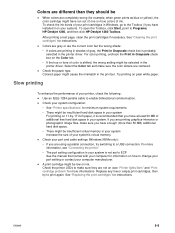
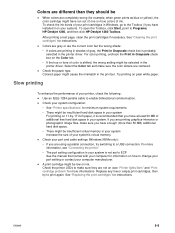
..."Printer lights blink" and "Print cartridge problem" for more information). Check the printer LEDs to a USB ...printer driver. For color printing, uncheck the Print in Windows, go to the Toolbox (if you are using a parallel connection, try to Programs, HP Deskjet 1280, and then click HP Deskjet 1280 Toolbox. Check your port and cable settings (Windows 98/Me only): • If you have installed...
HP Deskjet 1280 - User Guide - Page 41
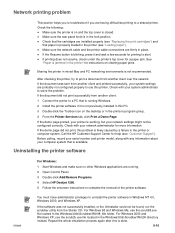
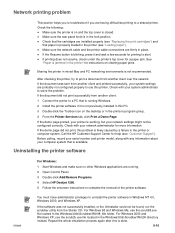
.... 4 Select HP Deskjet 1280. 5 Follow the onscreen instructions to complete the removal of the printer software. For Windows 2000 and Windows XP, use the scrub98.exe file located In the Windows\Utils\Scrubber\Win98_Me folder. Make sure the network cable and the printer cable connections are having difficulties printing to a shared printer. If the document was not successfully installed, or the...
HP Deskjet 1280 - User Guide - Page 42
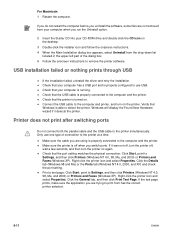
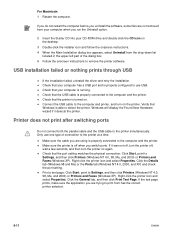
... installation. If it detects the printer.
Verify that your CD-ROM drive and double-click the CD icon on again. Printer does not print after switching ports
Do not connect both the parallel cable and the USB cable to Settings, and then click Printers (Windows NT 4.0, 98, Me, and 2000) or Printers and Faxes (Windows XP).
Right-click the printer...
HP Deskjet 1280 - User Guide - Page 44
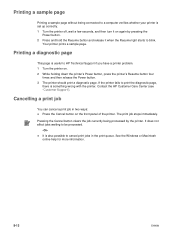
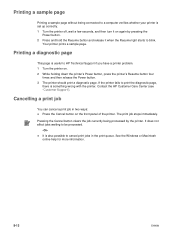
... job in the print queue.
The print job stops immediately. See the Windows or Macintosh online help for more information.
5-13
ENWW Printing a diagnostic page
This page is useful to print the diagnostic page,
there is something wrong with the printer.
It does not affect jobs waiting to be processed.
-OrIt is...
HP Deskjet 1280 - User Guide - Page 45
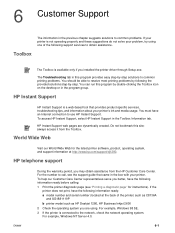
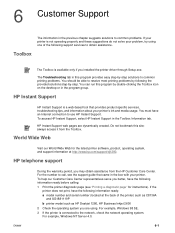
... as C8136A
and SG1881119P b printer model such as HP Deskjet 1280, HP Business Inkjet 2600 2 Check the operating system you better, have an Internet connection to obtain assistance. If the
printer does not print, have the following support services to use HP Instant Support. HP telephone support
ENWW
During the warranty period, you installed the printer driver through Setup.exe...
HP Deskjet 1280 - User Guide - Page 46
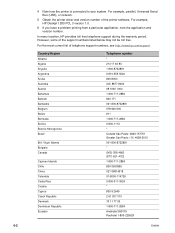
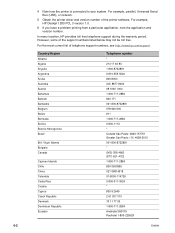
...-8000-114726 0-800-011-0524 * 800 9 2649 2 61 307 310 70 11 77 00 1-800-711-2884 Andinatel 999119 Pacifictel 1-800-225528
6-2
ENWW
For example, HP Deskjet 1280 PCL 3 version 1.0.
6 If you have a problem printing from a particular application, note the application and version number.
HP Deskjet 1280 - User Guide - Page 50
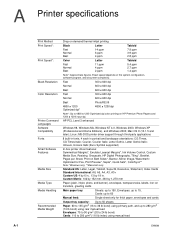
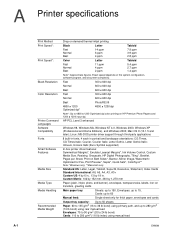
... Italic; Mac OS X (10.1.5 and later); Courier, Courier Italic; HP PCL Level 3 enhanced
Windows 98, Windows Me, Windows NT 4.0, Windows 2000, Windows XP (Professional and Home Editions), and Windows 2003; A Printer specifications
Print Method Print Speed*:
Print Speed*:
Black Resolution Color Resolution
Printer Command Languages Software Compatibility Fonts Smart Software Features
Media...
HP Deskjet 1280 - User Guide - Page 51
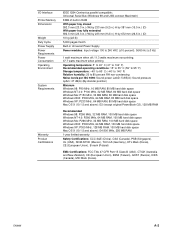
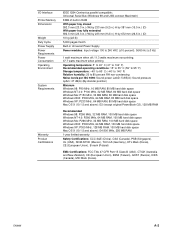
... (Taiwan), GOST (Russia), ICES (Canada), MIC Mark (Korea)
ENWW
A-2 I/O Interface Printer Memory Dimensions
Weight Duty Cycle Power Supply Power Requirements Power Consumption Operating Environment
System Requirements
Warranty Product Certifications
IEEE 1284-Centronics parallel compatible; Universal Serial Bus (Windows 98 and USB-connect Macintosh)
8 MB of built-in RAM
With paper tray closed...
HP Deskjet 1280 - User Guide - Page 56
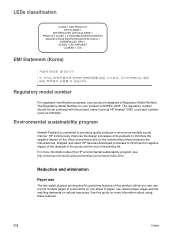
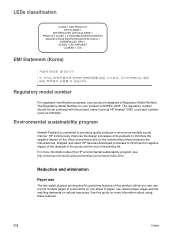
...-0305.
The Regulatory Model Number for more information about using these features. The regulatory number should not be confused with the product name (such as HP Deskjet 1280) or product number (such as C8136A). LEDs classification
EMI Statement (Korea)
Regulatory model number
For regulatory identification purposes, your product is assigned a Regulatory Model Number...
HP Deskjet 1280 - User Guide - Page 60
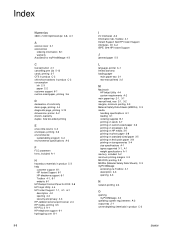
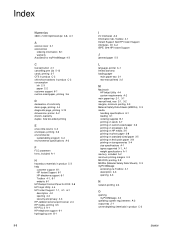
... support 6-1 HP Instant Support 6-1 HP telephone support 6-1 Toolbox 4-1, 6-1 website 6-1 HP Deskjet Control Panel for DOS 2-8 HP Inkjet Utility 4-4 HP Instant Support 1-1, 4-1, 6-1 description 4-2 opening myPrintMileage 4-3
operating system requirements A-2 output tray 2-1 ozone-depleting chemicals in product C-3
ENWW See HP Instant Support
J
jammed paper 5-3
L
language, printer A-1 limited...
Similar Questions
How To Install Hp Deskjet 1280 On Windows 7 For Autocad 2009
(Posted by Mimibnas 10 years ago)
How To Install Hp Deskjet 1280 In Windows 7 64 Bit Driver
(Posted by longbar 10 years ago)

