HP Deskjet 1280 Support Question
Find answers below for this question about HP Deskjet 1280.Need a HP Deskjet 1280 manual? We have 3 online manuals for this item!
Question posted by Mimibnas on December 23rd, 2013
How To Install Hp Deskjet 1280 On Windows 7 For Autocad 2009
The person who posted this question about this HP product did not include a detailed explanation. Please use the "Request More Information" button to the right if more details would help you to answer this question.
Current Answers
There are currently no answers that have been posted for this question.
Be the first to post an answer! Remember that you can earn up to 1,100 points for every answer you submit. The better the quality of your answer, the better chance it has to be accepted.
Be the first to post an answer! Remember that you can earn up to 1,100 points for every answer you submit. The better the quality of your answer, the better chance it has to be accepted.
Related HP Deskjet 1280 Manual Pages
HP Deskjet 1280 - Getting Started Guide - Page 3
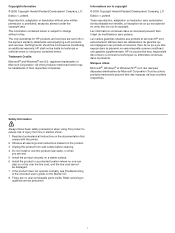
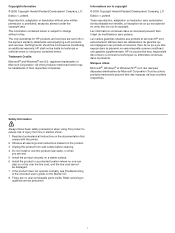
... that comes with the printer.
2 Observe all warnings and instructions marked on the product. 3 Unplug this product from wall outlets before cleaning. 4 Do not install or use this product ....
1 HP shall not be construed as allowed under the copyright laws. Trademark Credits
Microsoft® and Windows® are wet. 5 Install the product securely on a stable surface. 6 Install the product...
HP Deskjet 1280 - User Guide - Page 4
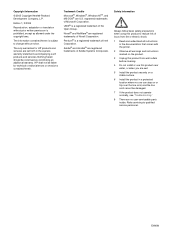
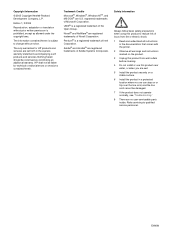
...;, Windows NT®, and MS-DOS® are registered trademarks of injury from fire or electric shock. 1 Read and understand all instructions
in the documentation that comes with the printer. 2 Observe all warnings and instructions marked on the product. 3 Unplug this product from wall outlets before cleaning. 4 Do not install or use this...
HP Deskjet 1280 - User Guide - Page 5
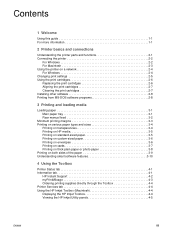
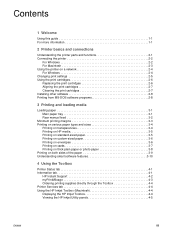
... and connections
Understanding the printer parts and functions 2-1 Connecting the printer 2-2
For Windows 2-2 For Macintosh 2-3 Using the printer on a network 2-4 For Windows 2-4 Changing print settings 2-5 Using the print cartridges 2-6 Replacing the print cartridges 2-6 Aligning the print cartridges 2-7 Cleaning the print cartridges 2-7 Installing other software 2-8 Printing from...
HP Deskjet 1280 - User Guide - Page 9
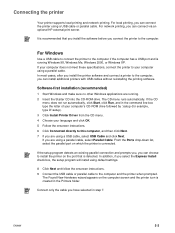
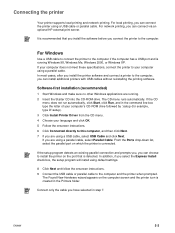
... you can connect via an optional HP external print server.
It is recommended that you install the software before you can install additional printers with USB cables without reinstalling the printing software. The Found New Hardware wizard appears on which the printer is created in step 7.
Software-first installation (recommended)
1 Start Windows and make sure no other...
HP Deskjet 1280 - User Guide - Page 10
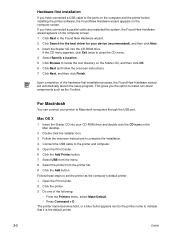
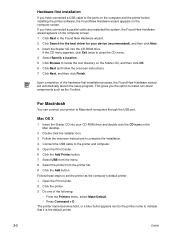
... drive. If you have connected a USB cable to indicate that it is the default printer.
2-3
ENWW
The printer name becomes bold, or a blue bullet appears next to the printer name to the ports on the computer and the printer before installing the printer software, the Found New Hardware wizard appears on the computer screen. Hardware-first...
HP Deskjet 1280 - User Guide - Page 11
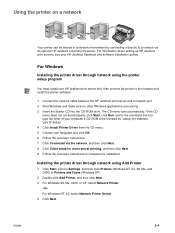
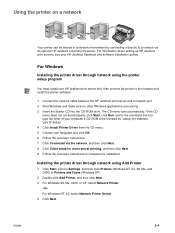
... Windows
Installing the printer driver through network using the printer setup program
You must install your HP Jetdirect print server first, then connect the printer to Settings, and then click Printers (Windows NT 4.0, 98, Me, and 2000) or Printers and Faxes (Windows XP).
2 Double-click Add Printer, and then click Next. 3 For Windows 98, Me, 2000, or XP, select Network Printer.
-OrFor Windows...
HP Deskjet 1280 - User Guide - Page 12
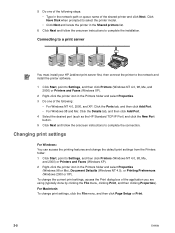
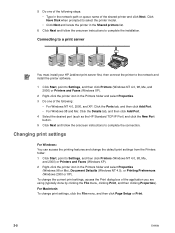
Connecting to a print server
You must install your HP Jetdirect print server first, then connect the printer to the network and install the printer software.
1 Click Start, point to Settings, and then click Printers (Windows NT 4.0, 98, Me, and 2000) or Printers and Faxes (Windows XP).
2 Right-click the printer icon in the Printers folder and select Properties. 3 Do one of the...
HP Deskjet 1280 - User Guide - Page 14
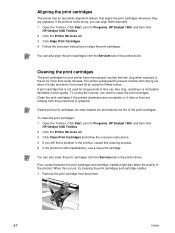
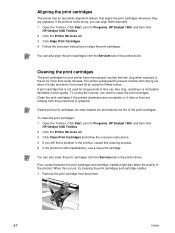
... quality of the print cartridges. A print cartridge that is not used for long periods of time can clog when exposed to Programs, HP Deskjet 1280, and then click
HP Deskjet 1280 Toolbox. 2 Click the Printer Services tab. 3 Click Clean Print Cartridges and follow the onscreen instructions. 4 If you can align them manually. 1 Open the Toolbox: Click Start...
HP Deskjet 1280 - User Guide - Page 15
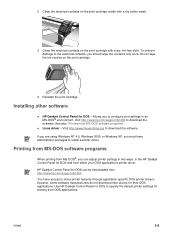
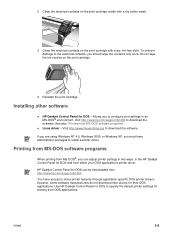
... prevent damage to the electrical contacts, you can be downloaded from within your DOS application's printer driver. If you are using Windows NT 4.0, Windows 2000, or Windows XP, you to install a printer driver.
ENWW
2-8 Linux driver - HP Deskjet Control Panel for DOS can adjust printer settings in two ways: in an MS-DOS® environment. however, some software manufacturers...
HP Deskjet 1280 - User Guide - Page 27
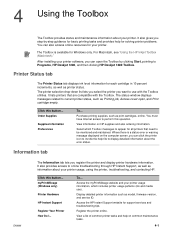
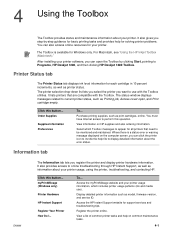
... for support services and troubleshooting tips. Access the HP Instant Support website for solving printer problems. You can click the printer icon to use ).
It also gives you register the printer and display printer hardware information. The status window displays messages related to Programs, HP Deskjet 1280, and then clicking HP Deskjet 1280 Toolbox. To... Information tab
ENWW
The...
HP Deskjet 1280 - User Guide - Page 29


... Right-click the Toolbox icon in your privacy and manages this data as the amount of ink you have the following: Toolbox (Windows) installed Internet connection Device connected
HP recommends that HP provides to help you keep track of your device usage to help you use the Print accounting features, you bookmark the site...
HP Deskjet 1280 - User Guide - Page 30
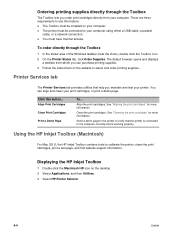
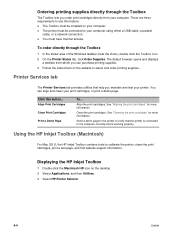
...Windows taskbar (near the clock), double-click the Toolbox icon. 2 On the Printer Status tab, click Order Supplies. You must be connected to use this button... Printer Services tab
The Printer Services tab provides utilities that the printer is connected to calibrate the printer... must be installed on the desktop. 2 Select Applications, and then Utilities. 3 Select HP Printer Selector.
4-4...
HP Deskjet 1280 - User Guide - Page 32
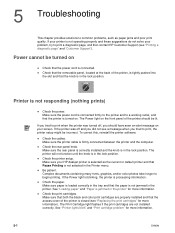
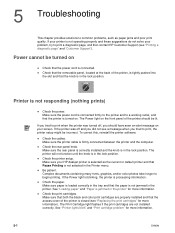
... to begin printing. If you tried to print when the printer was off , you tried to print a diagnostic page, and then contact HP Customer Support (see "Replacing the print cartridges" for more information.
5-1
ENWW Check the rear panel knob. Make sure your HP deskjet printer is selected as paper jams and poor print quality. Complex...
HP Deskjet 1280 - User Guide - Page 39
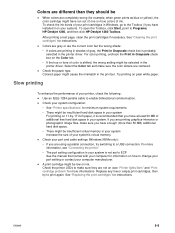
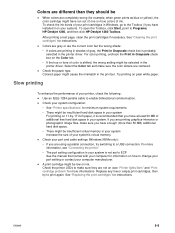
...printer driver. Check your port and cable settings (Windows 98/Me only): • If you have at least 50 MB of color is recommended that comes with your computer for example, when green prints as blue or yellow), the color cartridge might have installed... printer, check the following: Use an IEEE-1284 parallel cable to Programs, HP Deskjet 1280, and then click HP Deskjet 1280 Toolbox.
HP Deskjet 1280 - User Guide - Page 41
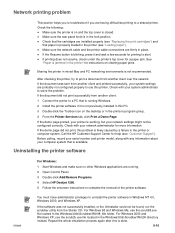
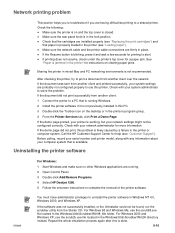
... 4 Select HP Deskjet 1280. 5 Follow the onscreen instructions to a shared printer. Call the HP Customer Support Center for more information.
You must have administrator privileges to print a document from the Starter CD.
Repeat the whole installation process again after this PC. 3 Double-click the Toolbox icon on clearing paper jams.
Sharing the printer in Windows NT 4.0, Windows 2000...
HP Deskjet 1280 - User Guide - Page 44
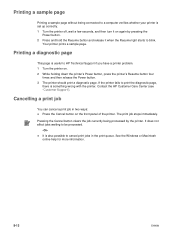
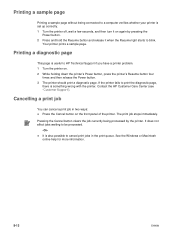
... the Cancel button clears the job currently being connected to a computer verifies whether your printer is useful to HP Technical Support if you have a printer problem. 1 Turn the printer on the front panel of the printer. Your printer prints a sample page. See the Windows or Macintosh online help for more information.
5-13
ENWW Printing a sample page
Printing...
HP Deskjet 1280 - User Guide - Page 45
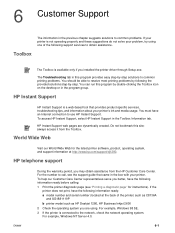
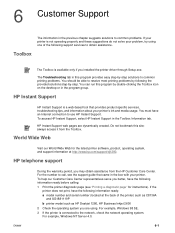
...support services to obtain assistance.
HP Instant Support web pages are using one of the printer) such as C8136A
and SG1881119P b printer model such as HP Deskjet 1280, HP Business Inkjet 2600 2 Check .... For example, Windows 98 SE. 3 If the printer is available only if you may obtain assistance from the Toolbox.
To access HP Instant Support, select HP Instant Support in the...
HP Deskjet 1280 - User Guide - Page 46
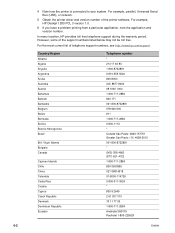
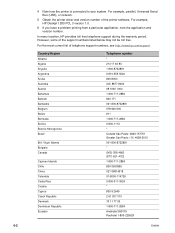
...Australia Austria Bahamas Bahrain Barbados Belgium Belize Bermuda Bolivia Bosnia-Hercogovina Brazil
Brit.
For example, HP Deskjet 1280 PCL 3 version 1.0.
6 If you have a problem printing from a particular application,...6-2
ENWW However, some of telephone support numbers, see http://www.hp.com/support. 4 Note how the printer is connected to your system. For the most current list of the...
HP Deskjet 1280 - User Guide - Page 56
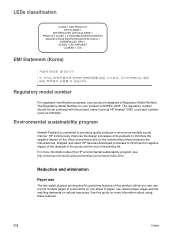
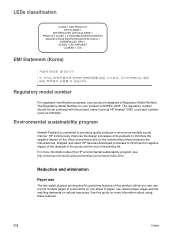
... resulting demands on the communities where products are manufactured, shipped, and used. The regulatory number should not be confused with the product name (such as HP Deskjet 1280) or product number (such as C8136A). LEDs classification
EMI Statement (Korea)
Regulatory model number
For regulatory identification purposes, your product is committed to providing quality...
HP Deskjet 1280 - User Guide - Page 60
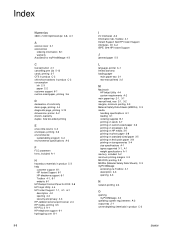
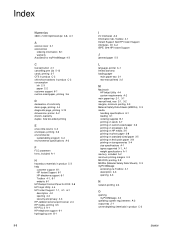
... dimensions, printer A-2 drivers, warranty duplex. See HP Instant Support
J
jammed paper 5-3
L
language, printer A-1 limited warranty loading paper
main paper tray 3-1 rear manual feed 3-2
M
Macintosh HP Inkjet Utility...
customer support 6-1 HP Instant Support 6-1 HP telephone support 6-1 Toolbox 4-1, 6-1 website 6-1 HP Deskjet Control Panel for DOS 2-8 HP Inkjet Utility 4-4 HP Instant Support 1-1, ...
Similar Questions
How To Install Hp Deskjet 1280 For Windows Xp Usb Portable
(Posted by larrsande 9 years ago)
How To Install Hp Deskjet 1280 In Windows 7 64 Bit Driver
(Posted by longbar 10 years ago)

