HP Deskjet 1280 Support Question
Find answers below for this question about HP Deskjet 1280.Need a HP Deskjet 1280 manual? We have 3 online manuals for this item!
Question posted by mezeysm on January 22nd, 2014
Hp Deskjet 1280 What Button Know Number Of Pages It Prints
The person who posted this question about this HP product did not include a detailed explanation. Please use the "Request More Information" button to the right if more details would help you to answer this question.
Current Answers
There are currently no answers that have been posted for this question.
Be the first to post an answer! Remember that you can earn up to 1,100 points for every answer you submit. The better the quality of your answer, the better chance it has to be accepted.
Be the first to post an answer! Remember that you can earn up to 1,100 points for every answer you submit. The better the quality of your answer, the better chance it has to be accepted.
Related HP Deskjet 1280 Manual Pages
HP Deskjet 1280 - Getting Started Guide - Page 13
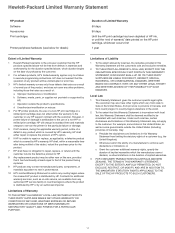
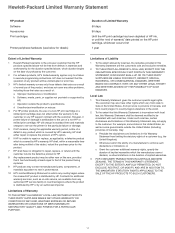
... TO SUCH CUSTOMERS.
11 b Software, media, parts, or supplies not provided or supported by HP. d Unauthorized modification or misuse.
4 For HP printer products, the use of a non-HP print cartridge or a refilled print cartridge does not affect either repair or replace the product, at least equal to that of the product being notified of the defect...
HP Deskjet 1280 - User Guide - Page 8


... while waiting for the power cable.
2-1
ENWW Connector for a printed page to wait. 7 Power button - 2 Printer basics and connections
Understanding the printer parts and functions
1 Output tray - Blinks when the access cover is open or a cartridge error occurs. 5 Cancel button - Extends to guide short media into the printer. 3 Access cover - Turns the power off and on. 8 Postcard...
HP Deskjet 1280 - User Guide - Page 14
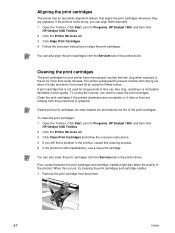
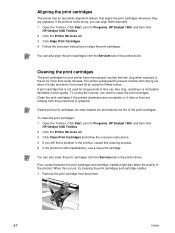
... Start, point to Programs, HP Deskjet 1280, and then click
HP Deskjet 1280 Toolbox. 2 Click the Printer Services tab. 3 Click Align Print Cartridges. 4 Follow the onscreen instructions to align the print cartridges. The printer is designed to prevent nozzles from the Services tab in print quality. A print cartridge that is turned off by using the Power button.
Poor contact between the...
HP Deskjet 1280 - User Guide - Page 15
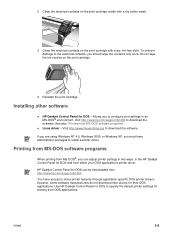
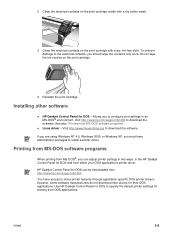
..., you can be downloaded from MS-DOS software programs". Printing from MS-DOS software programs
When printing from MS-DOS®, you should wipe the contacts only once. HP Deskjet Control Panel for DOS to install a printer driver. Use HP Deskjet Control Panel for DOS can adjust printer settings in two ways: in an MS-DOS® environment...
HP Deskjet 1280 - User Guide - Page 17
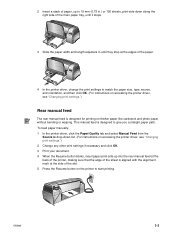
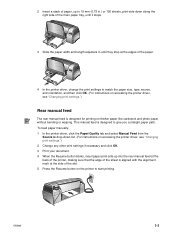
... is drop-down list. (For instructions on accessing the printer driver, see "Changing print settings.") 2 Change any other print settings if necessary and click OK. 3 Print your document. 4 When the Resume button blinks, insert paper print-side up to 19 mm (0.75 in.) or 150 sheets, print-side down along the right side of the main paper...
HP Deskjet 1280 - User Guide - Page 27
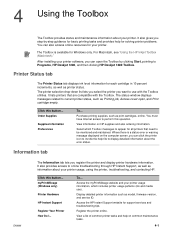
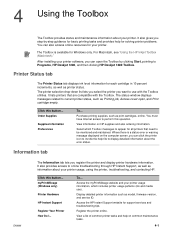
... must have Internet access to Programs, HP Deskjet 1280, and then clicking HP Deskjet 1280 Toolbox.
Register the printer online. For Macintosh, see "Using the HP Inkjet Toolbox (Macintosh)." The status window displays messages related to current printer status, such as Printing job, Access cover open the Toolbox by -step guidance for basic printing tasks and provides help for solving...
HP Deskjet 1280 - User Guide - Page 30
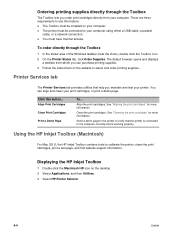
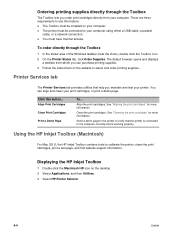
... and displays
a website from your computer. Click this feature:
The Toolbox must have Internet access. Align the print cartridges. The printer must be installed on your computer. Align Print Cartridges Clean Print Cartridges Print a Demo Page
To... Displaying the HP Inkjet Toolbox
1 Double-click the Macintosh HD icon on the website to your computer using either a USB...
HP Deskjet 1280 - User Guide - Page 32
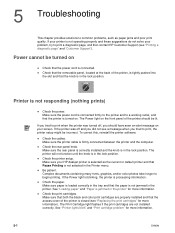
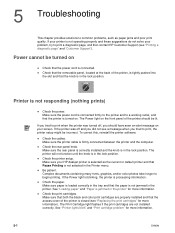
... not operating properly and these suggestions do not solve your HP deskjet printer is selected as paper jams and poor print quality. If you tried to print when the printer was off , you tried to print, the printer setup might be turned on your screen.
Be patient.
Printer is processing information. 5 Troubleshooting
This chapter provides solutions to common problems...
HP Deskjet 1280 - User Guide - Page 33
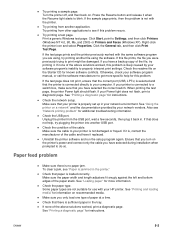
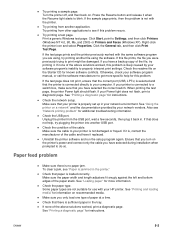
... your HP printer. If your printer is likely caused by your Power light does not flash, print a diagnostic page. Check the USB port. Check that you only load one type of the above solutions worked, print a diagnostic page. If the sample page prints, then the problem is sufficient paper in . Try printing a test page. If the test page prints and the printer previously worked...
HP Deskjet 1280 - User Guide - Page 34
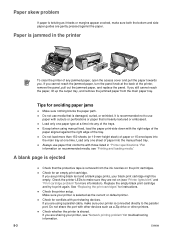
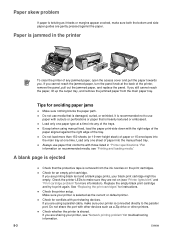
If you are printing black text and a blank page prints, your printer, see "Network printing problem" for conflicts with the right edge of the paper aligned against the paper.
Replace the empty black print cartridge and try to use paper that is heavily textured or embossed. Check the printer setup.
Tips for instructions. A blank page is ejected
Check that...
HP Deskjet 1280 - User Guide - Page 35
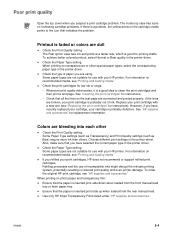
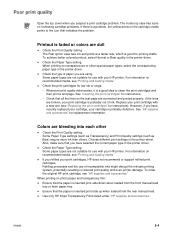
... top cover when you have selected the correct paper type in the printer driver. When printing on the test page are using. Refilling processes and the use with a new one (see "Printing and loading media." Use only HP Inkjet Transparency Films listed under "HP supplies and accessories." The inside top case has icons on it is...
HP Deskjet 1280 - User Guide - Page 39
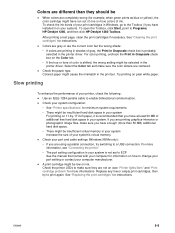
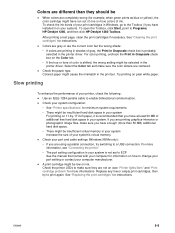
..., click Start, point to enable bidirectional communication. Check the paper type. Slow printing
To enhance the performance of your printer, check the following: Use an IEEE-1284 parallel cable to Programs, HP Deskjet 1280, and then click HP Deskjet 1280 Toolbox.
After printing a test page, clean the print cartridges if necessary. Select the Color tab and make sure they should be...
HP Deskjet 1280 - User Guide - Page 41
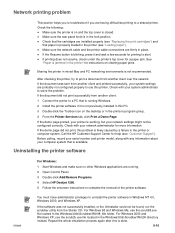
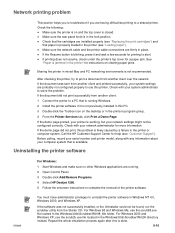
... troubleshoot if you are probably not configured properly to use this printer.
Check the following:
Make sure the printer is on and the top cover is running . 2 Open Control Panel. 3 Double-click Add/Remove Programs. 4 Select HP Deskjet 1280. 5 Follow the onscreen instructions to print a document from the Starter CD. If the document was not successfully...
HP Deskjet 1280 - User Guide - Page 42
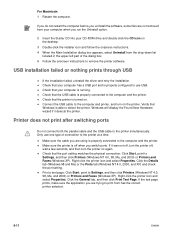
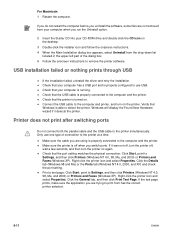
... appears, select Uninstall from has the correct printer selected.
5-11
ENWW Right-click the printer icon and select Properties. Make sure the printer is properly configured to remove the printer software. Right-click the printer icon and select Properties. Connect the USB cable to the printer simultaneously.
If the test page prints, make sure the application you run...
HP Deskjet 1280 - User Guide - Page 44
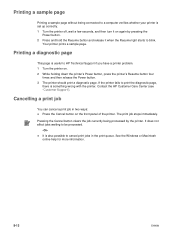
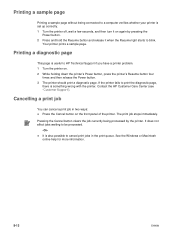
... the HP Customer Care Center (see "Customer Support"). If the printer fails to print the diagnostic page,
there is also possible to blink.
Printing a sample page
Printing a sample page without being processed by pressing the
Power button. 2 Press and hold the Resume button and release it on . 2 While holding down the printer's Power button, press the printer's Resume button four...
HP Deskjet 1280 - User Guide - Page 45
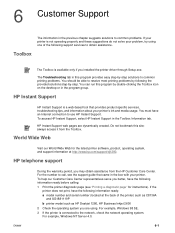
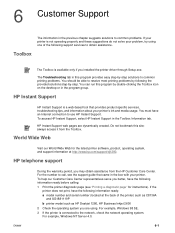
... with your printer's ink and media usage. HP Instant Support web pages are using one of the printer) such as C8136A
and SG1881119P b printer model such as HP Deskjet 1280, HP Business Inkjet 2600 2 Check the operating system you may obtain assistance from the Toolbox. For example, Windows 98 SE. 3 If the printer is connected to resolve most printing problems by...
HP Deskjet 1280 - User Guide - Page 46
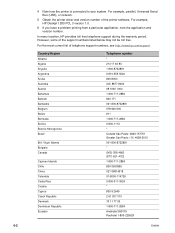
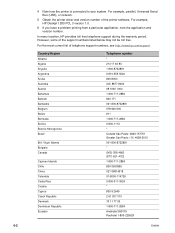
..., Universal Serial Bus (USB), or network.
5 Obtain the printer driver and version number of the support numbers listed below may not be toll free. For the most current list of telephone support numbers, see http://www.hp.com/support. For example, HP Deskjet 1280 PCL 3 version 1.0.
6 If you have a problem printing from a particular application, note the application and version...
HP Deskjet 1280 - User Guide - Page 56
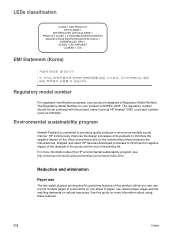
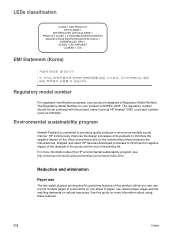
... for your product is assigned a Regulatory Model Number. LEDs classification
EMI Statement (Korea)
Regulatory model number
For regulatory identification purposes, your product is committed to providing quality products in an environmentally sound manner. The regulatory number should not be confused with the product name (such as HP Deskjet 1280) or product number (such as C8136A).
HP Deskjet 1280 - User Guide - Page 60
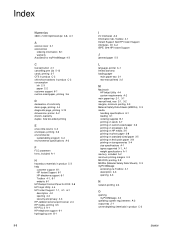
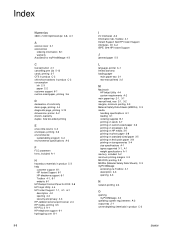
See two-sided printing
E
end-of conformity demo page, printing 4-4 diagnostic page, printing 5-13 dimensions, printer A-2 drivers, warranty duplex. Index
Numerics
4800 x 1200 Optimized dpi 3-8, A-1
A
access cover 2-1 accessories
ordering information B-1 warranty AutoSend for myPrintMileage 4-3
C
Cancel button 2-1 cancelling print job 5-13 cards, printing 3-7 CFS in product C-3 chlorofluorocarbons...
HP Deskjet 1280 - User Guide - Page 61
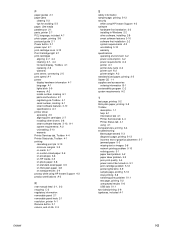
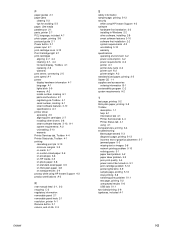
... certifications A-2
R
rear manual feed 2-1, 3-2 recycling C-3 regulatory information removable panel 2-1 removable panel knob 2-1 resolution, printer A-1 Resume button 2-1 returns, end-of-life C-3
ENWW
S
safety information sample page, printing 5-13 security
while using HP Instant Support 4-3 software
hardware-first installation 2-3 installing in Windows 2-2 other software, installing 2-8 smart...
Similar Questions
I Need Driver Hp Deskjet 1280 For Window Vista But I Try Every Were No Body Hel
(Posted by cmnrafiqueuk 11 years ago)
Where To Get Hp Deskjet 1280 Driver For Windows 7?
looked in microsoft, they say it's supported by windows 7 looked in hp, they say it's supported by ...
looked in microsoft, they say it's supported by windows 7 looked in hp, they say it's supported by ...
(Posted by bcpmunoz 11 years ago)
Do You Have A Disc Softwere For Hp Deskjet 1280?
i have lost the softwere disc for this printer how can i insttal the this printer?
i have lost the softwere disc for this printer how can i insttal the this printer?
(Posted by maleschikoko 11 years ago)

