HP Deskjet 1280 Support Question
Find answers below for this question about HP Deskjet 1280.Need a HP Deskjet 1280 manual? We have 3 online manuals for this item!
Question posted by bbych on July 8th, 2014
How To Connect Hp Deskjet 1280 With Usb Cable
The person who posted this question about this HP product did not include a detailed explanation. Please use the "Request More Information" button to the right if more details would help you to answer this question.
Current Answers
There are currently no answers that have been posted for this question.
Be the first to post an answer! Remember that you can earn up to 1,100 points for every answer you submit. The better the quality of your answer, the better chance it has to be accepted.
Be the first to post an answer! Remember that you can earn up to 1,100 points for every answer you submit. The better the quality of your answer, the better chance it has to be accepted.
Related HP Deskjet 1280 Manual Pages
HP Deskjet 1280 - User Guide - Page 7
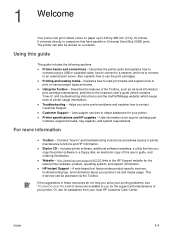
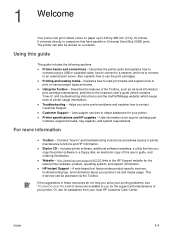
... and explains how to connect using a USB or a parallel cable, how to connect to a network, and how to connect to printer maintenance functions and HP information. Using the Toolbox - Helps you for your printer's ink and media usage. Lists support services to 330 by 483 mm (13 by 19 inches). Lists information such as ink level information, print...
HP Deskjet 1280 - User Guide - Page 9
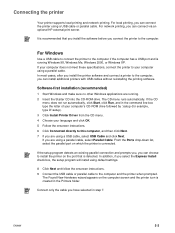
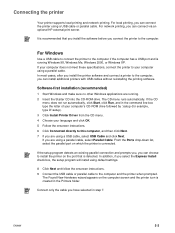
... and prompts you, you can install additional printers with USB cables without reinstalling the printing software.
ENWW
2-2 For local printing, you are using default settings.
8 Click Next and follow the onscreen instructions. 9 Connect the USB cable or parallel cable to the computer, you can connect via an optional HP external print server. Software-first installation (recommended...
HP Deskjet 1280 - User Guide - Page 10
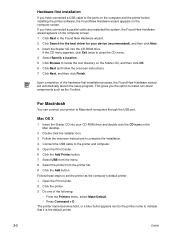
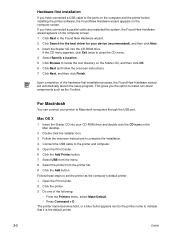
... the Mac desktop.
2 Double-click the installer icon. 3 Follow the onscreen instructions to complete the installation. 4 Connect the USB cable to install non-driver components such as the computer's default printer: 1 Open the Print Center. 2 Click the printer. 3 Do one of the hardware-first installation process, the Found New Hardware wizard will automatically launch the...
HP Deskjet 1280 - User Guide - Page 14
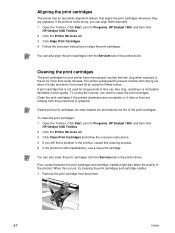
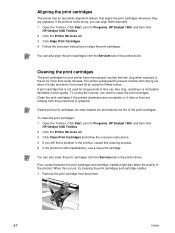
... Clean Print Cartridges and follow the onscreen instructions. 4 If you can align them manually. 1 Open the Toolbox: Click Start, point to Programs, HP Deskjet 1280, and then click
HP Deskjet 1280 Toolbox. 2 Click the Printer Services tab. 3 Click Align Print Cartridges. 4 Follow the onscreen instructions to the air for long periods of time can clog when exposed...
HP Deskjet 1280 - User Guide - Page 15
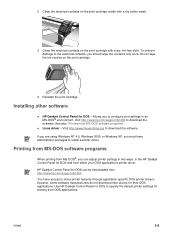
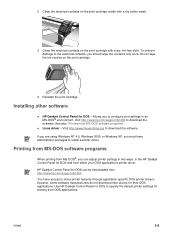
...://www.linuxprinting.org to configure print settings in the HP Deskjet Control Panel for DOS to download the software. HP Deskjet Control Panel for printing from within your DOS application's printer driver.
Visit http://www.hp.com/support/dj1280 to specify the default printer settings for DOS can adjust printer settings in two ways: in an MS-DOS...
HP Deskjet 1280 - User Guide - Page 23
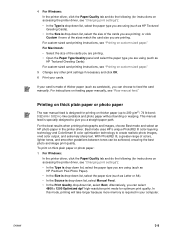
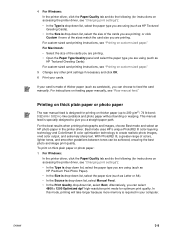
... Plus Photo Paper). • In the Size is drop-down list, select the paper size (such as HP Textured Greeting Cards). • In the Size is required in the printer driver.
Alternatively, you are printing. For instructions on feeding paper manually, see "Printing on custom-sized paper." In this mode, printing will...
HP Deskjet 1280 - User Guide - Page 27
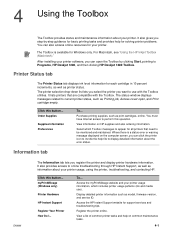
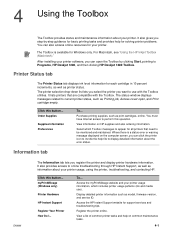
... patterns (ink and media use with the Toolbox.
View a list of common printer tasks and help file to Programs, HP Deskjet 1280, and then clicking HP Deskjet 1280 Toolbox. 4 Using the Toolbox
The Toolbox provides status and maintenance information about your printer.
Printer Status tab
The Printer Status tab displays ink level information for support services and troubleshooting tips...
HP Deskjet 1280 - User Guide - Page 29


... you can print with the remaining amount of supplies. On the myPrintMileage website, you can see the following : Toolbox (Windows) installed Internet connection Device connected
HP recommends that is a service that HP provides to generate reports showing usage data, cost per page, or cost per job for a specific time period;
To gain access to...
HP Deskjet 1280 - User Guide - Page 30
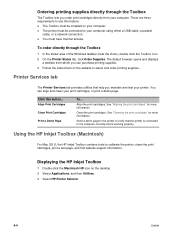
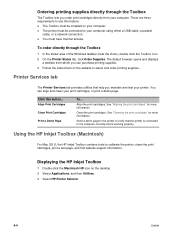
... and displays
a website from your computer using either a USB cable, a parallel cable, or a network connection. Align Print Cartridges Clean Print Cartridges Print a Demo Page
To...
Using the HP Inkjet Toolbox (Macintosh)
For Mac OS X, the HP Inkjet Toolbox contains tools to the computer correctly and is connected to calibrate the printer, clean the print cartridges, print a test page...
HP Deskjet 1280 - User Guide - Page 31
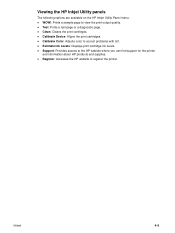
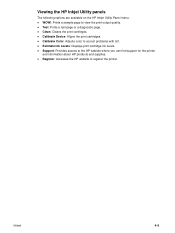
Calibrate Device: Aligns the print cartridges. Support: Provides access to register the printer. Test: Prints a test page or a diagnostic page. Register: Accesses the HP website to the HP website where you can find support for the printer and information about HP products and supplies. ENWW
4-5 Calibrate Color: Adjusts color to view the print output quality.
Clean...
HP Deskjet 1280 - User Guide - Page 32
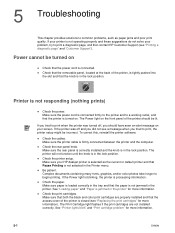
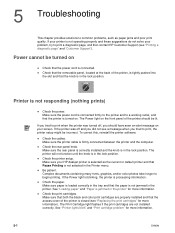
... "Replacing the print cartridges" for more information). The Power light on your HP deskjet printer is selected as paper jams and poor print quality. The printer will not function until the knob is connected. Check the printer setup.
To correct this, reinstall the printer software. Be patient. Power cannot be incorrect.
Make sure paper is loaded correctly...
HP Deskjet 1280 - User Guide - Page 33
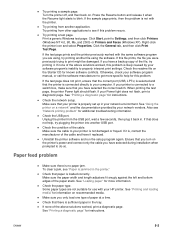
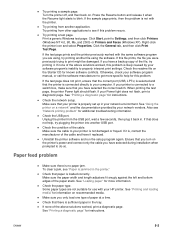
...page" for instructions. Check the network setup. Unplug the printer from the USB port, wait a few seconds, then plug it is connected directly to your software program's inability to do so....print, ensure that the correct port (USB, LPTx) is selected and that your printer is jammed in your HP printer. Make sure you have a backup copy of the cable and have selected the correct switch. ...
HP Deskjet 1280 - User Guide - Page 39
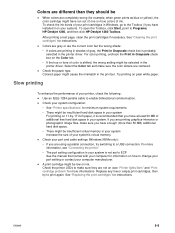
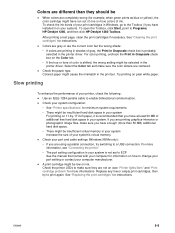
... run out of one or more than they are using a parallel connection, try to Programs, HP Deskjet 1280, and then click HP Deskjet 1280 Toolbox. Check the paper type. Slow printing
To enhance the performance of your printer, check the following: Use an IEEE-1284 parallel cable to a USB connection. Colors are different than 50 MB) additional hard disk space. •...
HP Deskjet 1280 - User Guide - Page 41
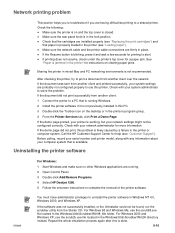
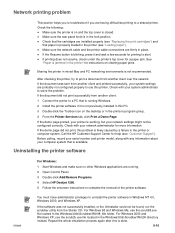
... print cartridges") and that is running . 2 Open Control Panel. 3 Double-click Add/Remove Programs. 4 Select HP Deskjet 1280. 5 Follow the onscreen instructions to print a document from another client: 1 Connect the printer to start. See "Paper is properly loaded in the printer (see "Customer Support"). Repeat the whole installation process again after this PC. 3 Double-click the...
HP Deskjet 1280 - User Guide - Page 42
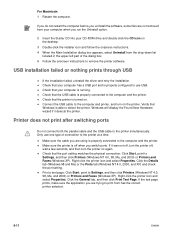
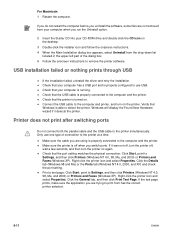
... box appears, select Uninstall from your computer has a USB port and is properly connected to the computer and the printer. Printer does not print after switching ports
Do not connect both the parallel cable and the USB cable to Settings, and then click Printers (Windows NT 4.0, 98, Me, and 2000) or Printers and Faxes (Windows XP). Verify that the port...
HP Deskjet 1280 - User Guide - Page 45
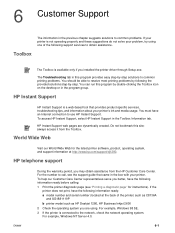
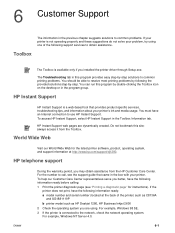
... support services to use HP Instant Support. HP Instant Support web pages are using one of the printer) such as C8136A
and SG1881119P b printer model such as HP Deskjet 1280, HP Business Inkjet 2600 2 Check the operating system you better, have an Internet connection to obtain assistance. always access it from the HP Customer Care Center. HP telephone support
ENWW
During...
HP Deskjet 1280 - User Guide - Page 46
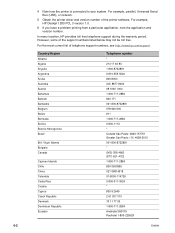
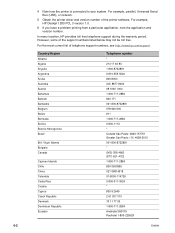
..., some of telephone support numbers, see http://www.hp.com/support. Virgin Islands Bulgaria Canada
Cayman Islands Chile...USB), or network.
5 Obtain the printer driver and version number of the printer software.
For example, HP Deskjet 1280 PCL 3 version 1.0.
6 If you have a problem printing from a particular application, note the application and version number. 4 Note how the printer is connected...
HP Deskjet 1280 - User Guide - Page 52
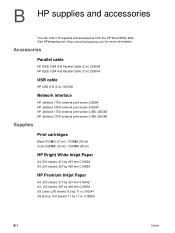
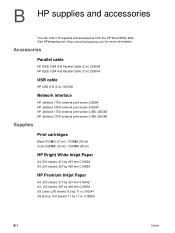
Accessories
Parallel cable
HP IEEE-1284 A-B Parallel Cable (2 m) C2950A HP IEEE-1284 A-B Parallel Cable (3 m) C2951A
USB cable
HP USB A-B (2 m) C6518A
Network interface
HP Jetdirect 170X external print server J3258A HP Jetdirect 300X external print server J3263A HP Jetdirect 175X external print server (USB) J6035A HP Jetdirect 310X external print server (USB) J6038A
Supplies
Print cartridges
...
HP Deskjet 1280 - User Guide - Page 56
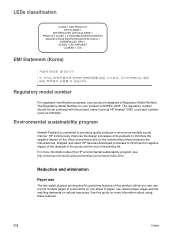
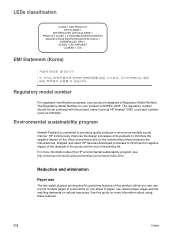
... of its printing life.
The regulatory number should not be confused with the product name (such as HP Deskjet 1280) or product number (such as C8136A). For more information about the HP environmental sustainability program, see http://www.hp.com/hpinfo/globalcitizenship/environment/index.html. C-2
ENWW See this product (which you can reduce paper usage...
HP Deskjet 1280 - User Guide - Page 60
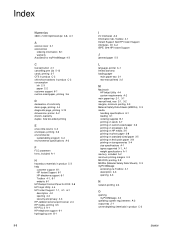
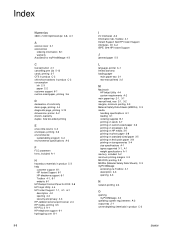
...13 dimensions, printer A-2 drivers, warranty duplex. See two-sided printing
E
end-of-life returns C-3 envelopes, printing 3-6 environmental
sustainability program C-2 environmental specifications A-2
F
FCC statement fonts, included A-1
H
hazardous materials in product C-3 help
customer support 6-1 HP Instant Support 6-1 HP telephone support 6-1 Toolbox 4-1, 6-1 website 6-1 HP Deskjet Control Panel...
Similar Questions
How To Connect Hp Deskjet 1000 For Wifi
(Posted by luzbart 10 years ago)
How To Connect Hp Deskjet 3000 To Wireless
(Posted by viacestraw 10 years ago)
I Need Driver Hp Deskjet 1280 For Window Vista But I Try Every Were No Body Hel
(Posted by cmnrafiqueuk 11 years ago)
Where To Get Hp Deskjet 1280 Driver For Windows 7?
looked in microsoft, they say it's supported by windows 7 looked in hp, they say it's supported by ...
looked in microsoft, they say it's supported by windows 7 looked in hp, they say it's supported by ...
(Posted by bcpmunoz 11 years ago)
Do You Have A Disc Softwere For Hp Deskjet 1280?
i have lost the softwere disc for this printer how can i insttal the this printer?
i have lost the softwere disc for this printer how can i insttal the this printer?
(Posted by maleschikoko 11 years ago)

