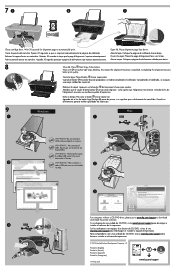HP Deskjet 1050A Support Question
Find answers below for this question about HP Deskjet 1050A.Need a HP Deskjet 1050A manual? We have 3 online manuals for this item!
Question posted by tgr61 on December 19th, 2012
I Just Put New Ink Cartriges In And When I Try To Print It Will Not Can You Help
The person who posted this question about this HP product did not include a detailed explanation. Please use the "Request More Information" button to the right if more details would help you to answer this question.
Current Answers
Related HP Deskjet 1050A Manual Pages
Similar Questions
How Do I Remove And Install Ink Cartriges In Hp3050a Printer
(Posted by theresairwin 9 years ago)
Hp Deskjet F4480 Brand New Ink Won't Print
(Posted by Nigdra 10 years ago)
Hp 4500 New Ink Won't Print
(Posted by STComah 10 years ago)
How To Print A New Alignment Page?
After moving the printer from one location to the other it started to print in bad quality: messing ...
After moving the printer from one location to the other it started to print in bad quality: messing ...
(Posted by beothyarpad 10 years ago)