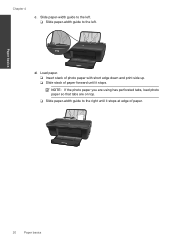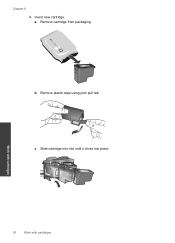HP Deskjet 1050 Support Question
Find answers below for this question about HP Deskjet 1050 - All-in-One Printer - J410.Need a HP Deskjet 1050 manual? We have 2 online manuals for this item!
Question posted by maritesvsoriano on June 1st, 2012
My Laptop Doesnt Read The Compact Disc, How Can I Download In Order To Used This
I have HP deskjet 1050, all in one J410 series i cannot download the Compact disk because it cannot read what is other option for downloading?
Current Answers
Related HP Deskjet 1050 Manual Pages
Similar Questions
How To Scan Onto Mac Using Hp Deskjet J410 Series
(Posted by jbarsbsy 10 years ago)
`can I Use A Ipad With Hp Deskjet 1050 All In One Printer J410 Series
(Posted by dinuwal 10 years ago)
How Do You Use The Scanner On A Hp Deskjet 1050 All In One J410 Series
(Posted by maegross 10 years ago)
How Could I Scan Into Pdf File While Using Hp Officejet Pro L7500 Series
How could I scan into PDF file while using HP Officejet Pro L7500 Series? Thanks in advance! Rac...
How could I scan into PDF file while using HP Officejet Pro L7500 Series? Thanks in advance! Rac...
(Posted by rpan 11 years ago)