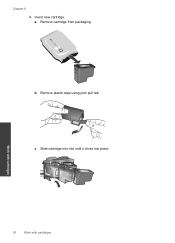HP Deskjet 1050 Support Question
Find answers below for this question about HP Deskjet 1050 - All-in-One Printer - J410.Need a HP Deskjet 1050 manual? We have 2 online manuals for this item!
Question posted by tc491930 on October 25th, 2012
Bought New Hp Deskjet 1050a When I Insert Cd It States All Is Installed No Way I
bought new hp deskjet 1050a all in one printer cd included
when i started setting up th printer using the cd, the message came up that all the software was already installed, Ehh!!! Surely i am entitled to get my money back as i see this as fraud
Current Answers
Related HP Deskjet 1050 Manual Pages
Similar Questions
How To Fix A Paper Jam From A Hp Deskjet 1050a
(Posted by hklitKC 10 years ago)
After Install New Black Ink Cartridge Hp Deskjet 1050a All In One Printer Can't
print test page
print test page
(Posted by djqsch 10 years ago)
How Do I Get Hp Deskjet 1050 J410 Basic Device Software
(Posted by tayarCHRI 10 years ago)
Need The Windows Cd That Came With My 7200 All In One Series
how do i go about getting the windows CD that came with printer, i have the Mac CD, but need the win...
how do i go about getting the windows CD that came with printer, i have the Mac CD, but need the win...
(Posted by pattiekennedy56 11 years ago)