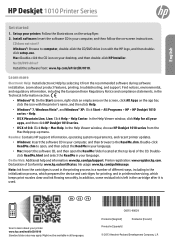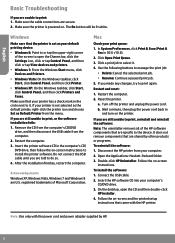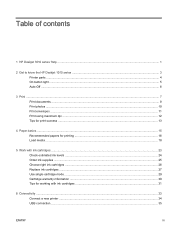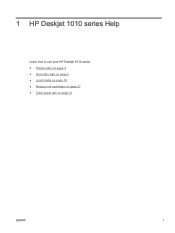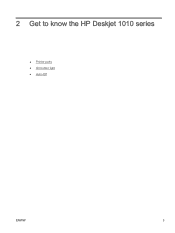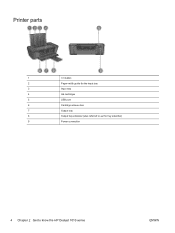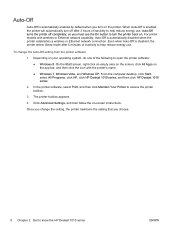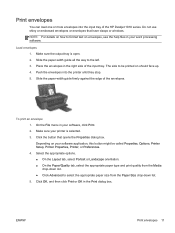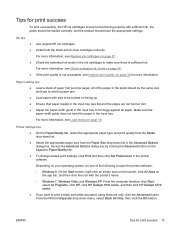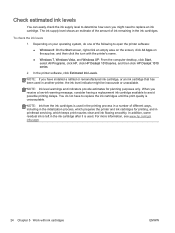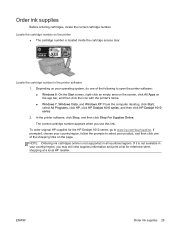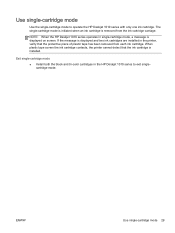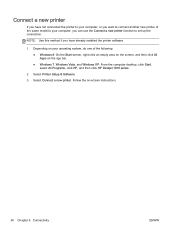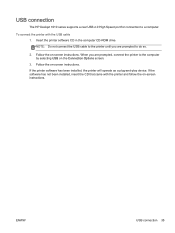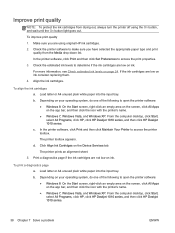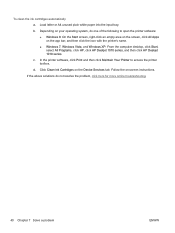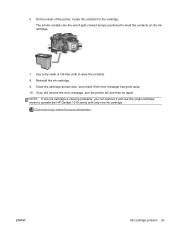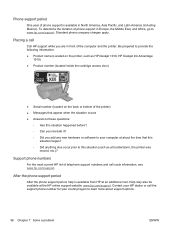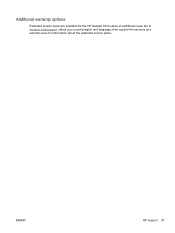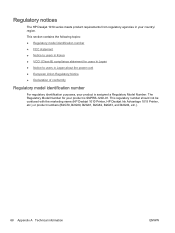HP Deskjet 1010 Support Question
Find answers below for this question about HP Deskjet 1010.Need a HP Deskjet 1010 manual? We have 3 online manuals for this item!
Question posted by doreenstinson on December 26th, 2013
How Do I Set Up The Printer Without The Cd?
Current Answers
Answer #1: Posted by SoCalWoman on December 26th, 2013 7:10 PM
Once there, just choose which operating system you are using from the dropdown menu in the middle of the screen. This will pull up a list of downloads available for your system.
Choose the title "Driver" and download it. Once complete, the install wizard should open to guide you through the installation process. Just follow the prompts to completion.
There are also videos on the website (referenced above) which you can view for more information on installing, and using, your device
Much appreciation to those who acknowledge our members for their contribution toward finding a solution.
~It always seems impossible until it is done~
Nelson Mandela
Related HP Deskjet 1010 Manual Pages
Similar Questions
I am printing from pdf file