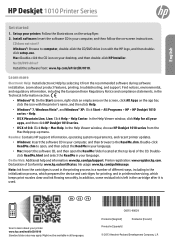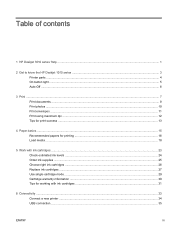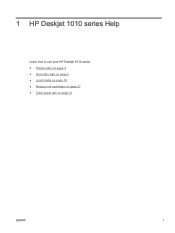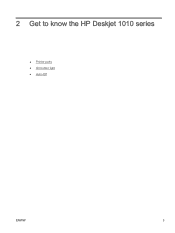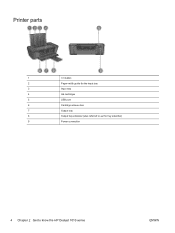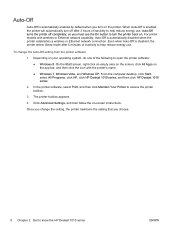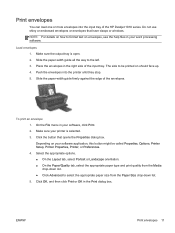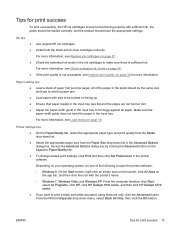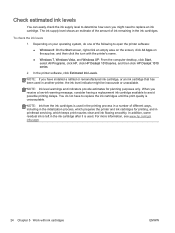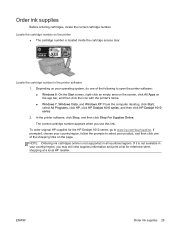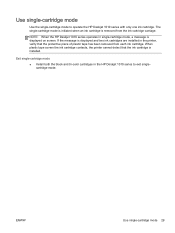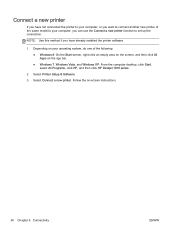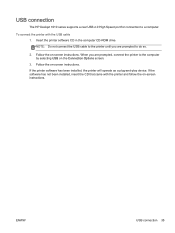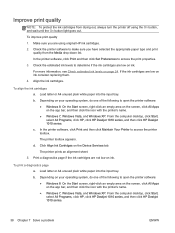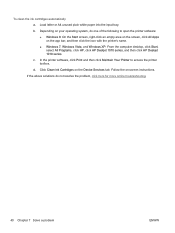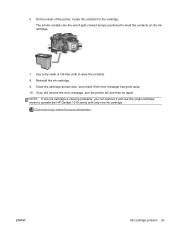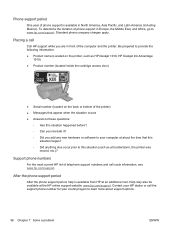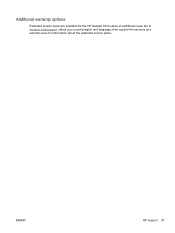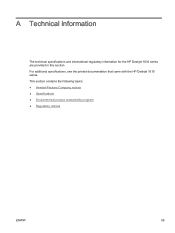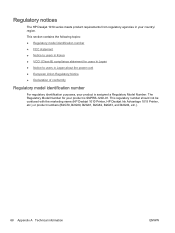HP Deskjet 1010 Support Question
Find answers below for this question about HP Deskjet 1010.Need a HP Deskjet 1010 manual? We have 3 online manuals for this item!
Question posted by niluk13 on August 12th, 2014
How To Install Hp Deskjet 1010 Printer
Current Answers
Answer #1: Posted by BusterDoogen on August 12th, 2014 9:56 PM
I hope this is helpful to you!
Please respond to my effort to provide you with the best possible solution by using the "Acceptable Solution" and/or the "Helpful" buttons when the answer has proven to be helpful. Please feel free to submit further info for your question, if a solution was not provided. I appreciate the opportunity to serve you!
Answer #2: Posted by SoCalWoman on August 12th, 2014 10:07 PM
You can install the printer driver from HP online.
- Go to this link here to access the HP Support page for your model
- Choose the operating system you are installing the driver on (from the dropdown menu).
- Choose Driver to download/install onto your device.
- Once downloaded, follow the steps to complete installation
NOTE: Please DO NOT CONNECT your printer to your computer/laptop until nstructed to do so during the installaton process.
Much appreciation to those who acknowledge our members for their contribution toward finding a solution.
~It always seems impossible until it is done~
Nelson Mandela
Related HP Deskjet 1010 Manual Pages
Similar Questions
Will not recognize ink cartridges from another manufacturer. How to over-ride this and prrint?