HP Deskjet 1000 Support Question
Find answers below for this question about HP Deskjet 1000 - Printer - J110.Need a HP Deskjet 1000 manual? We have 2 online manuals for this item!
Question posted by cachemelewski on February 12th, 2013
New Color Cartridge Wont Print Bright Colors. Red Is A Dull Maroon And Ect.
this is a brand new cartridge same brand as the previous one that was working fine.
Current Answers
There are currently no answers that have been posted for this question.
Be the first to post an answer! Remember that you can earn up to 1,100 points for every answer you submit. The better the quality of your answer, the better chance it has to be accepted.
Be the first to post an answer! Remember that you can earn up to 1,100 points for every answer you submit. The better the quality of your answer, the better chance it has to be accepted.
Related HP Deskjet 1000 Manual Pages
Reference Guide - Page 1


... be found in [English]
DESKJET 1000 PRINTER J110 SERIES
Information
For setup information, see the setup poster.
Find Readme
Insert software CD.
For computers without a CD/DVD drive, please go to www.hp.com/support to your computer and follow the on product features and troubleshooting. Black Cartridge
61
Tri-color Cartridge
61
www.hp.com/support...
Reference Guide - Page 2


... ways, including in the initialization process, which prepares the device and cartridges for printing, and in a number of the HP software components that are shared by HP. See the setup poster. • Make sure the printer is used .
If you are unable to print a test page: • Make sure the cable connections are still...
User Guide - Page 3


... I?...3 2 Get to know the HP Printer
Printer parts...5 On button...5 3 Print Print documents...7 Print photos...8 Print envelopes...9 Tips for print success...10 5 Work with cartridges Check the estimated ink levels 21 Order ink supplies...22 Replace the cartridges...23 Use single-cartridge mode...25 Cartridge warranty information 25 6 Solve a problem Improve print quality...27 Clear a paper jam...
User Guide - Page 7


2 Get to know the HP Printer
• Printer parts • On button
Printer parts
1 Input tray 2 Paper width guide 3 On button: Turns the product on or off , ... the power cord. 4 Output tray 5 Output tray extender (also referred to as the tray extender) 6 Cartridge door 7 Print cartridges 8 USB port 9 Power connection: Use only with the power adapter supplied by HP
On button
Get to know the HP...
User Guide - Page 11


... your printout. For more envelopes into the printer until they stop. 5. The paper might start to be flat before printing.
Print envelopes
You can load one or more information, see Print using a label for printing on should be printed on envelopes, consult the help files in color. NOTE: For specific details on how to the Advanced tab...
User Guide - Page 12


...width guide does not bend the paper in the Print dialog box. Cartridge tips • Use genuine HP ink cartridges. • Install both the black and tri-color cartridges correctly.
NOTE: You can also access the Printer Software by clicking Start > Programs > HP > HP Deskjet 1000 J110 series > HP Deskjet 1000 J110 series
Print
10
Print
For more information, see Load media. In the...
User Guide - Page 13


... as an option on the Paper/Quality or Layout tab.
Make sure the product is the selected printer. Notes • Genuine HP ink cartridges are designed and tested with HP printers and papers to replace the cartridges until print quality becomes unacceptable. For more information. After the odd numbered pages of the document have photo...
User Guide - Page 15


...to a store-processed photo. HP Everyday Photo Paper Print colorful, everyday snapshots at a low cost, using HP papers that are printing. Recommended papers for easy handling without smudging. This ...and two finishes - Your prints have a look and feel comparable to meet high standards of reliability and print quality, and produce documents with any inkjet printer. glossy or soft gloss ...
User Guide - Page 16


...cartridges and HP Advanced Photo Paper to select your color presentations vivid and even more substantial than documents printed on Transfers (for color...some portions of photos or multiple prints to work together so your HP Printer. It produces documents that look ... and vivid colors.
HP Bright White Inkjet Paper HP Bright White Inkjet Paper delivers high-contrast colors and sharp ...
User Guide - Page 23


Work with cartridges
5 Work with cartridges
• Check the estimated ink levels • Order ink supplies • Replace the cartridges • Use single-cartridge mode • Cartridge warranty information
Check the estimated ink levels
You can also access the Printer Software by clicking Start > Programs > HP > HP Deskjet 1000 J110 series > HP Deskjet 1000 J110 series
2.
NOTE: You can...
User Guide - Page 24


... clicking Start > Programs > HP > HP Deskjet 1000 J110 series > HP Deskjet 1000 J110 series
2. If prompted, choose your product, and then click one of the shopping links on the printer ▲ The cartridge number is located inside the cartridge door.
If it is not supported in the Printer Software 1.
xxxxx
xx HP Ink
Cartridge
Locate the cartridge number in all countries/regions...
User Guide - Page 25
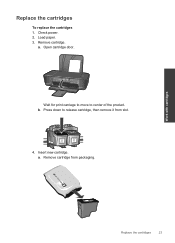
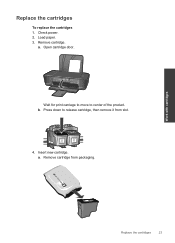
Replace the cartridges
To replace the cartridges 1. b. Remove cartridge from slot.
4. Work with cartridges
Replace the cartridges
23 Load paper. 3. Remove cartridge. a. Open cartridge door. Check power. 2.
a.
Wait for print carriage to move to release cartridge, then remove it from packaging. Insert new cartridge.
Press down to center of the product.
User Guide - Page 26


... into slot until it clicks into place. Close cartridge door.
Follow onscreen instructions to align the cartridges when you print a document after installing a new cartridge. c.
Chapter 5
b. NOTE: The HP Printer prompts you to complete aligning the cartridges. Aligning the cartridges ensures high-quality output.
24
Work with cartridges
d. Remove plastic tape using pink pull tab.
User Guide - Page 27


... as indicated:
Work with only one print cartridge. When plastic tape covers the print cartridge contacts, the product cannot detect that the protective piece of warranty date, in the product, verify that the print cartridge is removed from the computer. Cartridge warranty information
25 During single-cartridge mode, the product can only print jobs from the print cartridge carriage. The...
User Guide - Page 29


... you are low on ink. If the print cartridges are seeing
Solve a problem
Improve print quality
27 6 Solve a problem
This section contains the following topics: • Improve print quality • Clear a paper jam • Unable to print • HP support
Click here to make sure you print a document after installing a new cartridge. The Printer Toolbox appears. b. Review the blue...
User Guide - Page 30


... black boxes, or no ink in portions of the color and black boxes. To clean the cartridges automatically a. In the Printer Software, click Printer Actions and then click Maintenance
Tasks to access the Printer Toolbox. Click Clean Ink Cartridges. b. Follow the onscreen instructions. Load letter or A4 unused plain white paper into the input tray. If...
User Guide - Page 36


... be closed to begin printing. Try printing a document. 3.
Solve a problem
Close cartridge door ▲ Cartridge door must be replaced. Close cartridge door. 5. Click here to begin printing. If the On light does not blink, replace the black cartridge. 4. If you get the defective cartridge message again and the On button light blinks quickly,
the tri-color cartridge should be open...
User Guide - Page 38


...9702; Can you re-create it? ◦ Did you are available for the HP Printer at additional costs. Additional warranty options
Extended service plans are in front of telephone support...(HP Deskjet 1000 J110 series) • Model number (located inside the cartridge door)
Product No. Solve a problem
36
Solve a problem Chapter 6
Placing a call Call HP support while you add any new hardware or...
User Guide - Page 39


... Pentium are trademarks or registered trademarks of Intel Corporation or its subsidiaries in the Readme file. For complete product specifications, see the printed documentation that came with the HP Printer. System requirements Software and system requirements are located in the United States and other countries. Environmental specifications • Recommended operating temperature range...
User Guide - Page 40


... • Language: PCL3 GUI
Print resolution
Draft mode • Color Input/Black Render: 300x300dpi • Output (Black/Color): Automatic
Normal mode • Color Input/Black Render: 600x300dpi • Output (Black/Color): Automatic
Plain-Best mode • Color Input/Black Render: 600x600dpi •... paper sheets: Up to the complexity of supported media sizes, see the printer software.
Similar Questions
It Wont Print
I Installed Printer Hp Deskjet 1010 Series it Wont Print
I Installed Printer Hp Deskjet 1010 Series it Wont Print
(Posted by missdancinfire 9 years ago)
Hp Deskjet 1000 Wont Print Color Documents In Black And White
(Posted by arnaru1 9 years ago)
My Hp Deskjet 1000 Wont Print Pictures Properly
(Posted by matpeteg 10 years ago)
Hp Deskjet 1000 Filled Cartridge Wont Print
(Posted by Roshiat 10 years ago)

