HP Deskjet 1000 Support Question
Find answers below for this question about HP Deskjet 1000 - Printer - J110.Need a HP Deskjet 1000 manual? We have 2 online manuals for this item!
Question posted by matpeteg on August 9th, 2013
My Hp Deskjet 1000 Wont Print Pictures Properly
The person who posted this question about this HP product did not include a detailed explanation. Please use the "Request More Information" button to the right if more details would help you to answer this question.
Current Answers
There are currently no answers that have been posted for this question.
Be the first to post an answer! Remember that you can earn up to 1,100 points for every answer you submit. The better the quality of your answer, the better chance it has to be accepted.
Be the first to post an answer! Remember that you can earn up to 1,100 points for every answer you submit. The better the quality of your answer, the better chance it has to be accepted.
Related HP Deskjet 1000 Manual Pages
Reference Guide - Page 1


... installation. Windows:
Find electronic Help After software installation, click Start > All Programs > HP > HP Deskjet 1000 Printer J110 series > Help. On software CD locate ReadMe.chm. Electronic Help includes instructions on -screen instructions.
Printed in [French]
EN ES FR
Printed in your computer and follow the on product features and troubleshooting. Install electronic...
Reference Guide - Page 2


... it . Windows XP, and Windows Vista are specific to install the printer software. For more information, see www.hp.com/go/inkusage.
The [On button] will be lit green. Make sure the printer is used in the printing process in a number of the HP software components that came with the power adapter supplied by other...
User Guide - Page 3


... I?...3 2 Get to know the HP Printer
Printer parts...5 On button...5 3 Print Print documents...7 Print photos...8 Print envelopes...9 Tips for print success...10 5 Work with cartridges Check the estimated ink levels 21 Order ink supplies...22 Replace the cartridges...23 Use single-cartridge mode...25 Cartridge warranty information 25 6 Solve a problem Improve print quality...27 Clear a paper jam...
User Guide - Page 7


... extender (also referred to as the tray extender) 6 Cartridge door 7 Print cartridges 8 USB port 9 Power connection: Use only with the power adapter supplied by HP
On button
Get to know the HP Printer
On button
5 2 Get to know the HP Printer
• Printer parts • On button
Printer parts
1 Input tray 2 Paper width guide 3 On button: Turns the...
User Guide - Page 8


Get to know the HP Printer
6
Get to know the HP Printer If you do not see any onscreen messages, try printing a document to generate an onscreen message. • If you cleared a paper jam or the printer was out of paper, you
can resolve ... be blinking. • If the On button light is blinking very quickly, the printer is in an error state that you will need to press the On button to resume...
User Guide - Page 11


...the envelopes in your printout. Slide the paper guide firmly against the edge of the HP Printer. Click OK to return to select the appropriate paper size from the Media drop-down...Portrait or Landscape orientation. • On Paper/Quality tab select the appropriate paper type and print quality from the Print in the input tray.
For best results, consider using the maximum dpi.
8. Then ...
User Guide - Page 12


... print, the HP cartridges should be functioning properly with sufficient ink, the paper should be loaded correctly, and the product should be the
same size and type to avoid a paper jam. • Load paper with side to open the Printer Software.
NOTE: You can also access the Printer Software by clicking Start > Programs > HP > HP Deskjet 1000 J110 series > HP Deskjet 1000 J110 series
Print...
User Guide - Page 13


... and requires a large amount of non-HP supplies. Notes • Genuine HP ink cartridges are designed and tested with HP printers and papers to
help you purchased genuine HP ink cartridges, go to: www.hp.com/go online for planning purposes only. To print in maximum dpi takes longer than printing with the blank side facing up. NOTE...
User Guide - Page 15


... 10 x 15 cm (4 x 6 inch) (with the ColorLok logo in the HP Printer, including letter or A4 paper, photo paper, transparencies, and envelopes.
glossy or soft gloss (satin matte). Recommended papers for printing and copying of these papers might not be available. ColorLok HP recommends plain papers with or without tabs), 13 x 18 cm (5 x 7 inch...
User Guide - Page 16


... more impressive. It features ColorLok Technology for less smearing, bolder blacks, and vivid colors. HP Premium Inkjet Transparency Film HP Premium Inkjet Transparency Film make your HP Printer. It is opaque enough for printing out an entire vacation's worth of the HP Web site are the perfect choice for near-photographic reproductions and business graphics for...
User Guide - Page 23


... www.hp.com/go/inkusage. Work with cartridges
5 Work with cartridges
• Check the estimated ink levels • Order ink supplies • Replace the cartridges • Use single-cartridge mode • Cartridge warranty information
Check the estimated ink levels
You can also access the Printer Software by clicking Start > Programs > HP > HP Deskjet 1000 J110 series > HP Deskjet 1000 J110...
User Guide - Page 24


.... NOTE: You can also access the Printer Software by clicking Start > Programs > HP > HP Deskjet 1000 J110 series > HP Deskjet 1000 J110 series
2. If prompted, choose your country/region, you easily produce great results, time after time.
Click the HP Printer desktop icon to help you may still view supplies information and print a list for the HP Printer, go to select your product...
User Guide - Page 26


... high-quality output.
24
Work with cartridges
d. c.
Slide cartridge into slot until it clicks into place. Remove plastic tape using pink pull tab. NOTE: The HP Printer prompts you to complete aligning the cartridges. Follow onscreen instructions to align the cartridges when you print a document after installing a new cartridge. Chapter 5
b. Close cartridge door.
User Guide - Page 27


... YYYY/ MM/DD format, may be found on screen.
NOTE: When the HP Printer operates in single-cartridge mode, a message is displayed on the product as the HP ink is displayed and two print cartridges are installed in the HP Printer to operate the HP Printer with cartridges
For a copy of plastic tape has been removed from each...
User Guide - Page 29


Load letter or A4 unused plain white paper into the input tray. The Printer Toolbox appears. d.
If you are low on ink. Improve print quality
1. The HP Printer prompts you to align the cartridges when you have selected the appropriate paper type
and print quality from the Printer Software
NOTE: Aligning the cartridges ensures high-quality output...
User Guide - Page 33


... below . Double-click the icon for more information.
c. If you are no check marks next to open the print queue. To verify that the product is set as the default printer
NOTE: HP provides a Printer Diagnostic Utility that can automatically fix this issue. Click here to go online for your product and select See...
User Guide - Page 38


...• Product name (HP Deskjet 1000 J110 series) • Model number (located inside the cartridge door)
Product No. Help may also be available at additional costs. Go to www.hp.com/support, select your ...
Contact your HP dealer or call the support phone number for the HP Printer at the HP online support Web site: www.hp.com/support.
Chapter 6
Placing a call Call HP support while you...
User Guide - Page 41
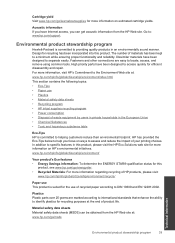
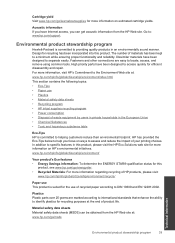
...HP Web site.
Acoustic information If you focus on HP's environmental initiatives. Go to a minimum while ensuring proper functionality and reliability. The number of product life.
Cartridge yield Visit www.hp...HP Eco Solutions web site for the use This product is suited for more information, visit HP...hp...HP has provided the Eco-Tips...program • HP inkjet supplies ... HP ...
User Guide - Page 44


... number For regulatory identification purposes, your product is VCVRA-1003. Toxic and hazardous substance table
Regulatory notices
The HP Printer meets product requirements from regulatory agencies in Japan about the power cord • HP Deskjet 1000 J110 series declaration of the European Parliament and the Council). This section contains the following topics: • Regulatory model...
User Guide - Page 46


... to users in the regulatory documentation and test reports, this device must accept any interference received, including interference that the product
Product Name and Model:
HP Deskjet 1000 Printer J110
Regulatory Model Number: 1) VCVRA-1003
Product Options:
All
Power Adapter:
0957-2286
0957-2290 (China and India only)
conforms to the following two conditions: (1) This...
Similar Questions
Hp Deskjet 1000 Wont Print Color Documents In Black And White
(Posted by arnaru1 9 years ago)
My Hp Deskjet 1000 Wont Print In Black And White
(Posted by rezJoel 10 years ago)
Hp Deskjet 1000 Wont Print A Envelope
(Posted by makonn 10 years ago)
Hp Deskjet 1000 Wont Print Windows Vista
(Posted by temRayre 10 years ago)

