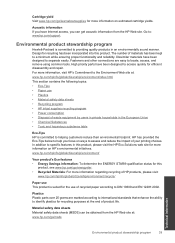HP Deskjet 1000 Support Question
Find answers below for this question about HP Deskjet 1000 - Printer - J110.Need a HP Deskjet 1000 manual? We have 2 online manuals for this item!
Question posted by billbeckyboles on October 30th, 2011
How To Save The Most Ink When Printing
When printing what setting uses the least amount of ink? We have an HP Deskjet 1000 J110 Series. Is it normal or fast draft?
Current Answers
Related HP Deskjet 1000 Manual Pages
Similar Questions
Where Is The Manual Feed Print Settings Changed On Hp Laserjet Professional
p1606dn
p1606dn
(Posted by cyncgr 9 years ago)
How To Print 4x6 Paper With Hp Color Laserjet Cp2020 Series Pcl6
(Posted by lilcSHA 10 years ago)
How Can I Print A Cutomize Size With Hp Deskjet 1000 J110 Series
How can I print a cutom size with HP Deskjet 1000 j110 series
How can I print a cutom size with HP Deskjet 1000 j110 series
(Posted by siaainc 10 years ago)
How To Reset Ink Level In Hp 802 Black Cartridege Used In Hp Deskjet 1000
Kibdly tell how to reset ink level in HP 802 black cartridege used in HP deskjet 1000 printer. Even...
Kibdly tell how to reset ink level in HP 802 black cartridege used in HP deskjet 1000 printer. Even...
(Posted by gkumarb 11 years ago)
Does Hp Deskjet 1000 Printer J110 Series Accept Ink Refilled Cartridges?
Please clarify the whether HP Deskjet 1000 Printer J110 Series accept ink refilled cartridges?
Please clarify the whether HP Deskjet 1000 Printer J110 Series accept ink refilled cartridges?
(Posted by trainerbporajat 12 years ago)