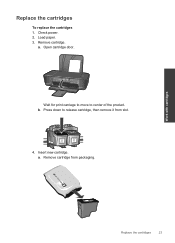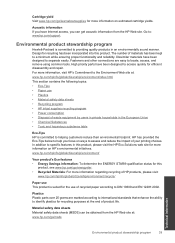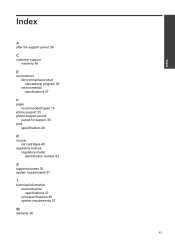HP Deskjet 1000 Support Question
Find answers below for this question about HP Deskjet 1000 - Printer - J110.Need a HP Deskjet 1000 manual? We have 2 online manuals for this item!
Question posted by mustaqeemmips on May 20th, 2012
How Many Pages Does One Balck Cartridge Print. Is Cartridge Refillable
The person who posted this question about this HP product did not include a detailed explanation. Please use the "Request More Information" button to the right if more details would help you to answer this question.
Current Answers
Related HP Deskjet 1000 Manual Pages
Similar Questions
The Ink System Has Failed And Can No Longer Print.refer To Printer Documentation
The ink system has failed and can no longer print.Refer to printer documentation
The ink system has failed and can no longer print.Refer to printer documentation
(Posted by petritcala 7 years ago)
Hp Deskjet 1000 J110 Cartridge Refill Won't Work
(Posted by tbsadbo 10 years ago)
Hp Deskjet 1000 Will Not Print With Refill
(Posted by alancbr 10 years ago)
How Many Pages Does 1 Cartridge Prints In J110
(Posted by slowchemical4u 12 years ago)